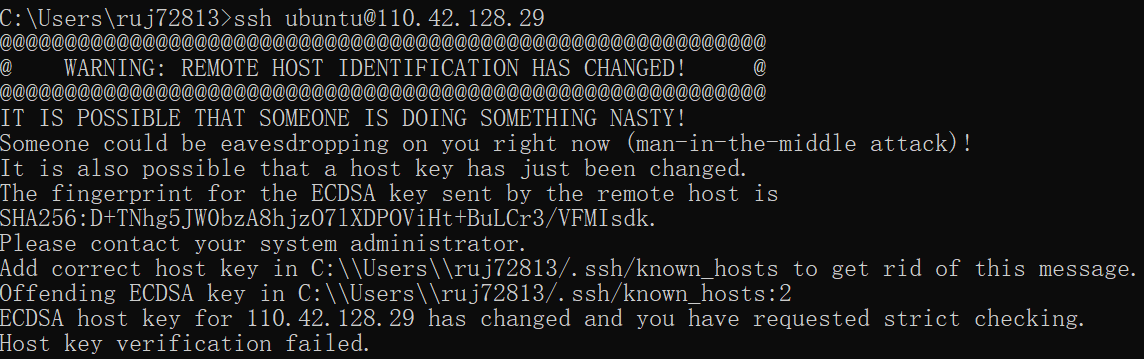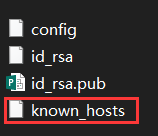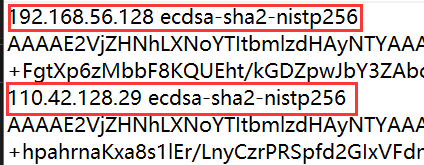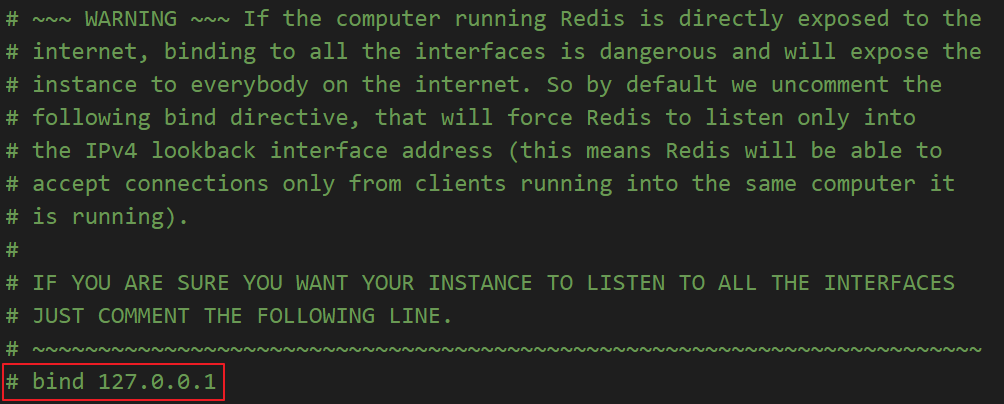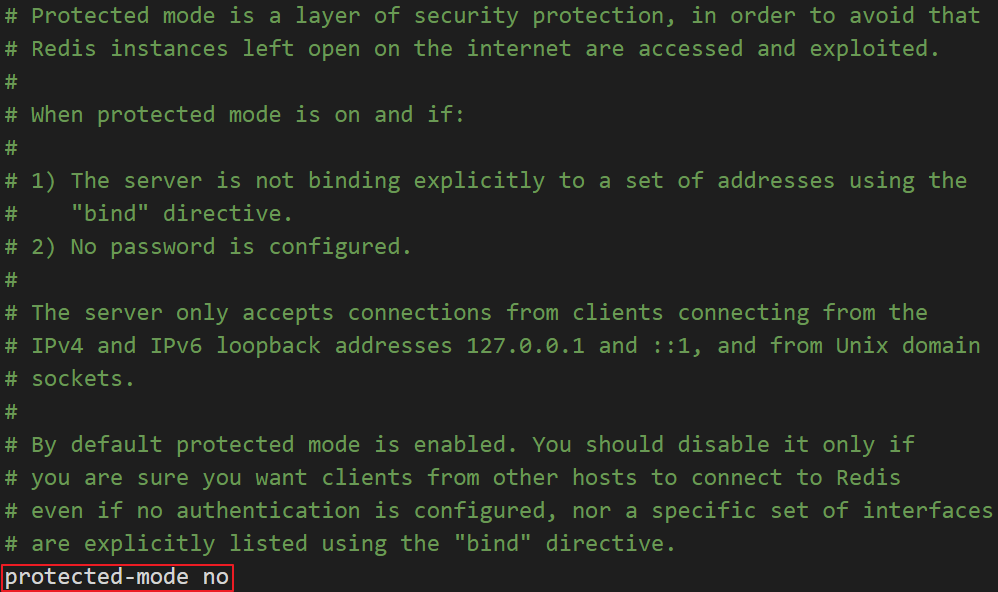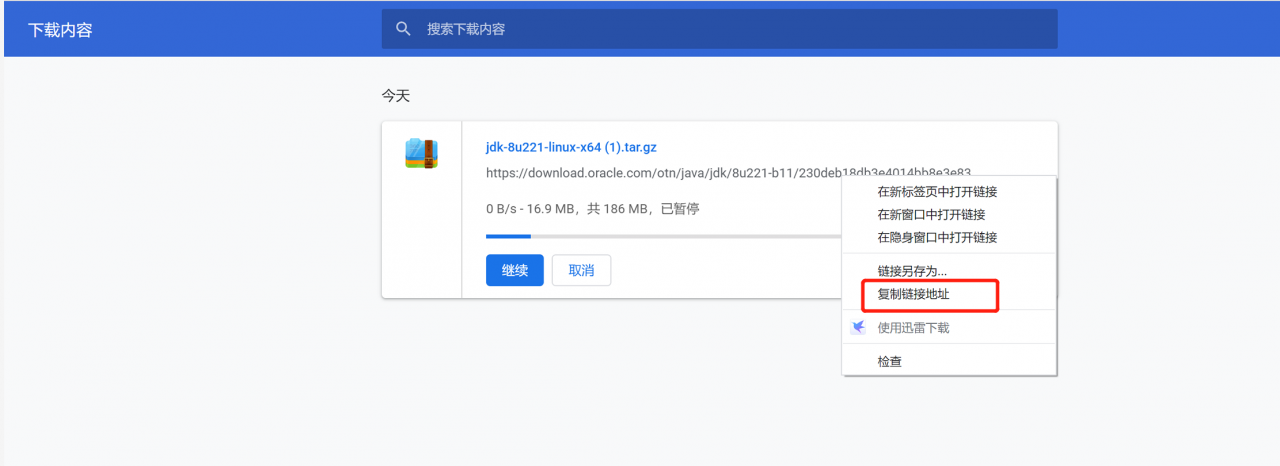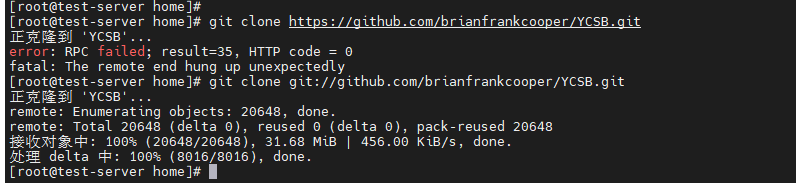Transferring the file, prompting that the secret key file is too open, prints the following error.
@@@@@@@@@@@@@@@@@@@@@@@@@@@@@@@@@@@@@@@@@@@@@@@@@@@@@@@@@@@
@ WARNING: UNPROTECTED PRIVATE KEY FILE! @
@@@@@@@@@@@@@@@@@@@@@@@@@@@@@@@@@@@@@@@@@@@@@@@@@@@@@@@@@@@
Permissions 0755 for ‘/data/user/lxb/.ssh/id_rsa’ are too open.
It is required that your private key files are NOT accessible by others.
This private key will be ignored.
Load key “/data/user/lxb/.ssh/id_rsa”: bad permissions
[email protected]: Permission denied (publickey,gssapi-keyex,gssapi-with-mic).
rsync: connection unexpectedly closed (0 bytes received so far) [Receiver]
rsync error: unexplained error (code 255) at io.c(235) [Receiver=3.1.2]
The above printout is prompting you that the permissions granted to the private key file are too large.
Solution: $sudo chmod -R 700 /data/user/lxb/.ssh/
End.