Official website description:
The official website of elasticsearch suggests that bootstrap.memory should be set for the production environment_ lock: true
The official website explains that when system switching occurs, the performance of ES nodes will be very poor, which will also affect the stability of nodes. So avoid switching at all costs. Switching will cause the cycle delay of Java GC to deteriorate from milliseconds to minutes. What’s more, it will cause node response delay or even leave the cluster.
Therefore, it is better to limit the memory occupied by elastic search and use less swap
Error content:
Open bootstrap.memory_After lock: true , the following error will be reported when the elasticsearch cluster is started
ERROR: bootstrap checks failed memory locking requested for elasticsearch process but memory is not locked
When I use docker compose for deployment, the cluster keeps restarting and cycling between failures!
Solution:
Option 1:
This scheme is applicable to Linux distributions that are not managed by SYSTEMd. CentOS 6 and below can be solved only through this scheme
Temporary solution:
ulimit -l unlimited
Permanent solution:
Edit/etc/security/limits.conf with root privileges
$ sudo vim /etc/security/limits.conf
Add the following contents, save and exit
* soft memlock unlimited
* hard memlock unlimited
The * here represents all user names and can be replaced with the specified user name
In addition, there is a hole here. If there is a configuration file in the
/etc/security/limits. Dfolder, the file just modified will be overwritten, so please ensure that there are no other files in the directory. If so, please contact the operation and maintenance personnel to confirm deletion
Modify /etc/sysctl. Conf
sudo echo "vm.swappiness=0" >> /etc/sysctl.conf
The function of this parameter is to tell the Linux kernel to use as few swap partitions as possible, which does not mean to disable swap. It can improve performance by using less swap
Use
sysctl - Pif you want sysctl.conf to take effect immediately rather than after a reboot
Login again or restart the server to take effect
Option 2:
It is applicable to the distribution of SYSTEMd management. An article mentioned that CentOS 7 needs to use this scheme. I use Debian 9.9.0 to solve the problem. It is recommended to complete the above scheme before trying this scheme
The third step of the above method is recommended here. Use as few swap partitions as possible
In the centos7 system, system D is used instead of SYSV/ The configuration scope of the/etc/security/limits.conf file has been reduced/ The configuration of/etc/security/limits.conf is only applicable to the resource limit of users logged in through PAM authentication. It does not take effect on the resource limit of SYSTEMd services. Therefore, the restrictions on login users can be set through the files under/etc/security/limits.conf and/etc/security/limits. D.
For the resource settings of SYSTEMd service, you need to modify the global configuration. The global configuration files are placed in/etc/SYSTEMd/system.conf and/etc/SYSTEMd/user.conf. At the same time, all. Conf files/etc/SYSTEMd/system. Conf.d /. Conf and/etc/SYSTEMd/user. Conf.d /. Conf in the two corresponding directories will also be loaded. System.conf is used by the system instance and user.conf is used by the user instance.
Global effective method:
sudo vim /etc/systemd/system.conf
Bottom add
DefaultLimitNOFILE=65536
DefaultLimitNPROC=32000
DefaultLimitMEMLOCK=infinity
Save and restart the system
Of course, since I use the docker instead of the package manager, I give a global solution
Local effective method: (install elasticsearch for package manager)
sudo systemctl edit elasticsearch
This command creates the elasticsearch.service.d/override.conf file in/etc/SYSTEMd/system
Add the following
[Service]
LimitMEMLOCK=infinity
Save, exit, execute the following command to take effect
sudo systemctl daemon-reload
If it does not take effect, please try to restart the system
Compressed package version test
For using tar.gz package, specify the memory reference as shown in the figure
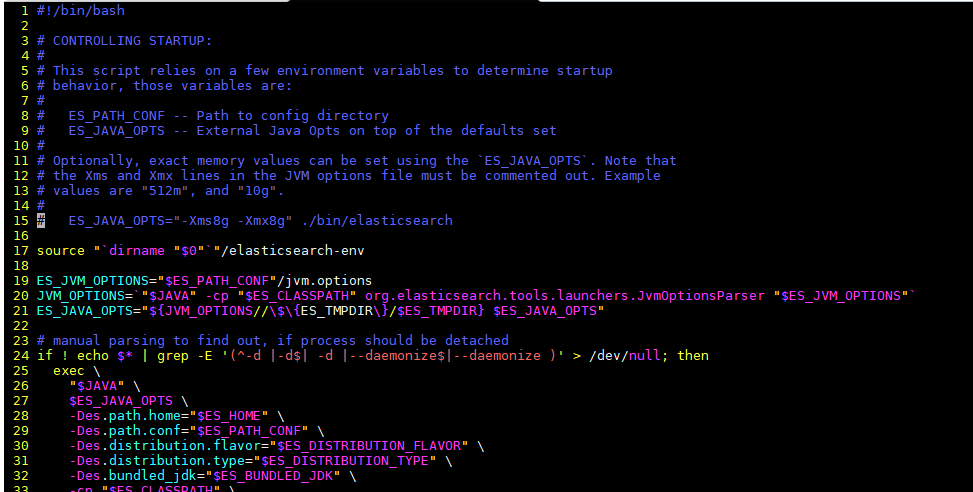
We follow the diagram and use the command es_ JAVA_ OPTS="-Xms512m -Xmx512m" ./bin/elasticsearch
If at this time there is
[2019-06-20T07:01:36,305][WARN ][o.e.b.JNANatives ] [node-1] Unable to lock JVM Memory: error=12, reason=Cannot allocate memory
[2019-06-20T07:01:36,340][WARN ][o.e.b.JNANatives ] [node-1] This can result in part of the JVM being swapped out.
[2019-06-20T07:01:36,343][WARN ][o.e.b.JNANatives ] [node-1] Increase RLIMIT_MEMLOCK, soft limit: 16777216, hard limit: 16777216
[2019-06-20T07:01:36,343][WARN ][o.e.b.JNANatives ] [node-1] These can be adjusted by modifying /etc/security/limits.conf, for example:
# allow user 'hellxz' mlockall
hellxz soft memlock unlimited
hellxz hard memlock unlimited
Please try to add the first option again, and use both options together
These are the above contents, hoping to be helpful to readers
Similar Posts:
- [Solved] Elasticsearch Startup Error: node validation exception
- Elasticsearch startup error, bootstrap checks failed [How to Solve]
- Elasticsearch startup error, bootstrap checks failed
- [Solved] MYSQL Error: [Warning] Changed limits: max_open_files: 1024
- max virtual memory areas vm.max_map_count [65530] is too low, increase to at least [262144]
- Error: ENOSPC: System limit for number of file watchers reached…
- [Solved] Linux Start solr Error: Your Max Processes Limit is currently 31202. It should be set to 65000 to avoid operational disruption.
- [Solved] docker info Check Error: WARNING: No swap limit support
- About redis WARNING overcommit_ The solution of memory is set to 0
- Nginx report 500 internal server error