TOC
Preface
Due to the need of this paper, we need to start from scratch CFD software, and intend to use fluent for fluid dynamics simulation, but it really took a lot of effort to install and crack it
First of all, I need to explain the relationship between ANSYS and fluent. I didn’t understand it at first, and I couldn’t find the one to download. ANSYS and fluent are just like between office and word. ANSYS is a finite element analysis software, including a whole set of tools, with dozens of G.. Fluent is a CFD software package, which became ANSYS fluent after it was acquired by ANSYS. Therefore, the online search of fluent 6.2 6.3 and so on were many years ago. It is recommended to directly integrate the ANSYS package
Download
At the beginning, I couldn’t find fluent to download from the official website of ANSYS, and I didn’t want to download from some messy download stations outside, so I came to station B. I successfully obtained the resources of ANSYS 19.0 Baidu network disk in the comment area under the video of teaching software of ANSYS, and then downloaded it with IDM
Let it out here and take it if you need ( change $to. OK )
Link: https://pan.baidu $COM/S/12qgd3x64y0lscs-ea3jya extraction code: sdog
It’s eight GS in all. It’ll take some time
Installation and cracking
According to the link in the download package, I found the installation and cracking method. It’s really complicated. Because I didn’t pay attention to some details, I failed many times (it’s really tiring to install once for nearly an hour). Then I found the installation video in station B, which is still very detailed. I released it here, and I don’t want to comb it myself
Installation tutorial page: http://www.xue51.com/soft/5358.html#xzdz
Installation tutorial video: https://www.bilibili.com/video/av45107299?from=search& seid=8778714888195921063
There are several points to note:
Please use administrator mode for the installation program (including the installation package and license manager installation)
Make sure that all paths are not in Chinese, and the computer name cannot be in Chinese
In step 14 of the tutorial web page, install ANSYS license manager when selecting the installation directory, please use the default C disk directory, do not change the directory ! The first time I installed it, I changed the default directory, which led to many problems (for example, the path of the license could not be found in step 20) and changed it for a long time
During the cracking process, please pay attention to the difference between crack with local license and crack with server license . The former covers the installation path of ANSYS, and the latter covers the path of ANSYS license manager (that is, the default path of disk C)
Sometimes the overlay cracking file will occupy. Please open the service in the task manager and stop the two services at the beginning of ANSYS
I hope you can install and crack 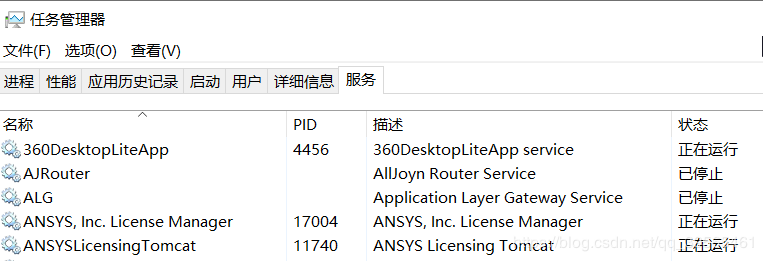 successfully. If the above steps do not allow you to crack successfully, you may need to uninstall and do it again
successfully. If the above steps do not allow you to crack successfully, you may need to uninstall and do it again
Unload
It’s troublesome to uninstall ANSYS because it modifies services, environment variables, etc. the ANSYS program also has uninstall.exe, but the license manager is gone. It’s not clean after several times of uninstallation. After four times of installation, the steps are summarized as follows:
The main program is unloaded
License manager file deletion
Residual deletion
Main program uninstall
This step is relatively simple. Find the folder where the ANSYS program is installed, use the following install.exe , and select all components to uninstall. 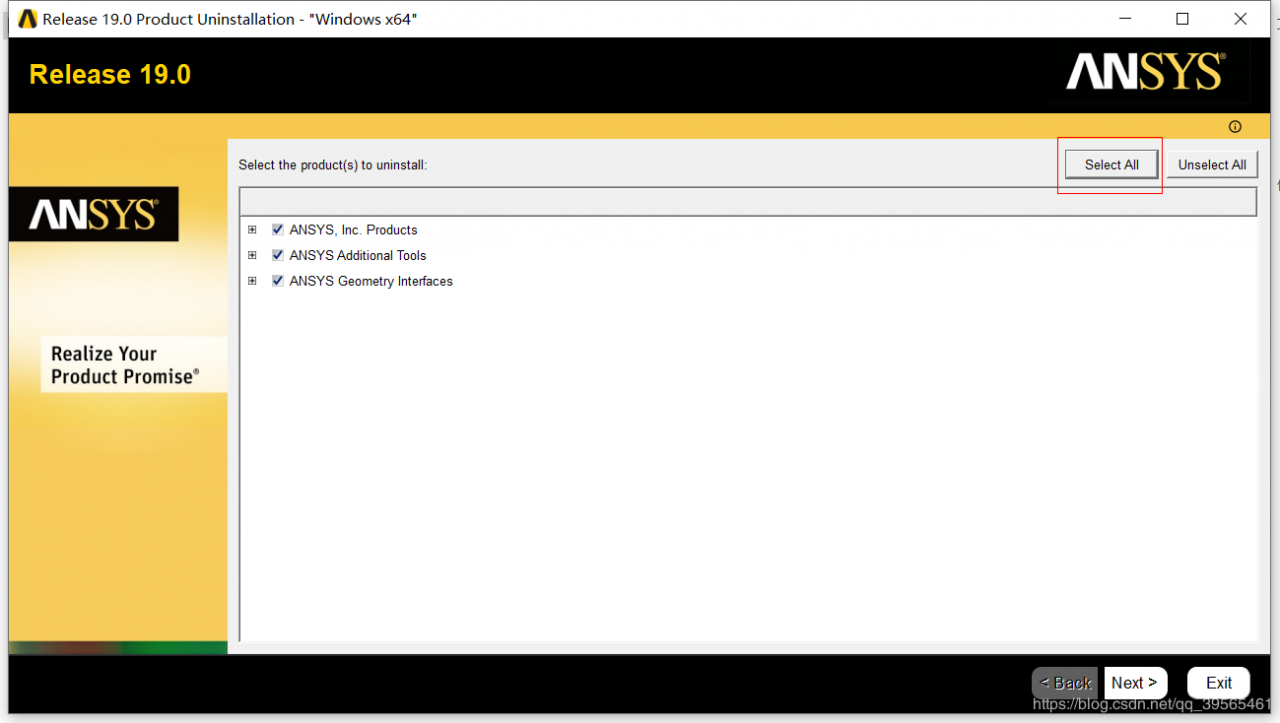
License manager file deletion
Because the manager does not uninstall the program, so I directly delete the entire folder in disk C. In case of occupancy, please close the two services at the beginning of ANSYS in the task manager as mentioned above
Residual deletion
file cache data and so on the next step is the most critical step. In order to completely delete ANSYS, please use Everything or firefly sauce to search all the files with the word ANSYS in your computer (except your installation package and cracked files), and then delete them. For example, the appdata folder in Disk C and the roaming folder
Services delete services under windows. This step can be done before deleting the license manager file. After that, of course, it doesn’t matter. However, if you delete the license manager first, the running files of these services have been deleted, but the task manager still occupies a place. If you click it, you may say that there is no such file
Find these two services, 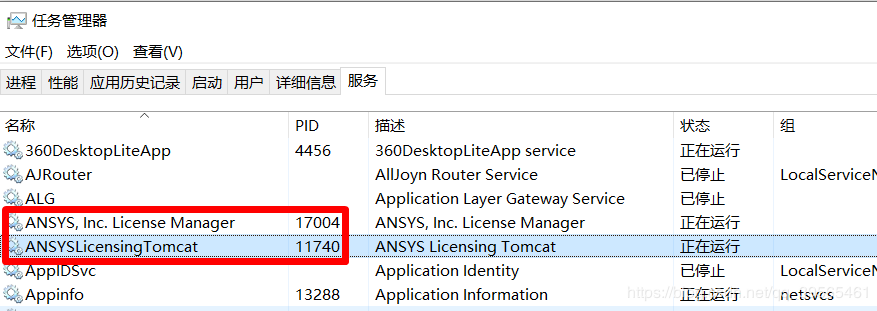 . Use administrator rights to enter the following command on the command line to delete the related services
. Use administrator rights to enter the following command on the command line to delete the related services
sc delete "serviceName"
If there is a space in the middle of the service, the service name needs to be enclosed in quotation marks
registry, environment variables next, open the system environment variables, delete a few 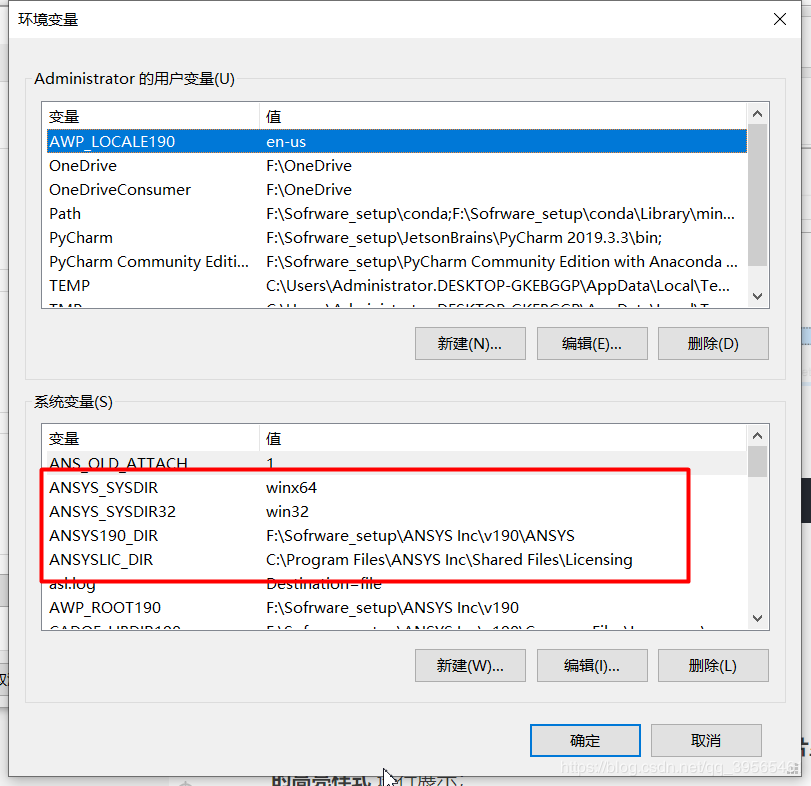 at the beginning of ANSYS, open the registry, and find
at the beginning of ANSYS, open the registry, and find HKEY_ LOCAL_ Delete the beginning of ANSYS under machine/system/controlset001/services . If your computer still has controlset002 , open it and delete the service starting with ANSYS in the following services. In addition, HKEY_ LOCAL_ They will also be found in machine/system/currentcontrolset/services \ and then deleted. 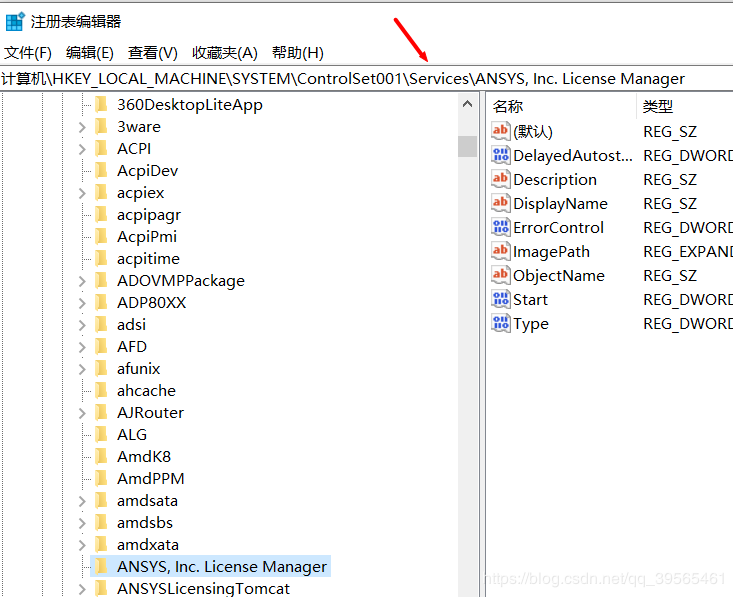
In short, find all Services to see if there are services starting with ANSYS below, and delete them if there are any
restart the computer
After deleting, restart the computer. If you want to uninstall ANSYS, then you have succeeded. If you want to re install, then please continue to work hard
Real food curator