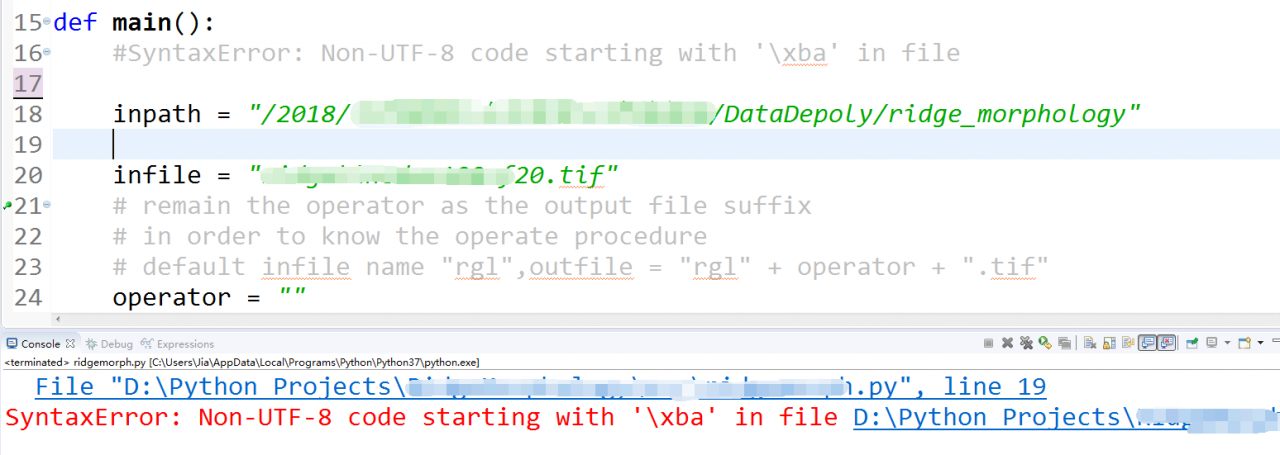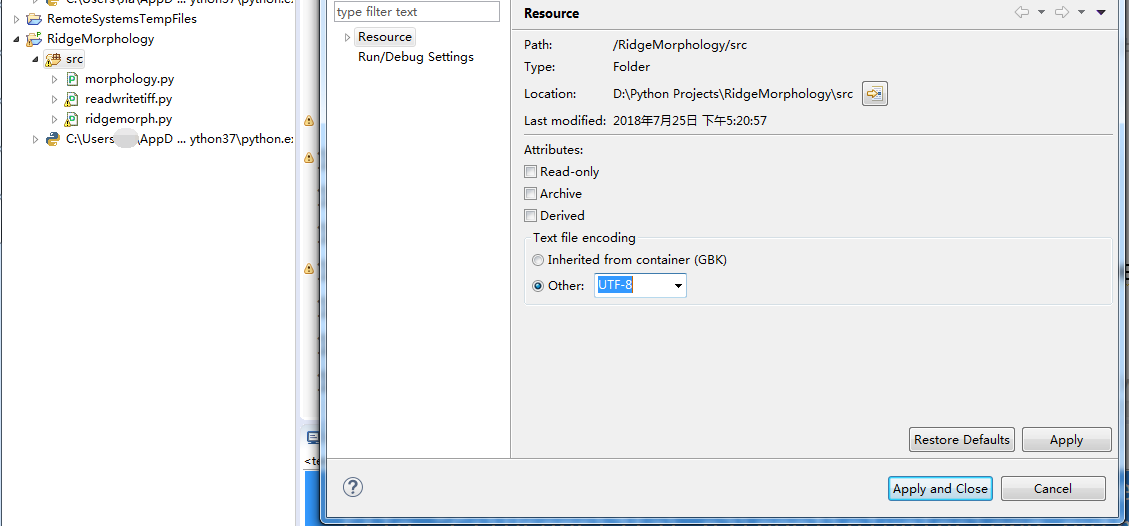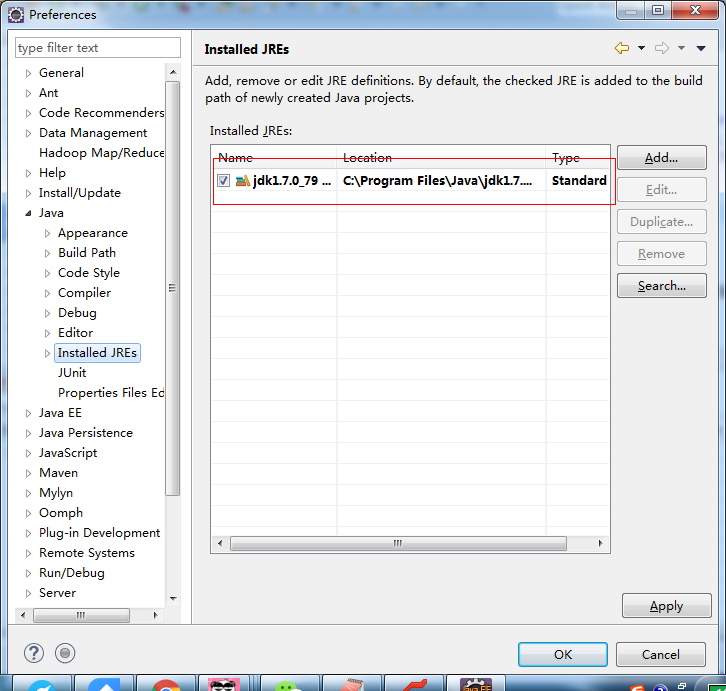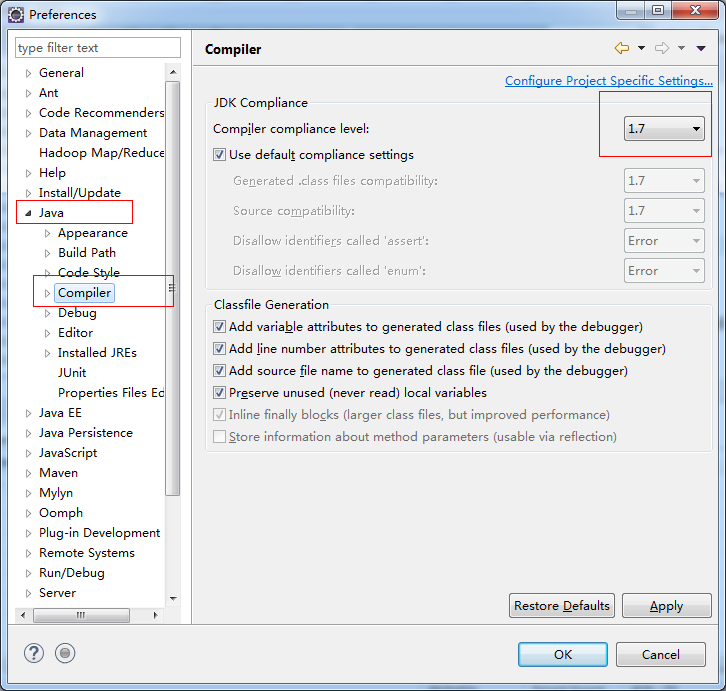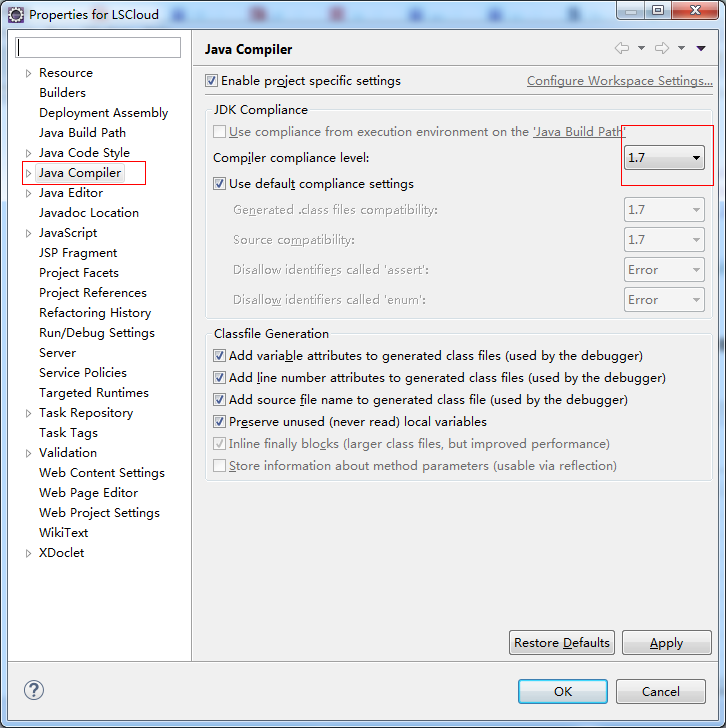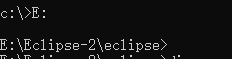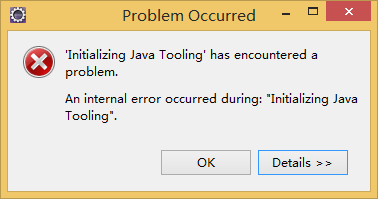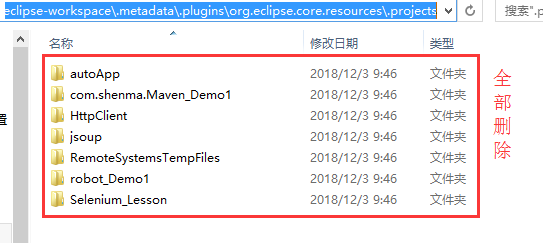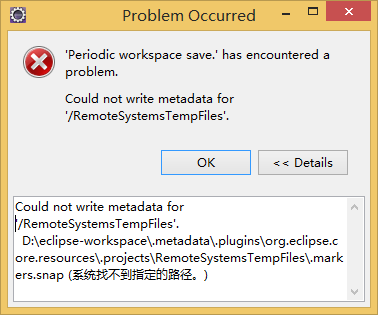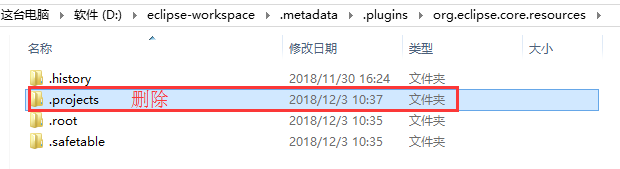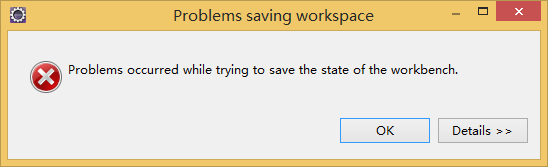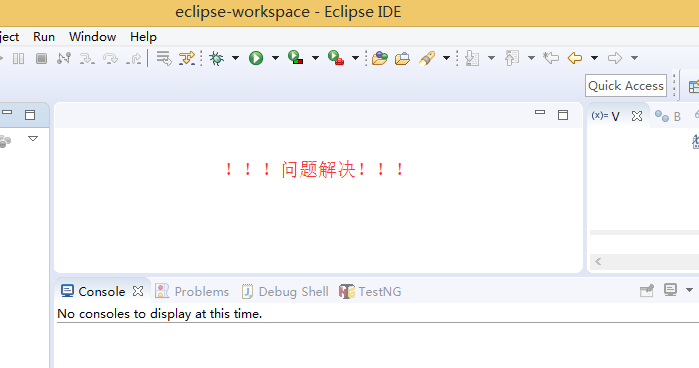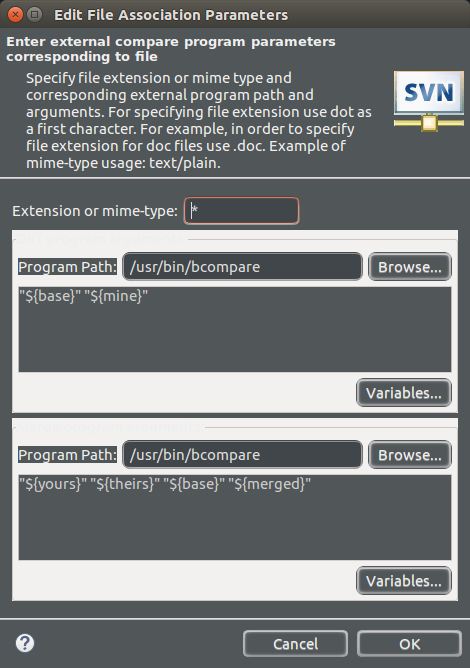when the activity plug-in is installed offline in eclipse, the error “an error occurred while collecting items to be installed session context was: (…” is reported
According to the article: Eclipse installs the activiti designer plug-in offline, downloads the two offline installation files of the plug-in, and after installing according to the steps, reports an error all the time after next, as follows:
An error occurred while collecting items to be installed
session context was:(profile=SDKProfile, phase=org.eclipse.equinox.internal.p2.engine.phases.Collect, operand=, action=).
No repository found containing: osgi.bundle,org.apache.commons.io,2.2.0.v201405211200
No repository found containing: osgi.bundle,org.apache.commons.lang,2.6.0.v201404270220
No repository found containing: osgi.bundle,org.apache.xerces,2.9.0.v201101211617
No repository found containing: osgi.bundle,org.apache.xml.resolver,1.2.0.v201005080400
No repository found containing: osgi.bundle,org.apache.xml.serializer,2.7.1.v201005080400
No repository found containing: osgi.bundle,org.eclipse.draw2d,3.10.0.201506010206
No repository found containing: osgi.bundle,org.eclipse.emf,2.6.0.v20150601-0402
No repository found containing: osgi.bundle,org.eclipse.emf.common.ui,2.10.0.v20150601-0402
No repository found containing: osgi.bundle,org.eclipse.emf.edit,2.11.0.v20150601-0402
No repository found containing: osgi.bundle,org.eclipse.emf.edit.ui,2.11.0.v20150601-0402
No repository found containing: osgi.bundle,org.eclipse.emf.transaction,1.9.0.201506010221
No repository found containing: osgi.bundle,org.eclipse.emf.validation,1.8.0.201505312255
No repository found containing: osgi.bundle,org.eclipse.gef,3.10.0.201506010206
No repository found containing: osgi.bundle,org.eclipse.wst.common.core,1.2.0.v200908251833
No repository found containing: osgi.bundle,org.eclipse.wst.common.environment,1.0.400.v200912181831
No repository found containing: osgi.bundle,org.eclipse.wst.common.frameworks,1.2.200.v201304241450
No repository found containing: osgi.bundle,org.eclipse.wst.common.frameworks.ui,1.2.400.v201504292002
No repository found containing: osgi.bundle,org.eclipse.wst.common.project.facet.core,1.4.300.v201111030423
No repository found containing: osgi.bundle,org.eclipse.wst.common.ui,1.1.500.v200911182011
No repository found containing: osgi.bundle,org.eclipse.wst.common.uriresolver,1.2.200.v201505132009
No repository found containing: osgi.bundle,org.eclipse.wst.sse.core,1.1.900.v201401092025
No repository found containing: osgi.bundle,org.eclipse.wst.sse.ui,1.3.400.v201505141512
No repository found containing: osgi.bundle,org.eclipse.wst.validation,1.2.600.v201501211647
No repository found containing: osgi.bundle,org.eclipse.wst.validation.ui,1.2.500.v201310231452
No repository found containing: osgi.bundle,org.eclipse.wst.xml.core,1.1.902.v201501211904
No repository found containing: osgi.bundle,org.eclipse.wst.xml.ui,1.1.501.v201501212057
Search for articles on the Internet:
An error occurred while collecting items to be installed session context was:(profile=epp.package.je
the reason for the error is that there is an error in eclipse’s update management P2. P2 has a garbage collection mechanism. If the previously deleted jar package is reloaded before it is recycled, the system will not download it again, but it can’t find the jar package, so it reports an error
solutions:
In the run command line, switch to the installation root directory of eclipse, that is, the directory where eclipse.exe is located, and execute the command:
Eclipse application org. Eclipse. Equinox. P2. Garbage collector. Application profile * * (* * * * * * * * * * * * * * * * * * * * * * * * * * * * * * * * * * * * * * * * * * * * * * * * * * * * * * * * * * * * * * * * * * * * * * * * * * * * * * * * * * * * * * * * * * * * * * * * *
I can’t understand the above command. It’s a bit confusing whether “* *”, which is to fill in this * * or fill in the new value according to the comments in brackets. I found the value of eclipse.p2.profile, but I’m not sure
Equal to which segment. Anyway, I tried and finally reported an error, but the installation was successful
My installation process is recorded as follows:
1. Enter the eclipse root directory:
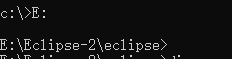
2. Execute the above command line:

Among them, the first one starts eclipse directly without error, and the second and third ones report an error after starting eclipse, which means that eclipse is successfully started
I tried hard. Anyway, I didn’t report an error when I installed the plug-in package in eclipse. The installation was successful. I don’t know which of the three works. Record it, and then test it several times to see which one works