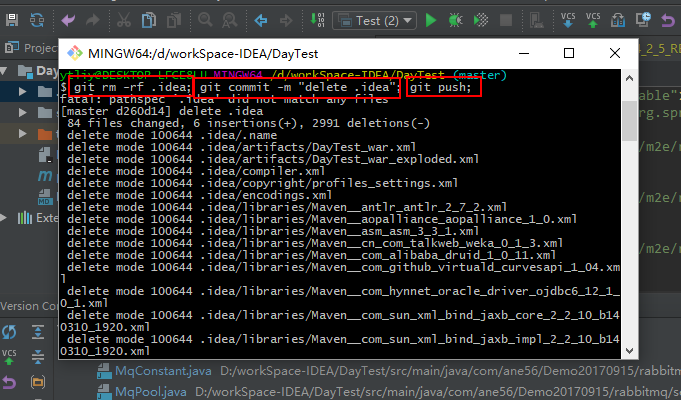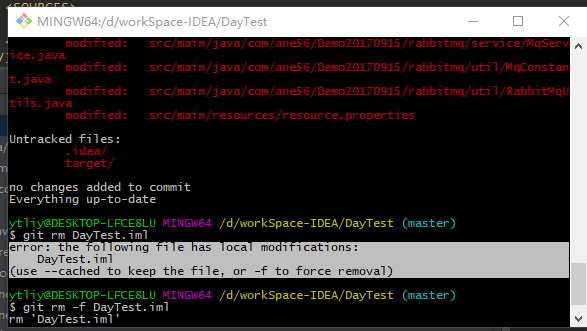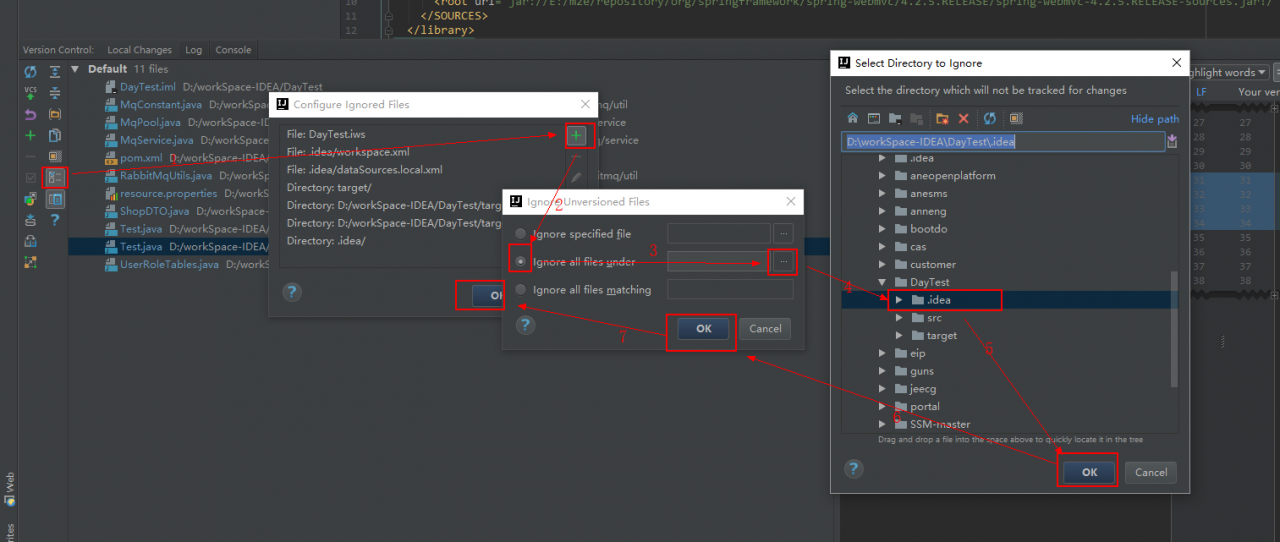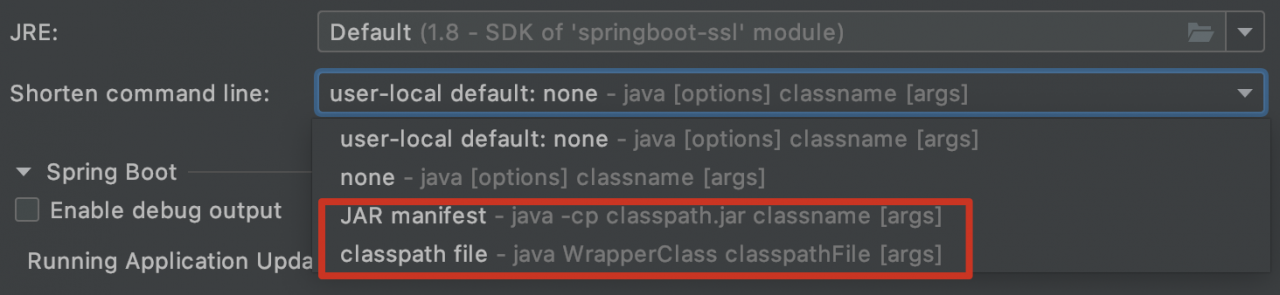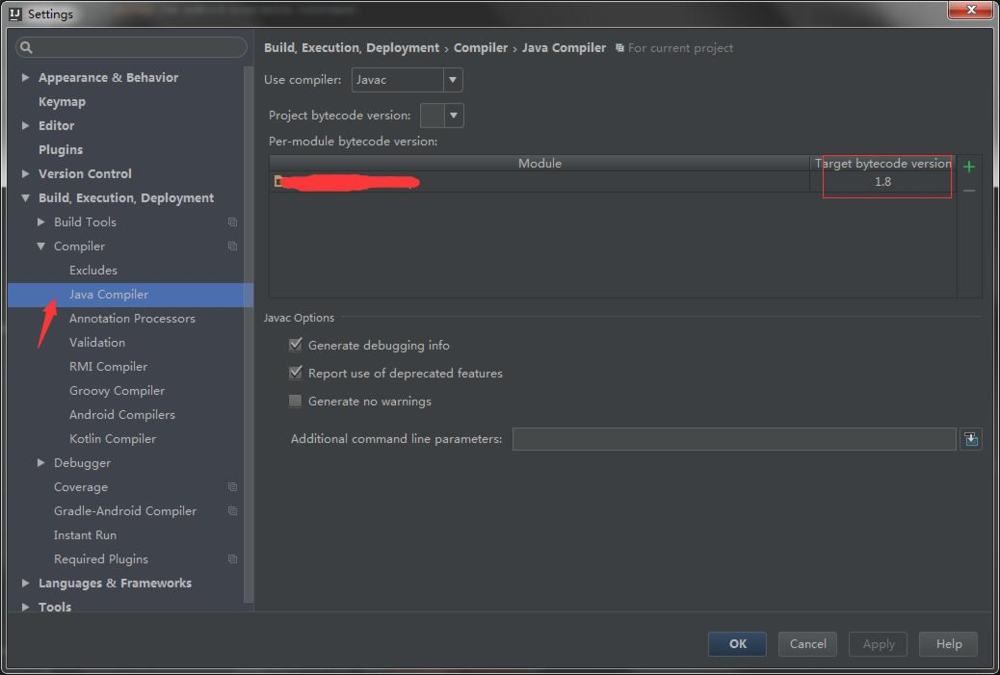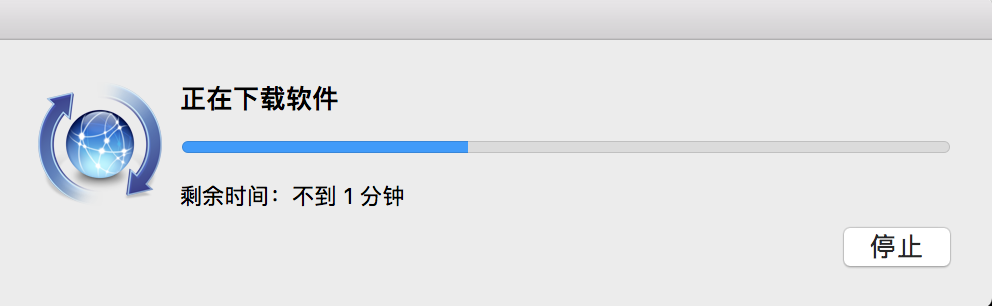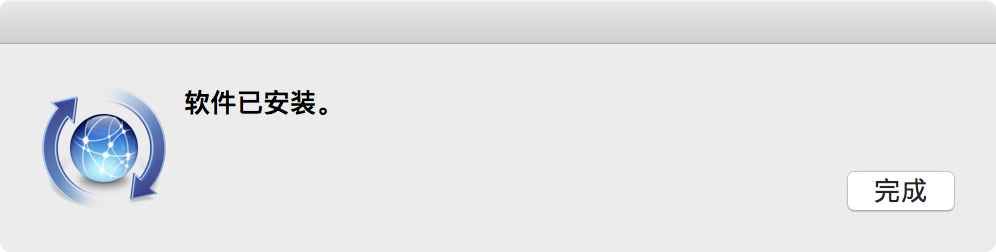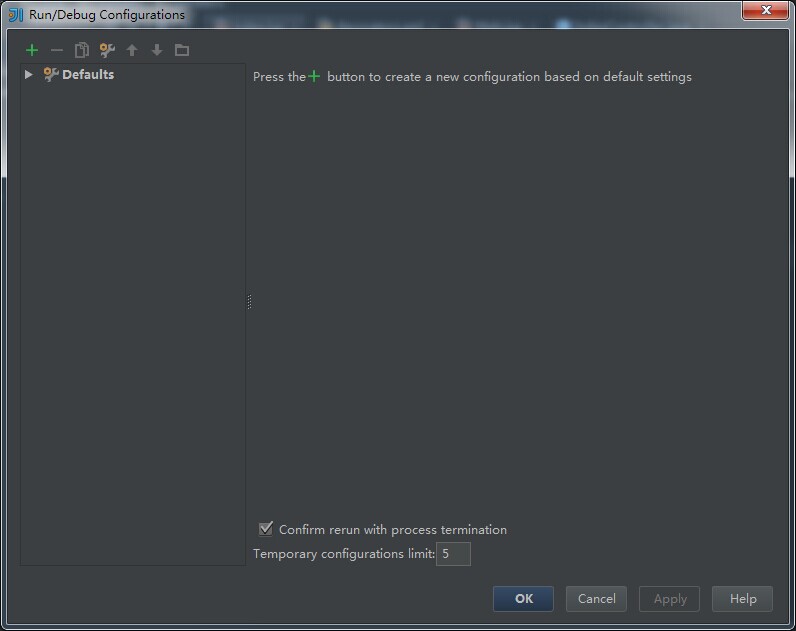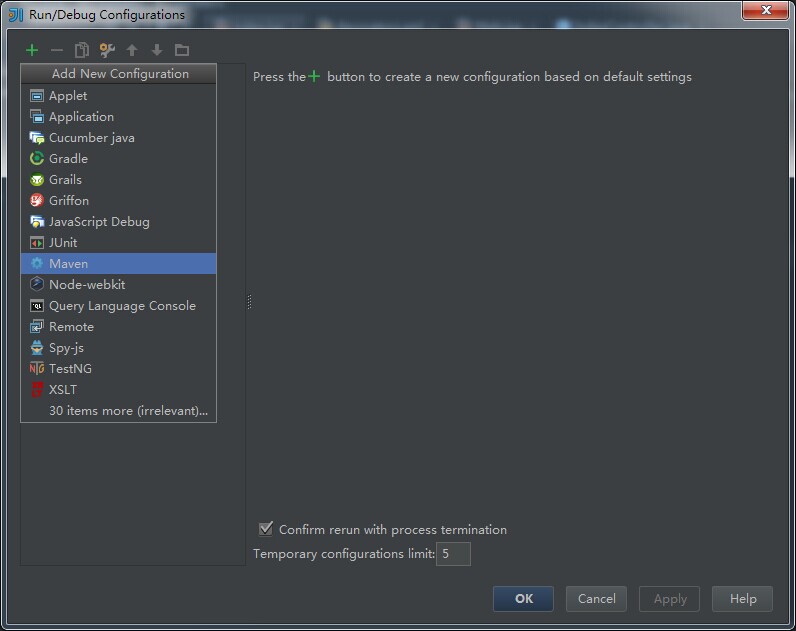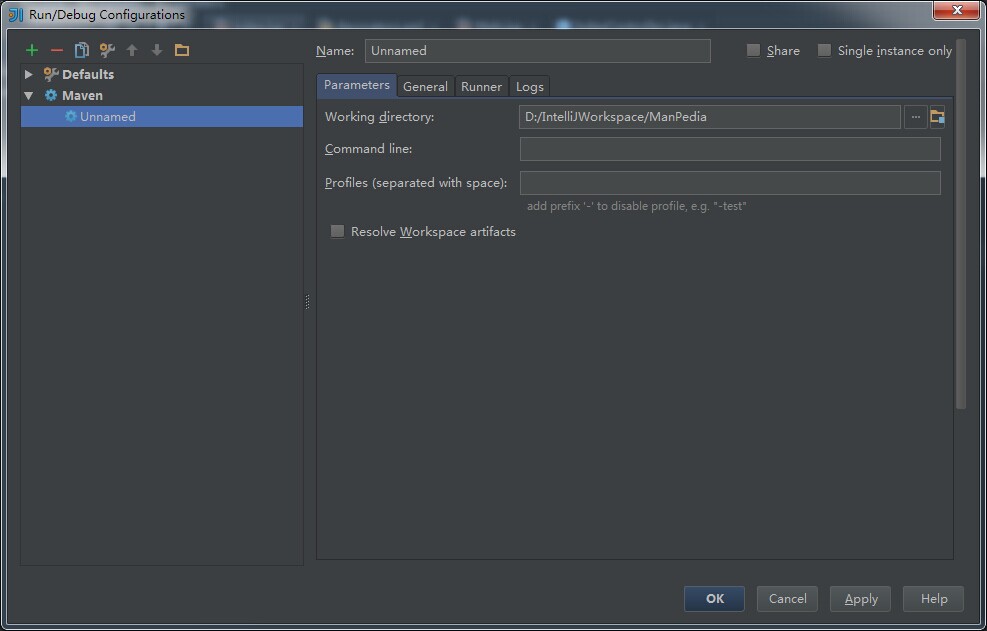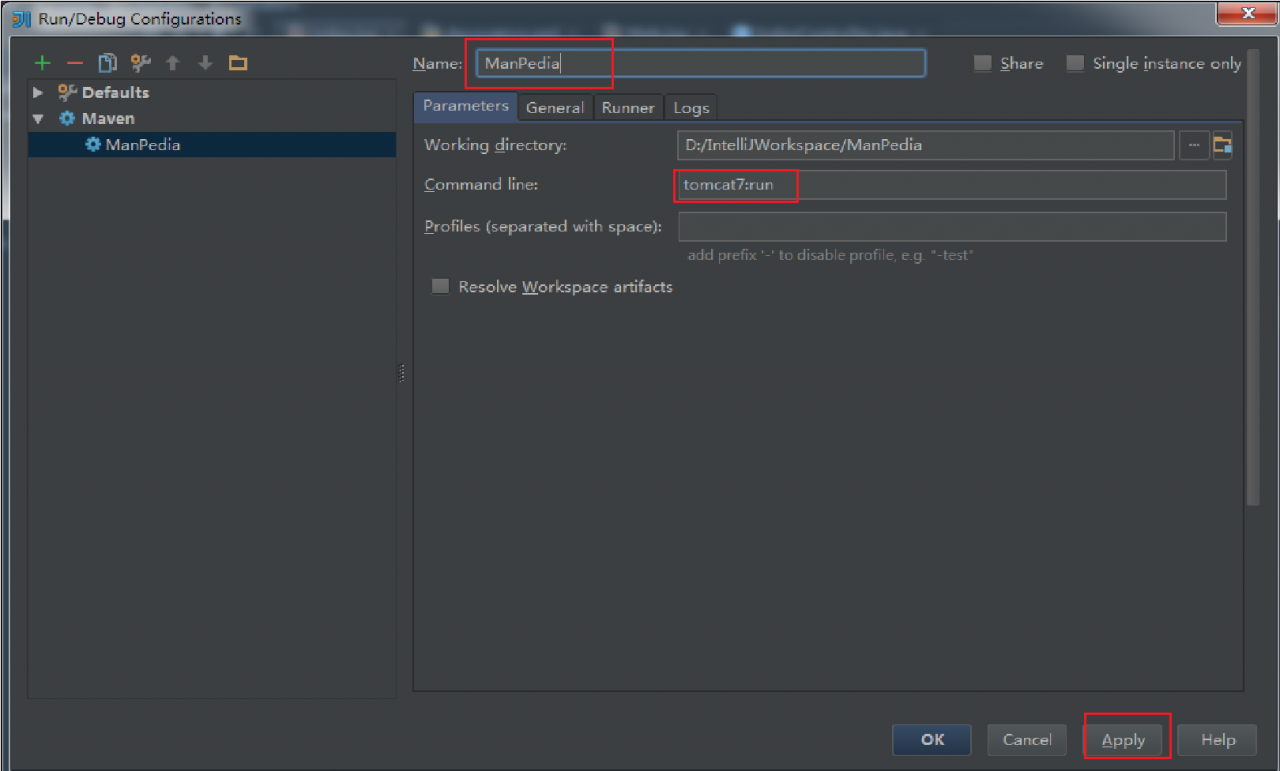Detailed map traversal, teach you to master the complex gremlin query debugging method>>> 
Phenomenon explanation
Today, when I open idea, a prompt box pops up at the bottom right, as follows: 
Can't start Git: /usr/bin/git
Probably the path to Git executable is not valid.
Causes of problems
In order to find the cause of the problem, first of all, you need to open the terminal to confirm whether you can execute git command
sudo /usr/bin/git
The results are as follows
xcrun: error: invalid active developer path (/Library/Developer/CommandLineTools), missing xcrun at: /Library/Developer/CommandLineTools/usr/bin/xcrun
However, if you execute the following command, the result will be different:
cd /usr/bin/
git
The results of implementation are as follows:
usage: git [--version] [--help] [-C <path>] [-c name=value]
[--exec-path[=<path>]] [--html-path] [--man-path] [--info-path]
[-p | --paginate | --no-pager] [--no-replace-objects] [--bare]
[--git-dir=<path>] [--work-tree=<path>] [--namespace=<name>]
<command> [<args>]
These are common Git commands used in various situations:
start a working area (see also: git help tutorial)
clone Clone a repository into a new directory
init Create an empty Git repository or reinitialize an existing one
work on the current change (see also: git help everyday)
add Add file contents to the index
mv Move or rename a file, a directory, or a symlink
reset Reset current HEAD to the specified state
rm Remove files from the working tree and from the index
examine the history and state (see also: git help revisions)
bisect Use binary search to find the commit that introduced a bug
grep Print lines matching a pattern
log Show commit logs
show Show various types of objects
status Show the working tree status
grow, mark and tweak your common history
branch List, create, or delete branches
checkout Switch branches or restore working tree files
commit Record changes to the repository
diff Show changes between commits, commit and working tree, etc
merge Join two or more development histories together
rebase Reapply commits on top of another base tip
tag Create, list, delete or verify a tag object signed with GPG
collaborate (see also: git help workflows)
fetch Download objects and refs from another repository
pull Fetch from and integrate with another repository or a local branch
push Update remote refs along with associated objects
'git help -a' and 'git help -g' list available subcommands and some
concept guides. See 'git help <command>' or 'git help <concept>'
to read about a specific subcommand or concept.
The above results prove that there is no problem in executing git command in the directory, which may be caused by Xcode problem
Solutions
The following commands can be executed in the terminal:
xcode-select --install
The system will pop up the Xcode plug-in download interface, and the installation will be completed in about 2 minutes. 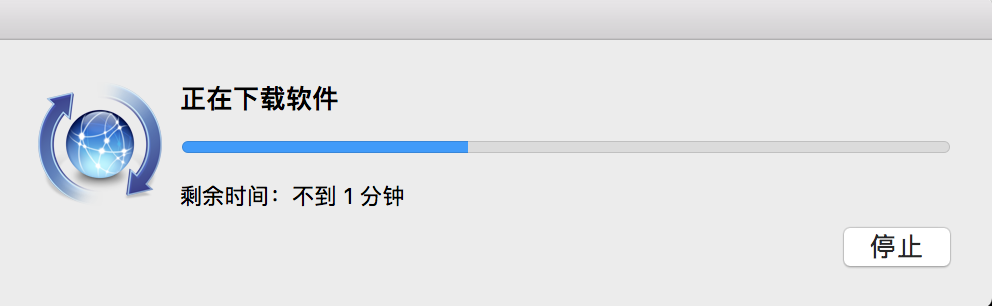
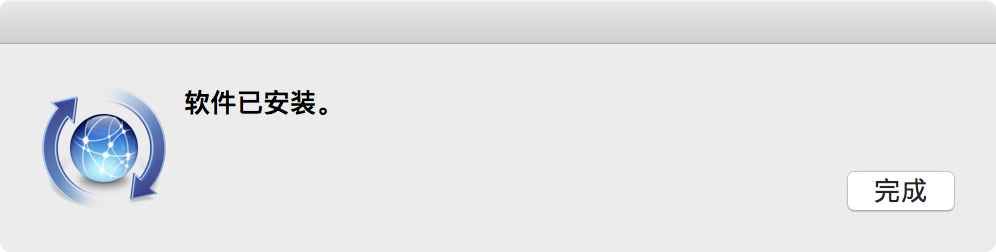
So far, the problem has been solved