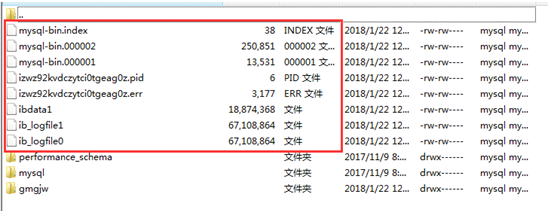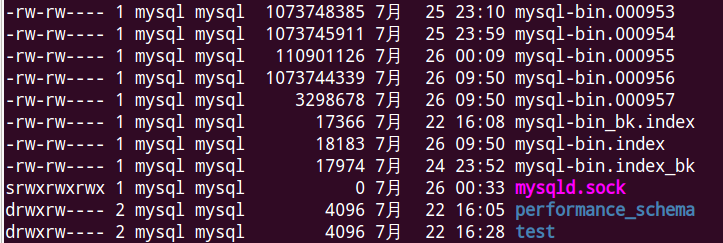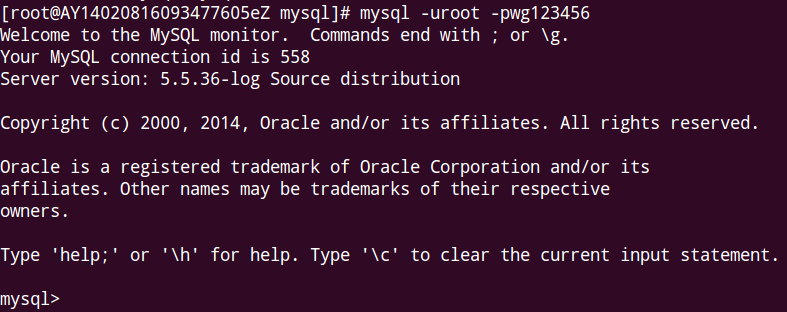When using PHP to query MySQL database, the query speed is very slow. So I repeated the MySQL service on the server. As a result, the MySQL link was not available. It took several hours to solve it. Here is a summary of the solution
1. Error reporting
When I input the following startup command to start, I found that it could not be started
service mysqld start MariaDB/MySQL cannot be started. The following error is reported in the log file:
[ERROR] Aria engine is not enabled or did not start. The Aria engine must be enabled to continue as mysqld was configured with --with-aria-tmp-tables[ERROR] Aria engine is not enabled or did not start. The Aria engine must be enabled to continue as mysqld was configured with –with-aria-tmp-tables
Error Messages:
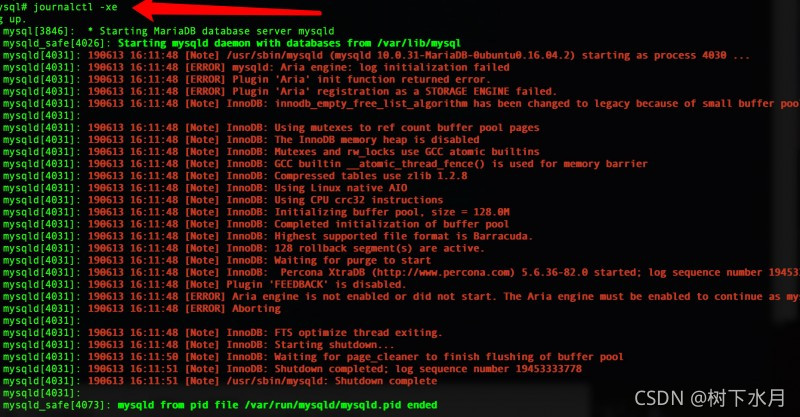
2. Reason
PLESK Upgrade Error,mysql Connect the database Error:
ERROR 2002 (HY000): Can't connect to local MySQL server through socket '/var/lib/mysql/mysql.sock' (2)
...
Trying to start service mysql... failed
...
server.example.com systemd[1]: mariadb.service: main process exited, code=exited, status=1/FAILURE
server.example.com systemd[1]: Failed to start MariaDB 10.2.13 database server.
server.example.com systemd[1]: Unit mariadb.service entered failed state.
server.example.com systemd[1]: mariadb.service failed.3. Solution
SSH connect to the server and enter the data directory, you can usually set the save path in my.cnf, and you can find centos7 9 + MariaDB path is /etc/MySQL/MariaDB conf.d/server.cnf):
Remove Aria_log_Control file:
cd /var/lib/mysql/
# Please replace aria_log_control, in case to report an error when you delete it.
mv aria_log_control aria_log_control.old
# restart
service mysqld restart If you can start, you can ignore the following commands and update Plesk:
plesk installer --select-release-current --reinstall-patch --upgrade-installed-components