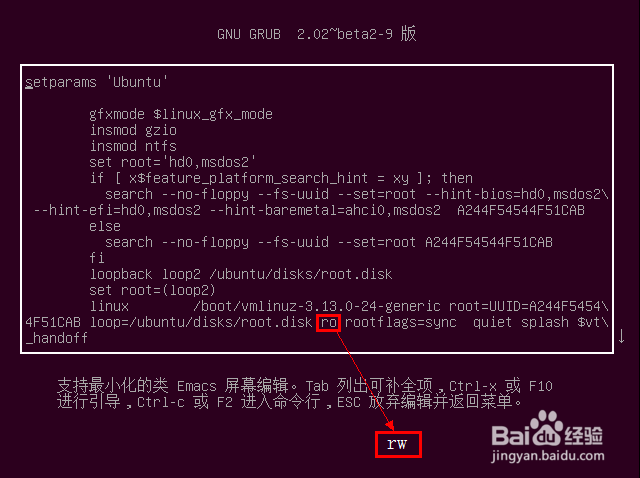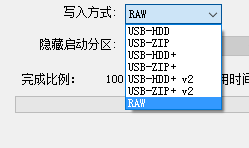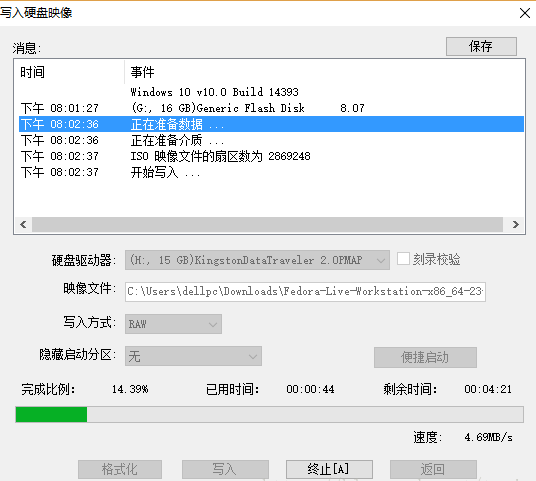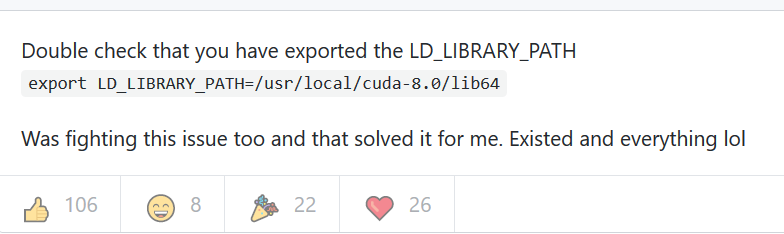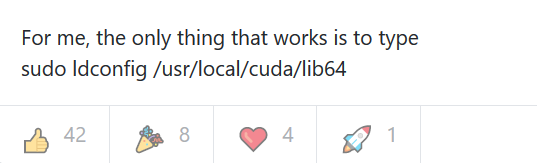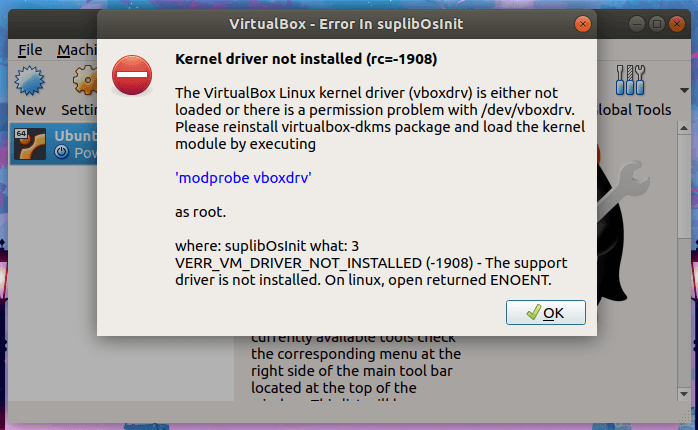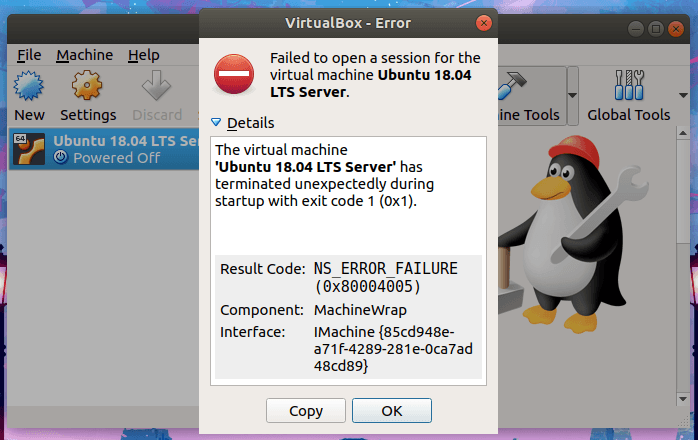Why can’t you stop buying 618?From the technical dimension to explore>>> 
In recent days, I’m installing wxPython. I want to try it on my Ubuntu. As a result, I can’t install it. I haven’t found the information for several days, and the error report is as follows:
Collecting wxpython
Using cached https://pypi.tuna.tsinghua.edu.cn/packages/cb/4f/1e21d3c079c973ba862a18f3be73c2bbe2e6bc25c96d94df605b5cbb494d/wxPython-4.1.0.tar.gz (65.8 MB)
Requirement already satisfied: pillow in ./miniconda3/envs/label/lib/python3.7/site-packages (from wxpython) (7.2.0)
Requirement already satisfied: six in ./miniconda3/envs/label/lib/python3.7/site-packages (from wxpython) (1.15.0)
Requirement already satisfied: numpy in ./miniconda3/envs/label/lib/python3.7/site-packages (from wxpython) (1.19.1)
Building wheels for collected packages: wxpython
Building wheel for wxpython (setup.py) ... error
ERROR: Command errored out with exit status 1:
command: /home/frank/miniconda3/envs/label/bin/python -u -c 'import sys, setuptools, tokenize; sys.argv[0] = '"'"'/tmp/pip-install-ykws_i7y/wxpython/setup.py'"'"'; __file__='"'"'/tmp/pip-install-ykws_i7y/wxpython/setup.py'"'"';f=getattr(tokenize, '"'"'open'"'"', open)(__file__);code=f.read().replace('"'"'\r\n'"'"', '"'"'\n'"'"');f.close();exec(compile(code, __file__, '"'"'exec'"'"'))' bdist_wheel -d /tmp/pip-wheel-cgy5ip8x
cwd: /tmp/pip-install-ykws_i7y/wxpython/
Complete output (138 lines):
running bdist_wheel
running build
WARNING: Building this way assumes that all generated files have been
generated already. If that is not the case then use build.py directly
to generate the source and perform the build stage. You can use
--skip-build with the bdist_* or install commands to avoid this
message and the wxWidgets and Phoenix build steps in the future.
"/home/frank/miniconda3/envs/label/bin/python" -u build.py build
Will build using: "/home/frank/miniconda3/envs/label/bin/python"
3.7.7 (default, May 7 2020, 21:25:33)
[GCC 7.3.0]
Python's architecture is 64bit
cfg.VERSION: 4.1.0
Running command: build
Running command: build_wx
wxWidgets build options: ['--wxpython', '--unicode', '--gtk3']
Configure options: ['--enable-unicode', '--with-gtk=3', '--enable-sound', '--enable-graphics_ctx', '--enable-display', '--enable-geometry', '--enable-debug_flag', '--enable-optimise', '--disable-debugreport', '--enable-uiactionsim', '--enable-autoidman', '--with-sdl']
/tmp/pip-install-ykws_i7y/wxpython/ext/wxWidgets/configure --enable-unicode --with-gtk=3 --enable-sound --enable-graphics_ctx --enable-display --enable-geometry --enable-debug_flag --enable-optimise --disable-debugreport --enable-uiactionsim --enable-autoidman --with-sdl
checking build system type... x86_64-pc-linux-gnu
checking host system type... x86_64-pc-linux-gnu
checking for toolkit... gtk
checking for gcc... gcc
checking whether the C compiler works... yes
checking for C compiler default output file name... a.out
checking for suffix of executables...
checking whether we are cross compiling... no
checking for suffix of object files... o
checking whether we are using the GNU C compiler... yes
checking whether gcc accepts -g... yes
checking for gcc option to accept ISO C89... none needed
checking whether we are using the Intel C compiler... no
checking how to run the C preprocessor... gcc -E
checking for grep that handles long lines and -e... /usr/bin/grep
checking for egrep... /usr/bin/grep -E
checking whether gcc needs -traditional... no
checking for g++... g++
checking whether we are using the GNU C++ compiler... yes
checking whether g++ accepts -g... yes
checking whether we are using the Intel C++ compiler... no
checking whether we are using the Sun C++ compiler... no
checking for ar... ar
checking for ANSI C header files... yes
checking for sys/types.h... yes
checking for sys/stat.h... yes
checking for stdlib.h... yes
checking for string.h... yes
checking for memory.h... yes
checking for strings.h... yes
checking for inttypes.h... yes
checking for stdint.h... yes
checking for unistd.h... yes
checking for langinfo.h... yes
checking for wchar.h... yes
checking for sys/select.h... yes
checking for cxxabi.h... yes
checking for an ANSI C-conforming const... yes
checking for inline... inline
checking size of short... 2
checking size of void *... 8
checking size of int... 4
checking size of long... 8
checking size of size_t... 8
checking size of long long... 8
checking size of wchar_t... 4
checking for va_copy... yes
checking whether the compiler supports variadic macros... yes
checking for _FILE_OFFSET_BITS value needed for large files... 64
checking if large file support is available... yes
checking for _LARGEFILE_SOURCE value needed for large files... no
checking whether byte ordering is bigendian... no
checking for std::wstring in <string>... yes
checking for std::istream... yes
checking for std::ostream... yes
checking for type_traits... yes
checking for __sync_fetch_and_add and __sync_sub_and_fetch builtins... yes
checking for libraries directories... /usr/lib/x86_64-linux-gnu /usr/lib
checking for cos... no
checking for floor... no
checking if floating point functions link without -lm... no
checking for sin... yes
checking for ceil... yes
checking if floating point functions link with -lm... yes
checking for strtoull... yes
checking for pkg-config... /usr/bin/pkg-config
checking pkg-config is at least version 0.9.0... yes
configure: WARNING: Defaulting to the builtin regex library for Unicode build.
checking for zlib.h >= 1.1.4... yes
checking for zlib.h... (cached) yes
checking for deflate in -lz... yes
checking for png.h > 0.90... yes
checking for png.h... (cached) yes
checking for png_sig_cmp in -lpng... yes
checking for jpeglib.h... no
configure: WARNING: system jpeg library not found, will use built-in instead
checking lzma.h usability... no
checking lzma.h presence... no
checking for lzma.h... no
checking for jbg_dec_init in -ljbig... no
checking for LIBTIFF... not found via pkg-config
checking for tiffio.h... no
configure: WARNING: system tiff library not found, will use built-in instead
checking for expat.h... yes
checking if expat.h is valid C++ header... yes
checking for XML_ParserCreate in -lexpat... yes
checking for GTK+ version...
checking for pkg-config... (cached) /usr/bin/pkg-config
checking pkg-config is at least version 0.16... yes
checking for GTK+ - version >= 3.0.0... Package gtk+-3.0 was not found in the pkg-config search path.
Perhaps you should add the directory containing `gtk+-3.0.pc'
to the PKG_CONFIG_PATH environment variable
No package 'gtk+-3.0' found
no
*** Could not run GTK+ test program, checking why...
*** The test program failed to compile or link. See the file config.log for the
*** exact error that occurred. This usually means GTK+ is incorrectly installed.
configure: error:
The development files for GTK+ were not found. For GTK+ 2, please
ensure that pkg-config is in the path and that gtk+-2.0.pc is
installed. For GTK+ 1.2 please check that gtk-config is in the path,
and that the version is 1.2.3 or above. Also check that the
libraries returned by 'pkg-config gtk+-2.0 --libs' or 'gtk-config
--libs' are in the LD_LIBRARY_PATH or equivalent.
Error running configure
ERROR: failed building wxWidgets
Traceback (most recent call last):
File "build.py", line 1471, in cmd_build_wx
wxbuild.main(wxDir(), build_options)
File "/tmp/pip-install-ykws_i7y/wxpython/buildtools/build_wxwidgets.py", line 373, in main
"Error running configure")
File "/tmp/pip-install-ykws_i7y/wxpython/buildtools/build_wxwidgets.py", line 85, in exitIfError
raise builder.BuildError(msg)
buildtools.builder.BuildError: Error running configure
Finished command: build_wx (0m3.965s)
Finished command: build (0m3.965s)
Command '"/home/frank/miniconda3/envs/label/bin/python" -u build.py build' failed with exit code 1.
----------------------------------------
ERROR: Failed building wheel for wxpython
Running setup.py clean for wxpython
Failed to build wxpython
Installing collected packages: wxpython
Running setup.py install for wxpython ... error
ERROR: Command errored out with exit status 1:
command: /home/frank/miniconda3/envs/label/bin/python -u -c 'import sys, setuptools, tokenize; sys.argv[0] = '"'"'/tmp/pip-install-ykws_i7y/wxpython/setup.py'"'"'; __file__='"'"'/tmp/pip-install-ykws_i7y/wxpython/setup.py'"'"';f=getattr(tokenize, '"'"'open'"'"', open)(__file__);code=f.read().replace('"'"'\r\n'"'"', '"'"'\n'"'"');f.close();exec(compile(code, __file__, '"'"'exec'"'"'))' install --record /tmp/pip-record-a2fpjt6w/install-record.txt --single-version-externally-managed --compile --install-headers /home/frank/miniconda3/envs/label/include/python3.7m/wxpython
cwd: /tmp/pip-install-ykws_i7y/wxpython/
Complete output (138 lines):
running install
running build
WARNING: Building this way assumes that all generated files have been
generated already. If that is not the case then use build.py directly
to generate the source and perform the build stage. You can use
--skip-build with the bdist_* or install commands to avoid this
message and the wxWidgets and Phoenix build steps in the future.
"/home/frank/miniconda3/envs/label/bin/python" -u build.py build
Will build using: "/home/frank/miniconda3/envs/label/bin/python"
3.7.7 (default, May 7 2020, 21:25:33)
[GCC 7.3.0]
Python's architecture is 64bit
cfg.VERSION: 4.1.0
Running command: build
Running command: build_wx
wxWidgets build options: ['--wxpython', '--unicode', '--gtk3']
Configure options: ['--enable-unicode', '--with-gtk=3', '--enable-sound', '--enable-graphics_ctx', '--enable-display', '--enable-geometry', '--enable-debug_flag', '--enable-optimise', '--disable-debugreport', '--enable-uiactionsim', '--enable-autoidman', '--with-sdl']
/tmp/pip-install-ykws_i7y/wxpython/ext/wxWidgets/configure --enable-unicode --with-gtk=3 --enable-sound --enable-graphics_ctx --enable-display --enable-geometry --enable-debug_flag --enable-optimise --disable-debugreport --enable-uiactionsim --enable-autoidman --with-sdl
checking build system type... x86_64-pc-linux-gnu
checking host system type... x86_64-pc-linux-gnu
checking for toolkit... gtk
checking for gcc... gcc
checking whether the C compiler works... yes
checking for C compiler default output file name... a.out
checking for suffix of executables...
checking whether we are cross compiling... no
checking for suffix of object files... o
checking whether we are using the GNU C compiler... yes
checking whether gcc accepts -g... yes
checking for gcc option to accept ISO C89... none needed
checking whether we are using the Intel C compiler... no
checking how to run the C preprocessor... gcc -E
checking for grep that handles long lines and -e... /usr/bin/grep
checking for egrep... /usr/bin/grep -E
checking whether gcc needs -traditional... no
checking for g++... g++
checking whether we are using the GNU C++ compiler... yes
checking whether g++ accepts -g... yes
checking whether we are using the Intel C++ compiler... no
checking whether we are using the Sun C++ compiler... no
checking for ar... ar
checking for ANSI C header files... yes
checking for sys/types.h... yes
checking for sys/stat.h... yes
checking for stdlib.h... yes
checking for string.h... yes
checking for memory.h... yes
checking for strings.h... yes
checking for inttypes.h... yes
checking for stdint.h... yes
checking for unistd.h... yes
checking for langinfo.h... yes
checking for wchar.h... yes
checking for sys/select.h... yes
checking for cxxabi.h... yes
checking for an ANSI C-conforming const... yes
checking for inline... inline
checking size of short... 2
checking size of void *... 8
checking size of int... 4
checking size of long... 8
checking size of size_t... 8
checking size of long long... 8
checking size of wchar_t... 4
checking for va_copy... yes
checking whether the compiler supports variadic macros... yes
checking for _FILE_OFFSET_BITS value needed for large files... 64
checking if large file support is available... yes
checking for _LARGEFILE_SOURCE value needed for large files... no
checking whether byte ordering is bigendian... no
checking for std::wstring in <string>... yes
checking for std::istream... yes
checking for std::ostream... yes
checking for type_traits... yes
checking for __sync_fetch_and_add and __sync_sub_and_fetch builtins... yes
checking for libraries directories... /usr/lib/x86_64-linux-gnu /usr/lib
checking for cos... no
checking for floor... no
checking if floating point functions link without -lm... no
checking for sin... yes
checking for ceil... yes
checking if floating point functions link with -lm... yes
checking for strtoull... yes
checking for pkg-config... /usr/bin/pkg-config
checking pkg-config is at least version 0.9.0... yes
configure: WARNING: Defaulting to the builtin regex library for Unicode build.
checking for zlib.h >= 1.1.4... yes
checking for zlib.h... (cached) yes
checking for deflate in -lz... yes
checking for png.h > 0.90... yes
checking for png.h... (cached) yes
checking for png_sig_cmp in -lpng... yes
checking for jpeglib.h... no
configure: WARNING: system jpeg library not found, will use built-in instead
checking lzma.h usability... no
checking lzma.h presence... no
checking for lzma.h... no
checking for jbg_dec_init in -ljbig... no
checking for LIBTIFF... not found via pkg-config
checking for tiffio.h... no
configure: WARNING: system tiff library not found, will use built-in instead
checking for expat.h... yes
checking if expat.h is valid C++ header... yes
checking for XML_ParserCreate in -lexpat... yes
checking for GTK+ version...
checking for pkg-config... (cached) /usr/bin/pkg-config
checking pkg-config is at least version 0.16... yes
checking for GTK+ - version >= 3.0.0... Package gtk+-3.0 was not found in the pkg-config search path.
Perhaps you should add the directory containing `gtk+-3.0.pc'
to the PKG_CONFIG_PATH environment variable
No package 'gtk+-3.0' found
no
*** Could not run GTK+ test program, checking why...
*** The test program failed to compile or link. See the file config.log for the
*** exact error that occurred. This usually means GTK+ is incorrectly installed.
configure: error:
The development files for GTK+ were not found. For GTK+ 2, please
ensure that pkg-config is in the path and that gtk+-2.0.pc is
installed. For GTK+ 1.2 please check that gtk-config is in the path,
and that the version is 1.2.3 or above. Also check that the
libraries returned by 'pkg-config gtk+-2.0 --libs' or 'gtk-config
--libs' are in the LD_LIBRARY_PATH or equivalent.
Error running configure
ERROR: failed building wxWidgets
Traceback (most recent call last):
File "build.py", line 1471, in cmd_build_wx
wxbuild.main(wxDir(), build_options)
File "/tmp/pip-install-ykws_i7y/wxpython/buildtools/build_wxwidgets.py", line 373, in main
"Error running configure")
File "/tmp/pip-install-ykws_i7y/wxpython/buildtools/build_wxwidgets.py", line 85, in exitIfError
raise builder.BuildError(msg)
buildtools.builder.BuildError: Error running configure
Finished command: build_wx (0m2.892s)
Finished command: build (0m2.892s)
Command '"/home/frank/miniconda3/envs/label/bin/python" -u build.py build' failed with exit code 1.
----------------------------------------
ERROR: Command errored out with exit status 1: /home/frank/miniconda3/envs/label/bin/python -u -c 'import sys, setuptools, tokenize; sys.argv[0] = '"'"'/tmp/pip-install-ykws_i7y/wxpython/setup.py'"'"'; __file__='"'"'/tmp/pip-install-ykws_i7y/wxpython/setup.py'"'"';f=getattr(tokenize, '"'"'open'"'"', open)(__file__);code=f.read().replace('"'"'\r\n'"'"', '"'"'\n'"'"');f.close();exec(compile(code, __file__, '"'"'exec'"'"'))' install --record /tmp/pip-record-a2fpjt6w/install-record.txt --single-version-externally-managed --compile --install-headers /home/frank/miniconda3/envs/label/include/python3.7m/wxpython Check the logs for full command output.
What should we do?Today’s sudden fantasy with CONDA, the result is OK, God is not magical
conda install wxpython
Note that python = = 3.7 in CONDA