In webstorm8, the live edit function is provided, but it is not turned on by default;
in webstorm8, the live edit function is not turned on by default
1. CTRL + Alt + s — &> live edit — &> check enable live editing, as shown in the following figure:
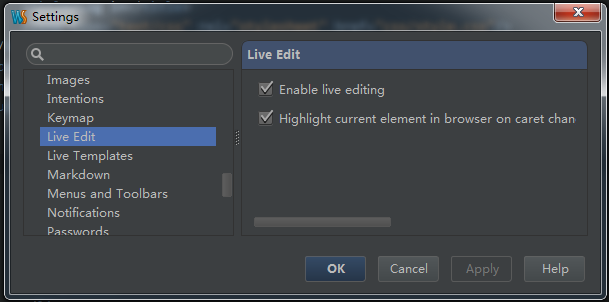
2. The next step is to install the JetBrains ide suport extension in Google browser. Here is the address:
https://chrome.google.com/webstore/detail/hmhgeddbohgjknpmjagkdomcpobmllji
After installation, there will be a small JB icon  on the right side of the address bar. If you click this icon, you can switch to the webstorm page
on the right side of the address bar. If you click this icon, you can switch to the webstorm page
Right click option to set the listening address and port. Webstorm defaults to port 63342
3. Finally, to edit the code in webstorm without refreshing the browser, you need to open the debug mode in webstorm, open the page, right-click the page in the project panel and select debug
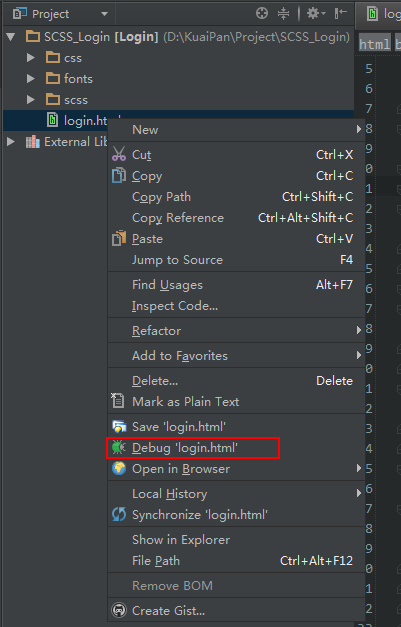
OK, everything is OK. Now modify it in webstorm, and switch to Google to check whether it has been synchronized. The yellow background prompt bar on the browser must not be closed. If it is closed, it will not be synchronized in real time.
Similar Posts:
- [mailbox usage] POP3, SMTP activation and setting method of Yahoo mailbox
- Awvas Startup Error: unable to access this website [How to Solve]
- Fix: err in Google Chrome_ TUNNEL_ CONNECTION_ Failed error
- remove-weknow-ac from mac chrome
- DevC++ Error: [Error] Id returned 1 exit status [How to Solve]
- Method of loading satellite map in Intranet Based on Google map offline API source code
- Access to XMLHttpRequest at ‘http://localhost:9990/’ from origin ‘http://IP:Port’ has been blocked by CORS policy…more-private address space `local`
- Error typeerror: $(…). Live is not a function solution
- OS Error: No address associated with hostname, errno = 7 [How to Solve]
- Google service framework and installation method and Google play error resolution!!