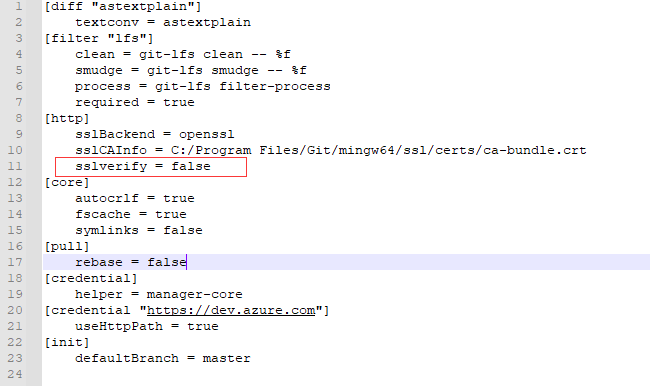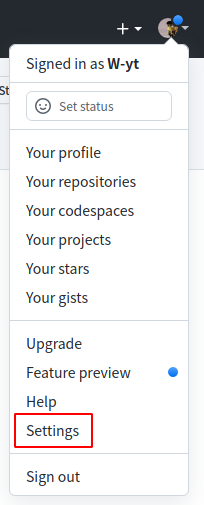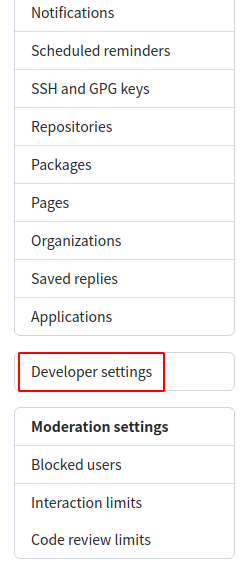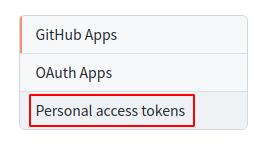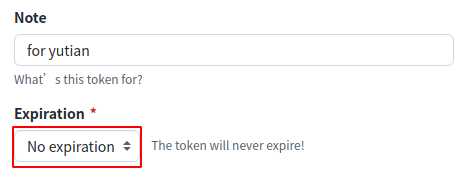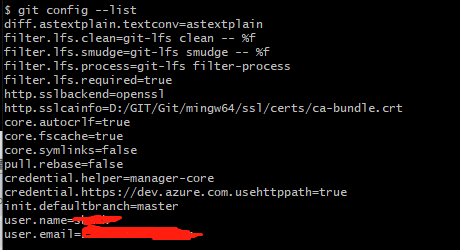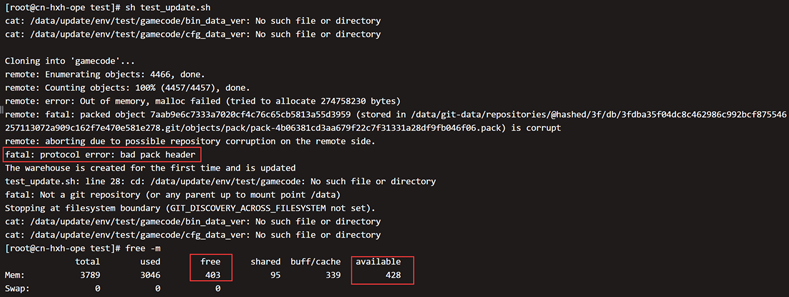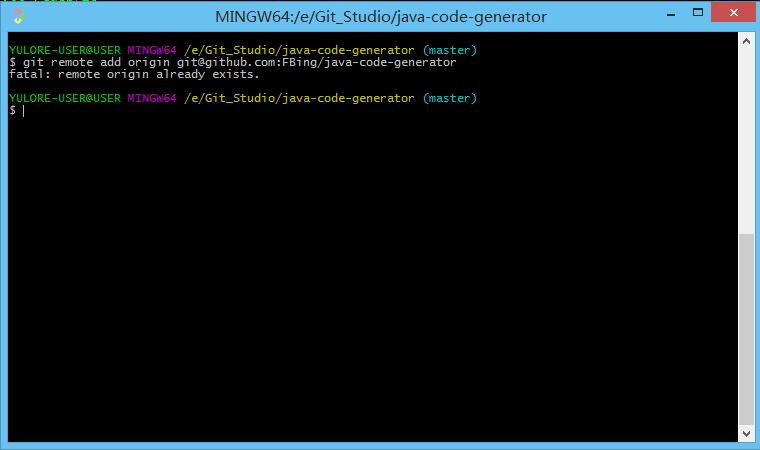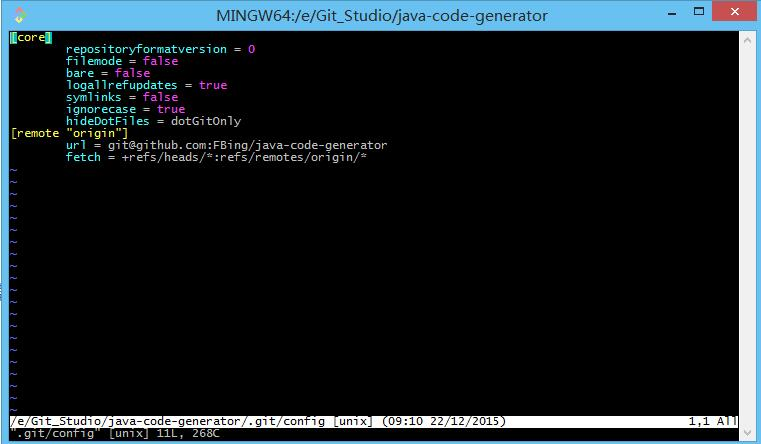Unable to create ‘D:/xxx/. git/index. lock’: File exists.
Another git process seems to be running in this repository, e.g.an editor opened by ‘git commit’.
Please make sure all processes are terminated then try again. If it still fails, a git process may have crashed in this repository earlier:
remove the file manually to continue.
Pull operation failed.
Cause analysis:
The index.lock file under .git is automatically generated when some time-consuming git operations are performed, and is automatically deleted when the operation is finished. Sometimes when you force a git operation in progress to close, the file is not automatically deleted, so you can’t do other git operations afterwards and must delete it manually.
Solution:
Method 1: find git/index.lock file and delete it directly
If Linux, execute the RM delete command: rm -f .git/index.lock
Method 2: execute git command: git clean -f .git/index.lock