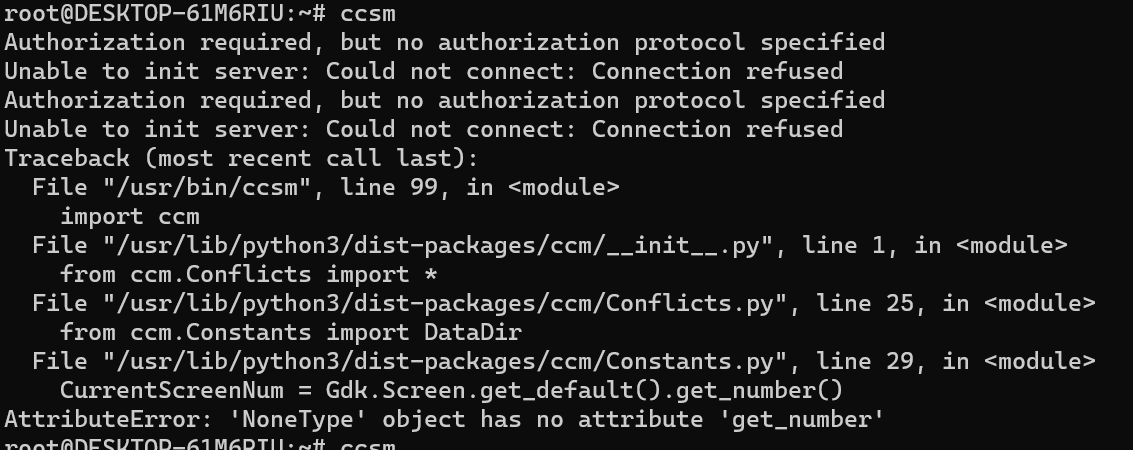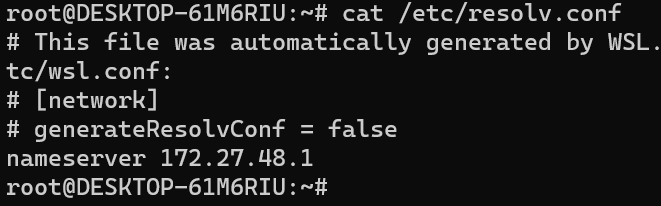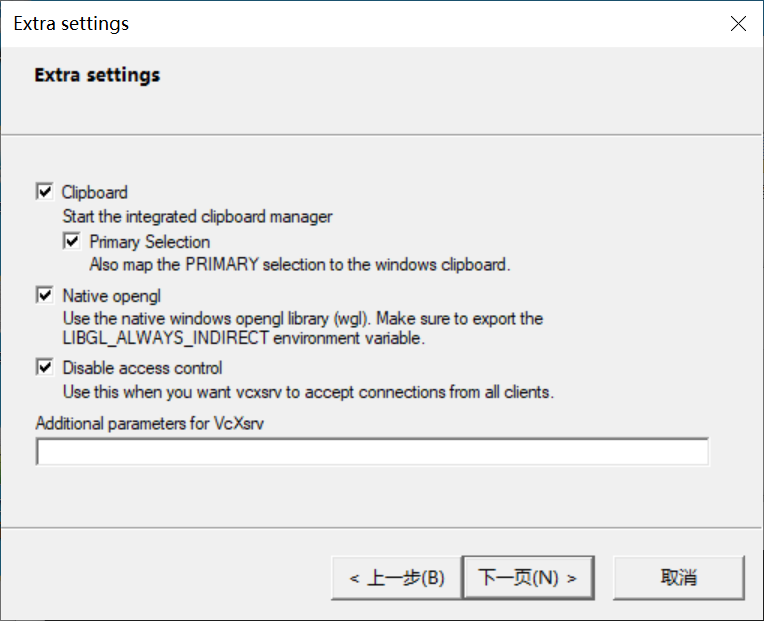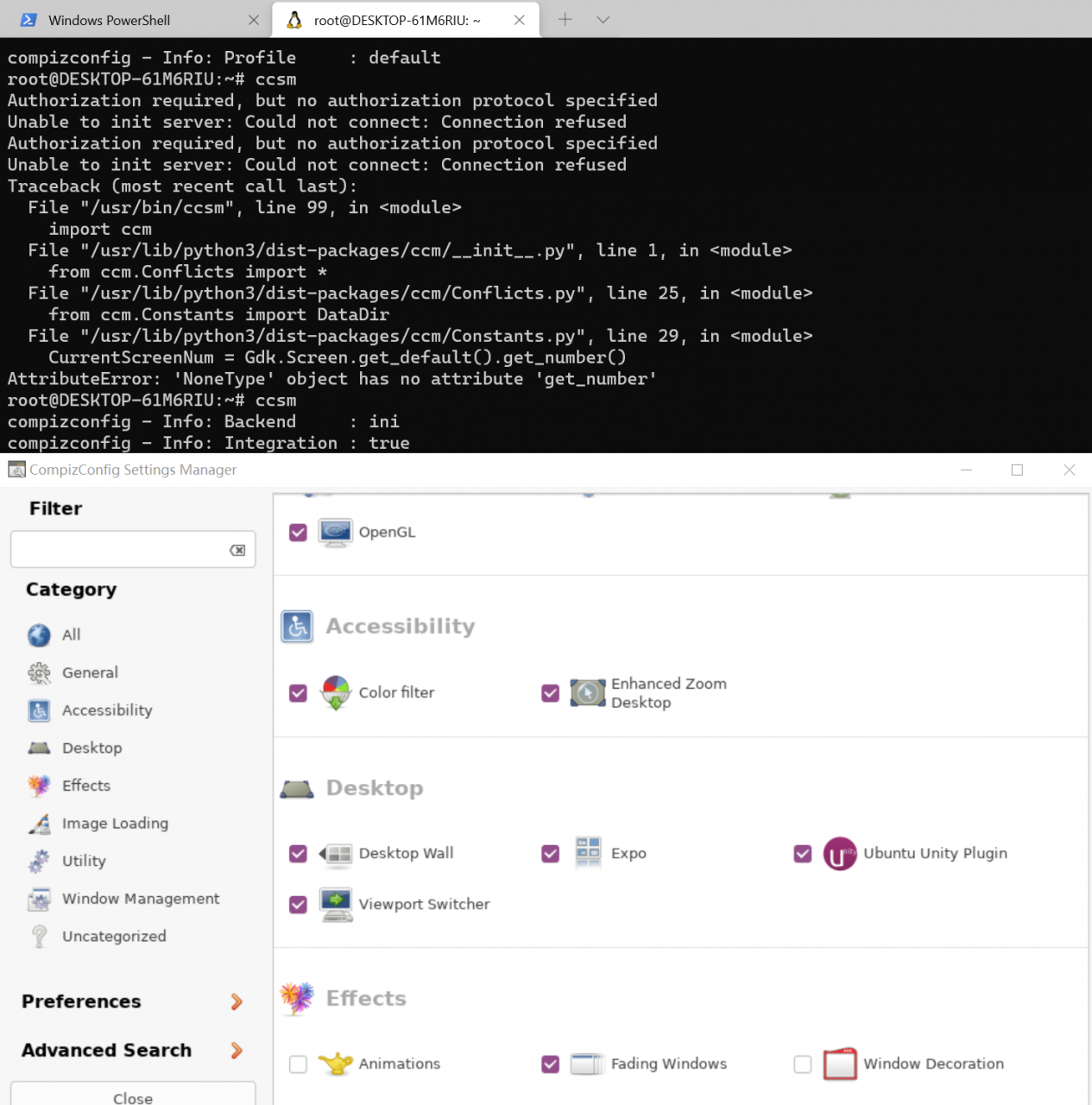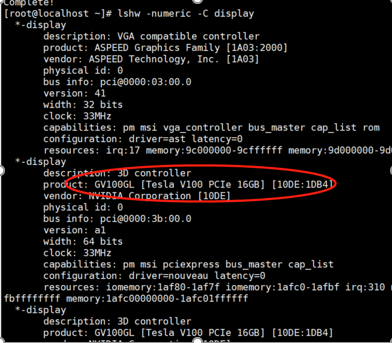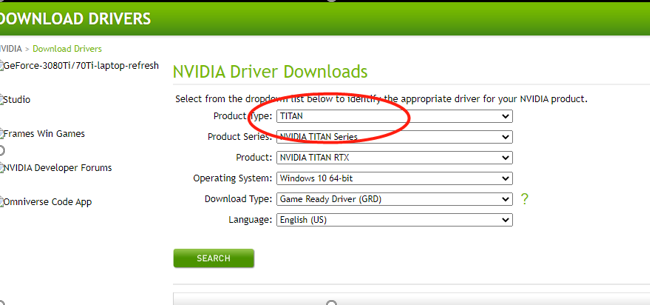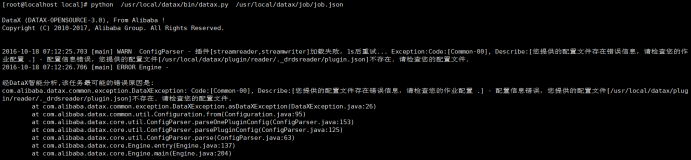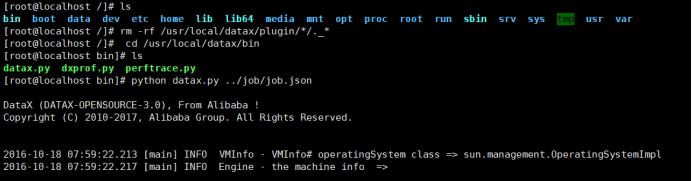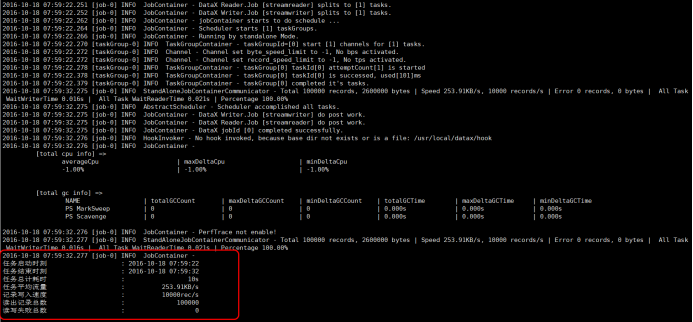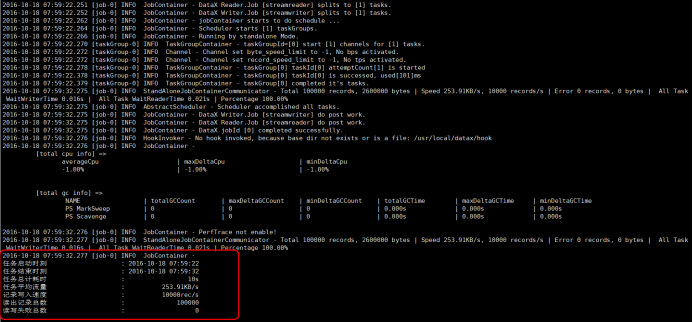nginx log field description
127.0.0.1 – – [31/Aug/2018:16:11:16 +0800] “GET /50x.html HTTP/1.1” 200 537 “-” “curl/7.29.0”
Access ip, access time, request method, request url, response status code, response body size, ua
Statistics based on access ip
cat access.log | awk ‘{count[$1]++}END{for(ip in count){print ip,count[ip]}}’
cat access.log | awk ‘{count[$1]++}END{for(ip in count){print ip”\t”count[ip]}}’|sort -rnk 2
Count the response status codes of nginx
cat access.log|awk ‘{count[$9]++}END{for(ip in count){print ip,count[ip]}}’ #Number of status codes
cat access.log|awk ‘{count[$9]++}END{for(status in count){print status,count[status]/NR*100″%”}}’ #Proportion statistics
cat access.log|awk ‘{count[$9]++}END{for(status in count){print status”\t”int(count[status]/NR*100)”%”}}’ #proportion statistics reserved integer
According to ua statistics
cat access.log|awk -F'”‘ ‘{print $(NF-1)}’
cat access.log|awk -F'”‘ ‘{count[$(NF-1)]++}END{for(ua in count){print ua,count[ua]}}’
According to time statistics, count the number of visits per minute and the number of visits per second
cat access.log |awk ‘{print $4}’|awk -F’:’ ‘{print $1″:”$2″:”$3}’|awk ‘{count[$1]++}END{for(time in count){print time,count[time]}}’ #Count the number of requests per minute
cat access.log|awk ‘{count[$4]++}END{ for(time in count){print time,count[time]} }’ #Request per second, concurrent
nginx log filtering
cat access.log|awk ‘$9~/^2/’ #Status code, normal request
cat access.log|awk ‘$9~/^5/’ #Status code, handle exception
cat access.log |awk -F'”‘ ‘$(NF-1) ~ /iPhone/’ #Filter ua containing iphone