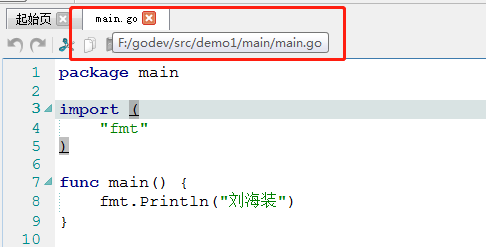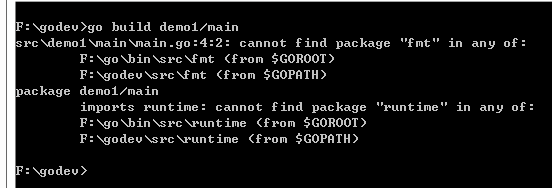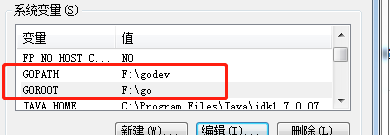Because my virtual machine is copied from other machines, after importing the new machine, there is no problem. The next day, the network can not be connected, so the following error appears
[root@centos ~]# /etc/init.d/network restart
Restarting network (via systemctl): Job for network.service failed because the control process exited with error code. See "systemctl status network.service" and "journalctl -xe" for details.
[FAILED]
[root@centos ~]# systemctl status network
● network.service - LSB: Bring up/down networking
Loaded: loaded (/etc/rc.d/init.d/network; bad; vendor preset: disabled)
Active: failed (Result: exit-code) since Tue 2018-03-20 06:32:23 EDT; 23s ago
Docs: man:systemd-sysv-generator(8)
Process: 20428 ExecStop=/etc/rc.d/init.d/network stop (code=exited, status=0/SUCCESS)
Process: 20597 ExecStart=/etc/rc.d/init.d/network start (code=exited, status=1/FAILURE)
Mar 20 06:32:22 centos systemd[1]: Starting LSB: Bring up/down networking...
Mar 20 06:32:22 centos network[20597]: Bringing up loopback interface: [ OK ]
Mar 20 06:32:22 centos network[20597]: Bringing up interface eth0: Error: ...n.
Mar 20 06:32:22 centos network[20597]: [FAILED]
Mar 20 06:32:23 centos network[20597]: Bringing up interface eth1: Connect...9)
Mar 20 06:32:23 centos network[20597]: [ OK ]
Mar 20 06:32:23 centos systemd[1]: network.service: control process exited,...=1
Mar 20 06:32:23 centos systemd[1]: Failed to start LSB: Bring up/down netwo...g.
Mar 20 06:32:23 centos systemd[1]: Unit network.service entered failed state.
Mar 20 06:32:23 centos systemd[1]: network.service failed.
Hint: Some lines were ellipsized, use -l to show in full.Baidu had a lot of problems, all of them said it was the problem of MAC address when copying
Here are my solutions:
#Turning off NetworkManager, the management suite that comes with the system, will solve the problem.
[root@centos ~]# systemctl stop NetworkManager
[root@centos ~]# systemctl disable NetworkManager
Removed symlink /etc/systemd/system/multi-user.target.wants/NetworkManager.service.
Removed symlink /etc/systemd/system/dbus-org.freedesktop.NetworkManager.service.
Removed symlink /etc/systemd/system/dbus-org.freedesktop.nm-dispatcher.service.
[root@centos ~]#
#restart network
[root@centos ~]# /etc/init.d/network restart
Restarting network (via systemctl): [ OK ]