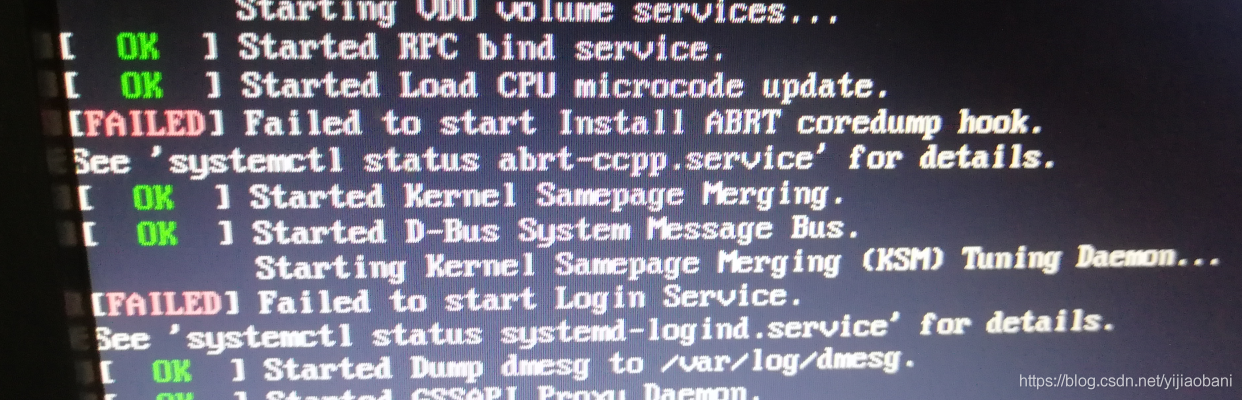This simple tutorial will show you how to add application shortcut to Desktop in Ubuntu 12.04.In earlier versions of Ubuntu it’s not that easy,but in 12.04 you can just Drag the application’s Icon to your desktop then chmod the permission of the shortcut.here we go
1.Go to Dash and find the application you want to create shortcut on Desktop,then DRAG the icon to your desktop
2.Open a terminal by pressing CTL+ALT+t ,then run below command
sudo chmod +x ~/Desktop/*.desktop
Without this step you may get error like “Untrusted application launcher”
3.You are done.Enjoy!
To do it via commands:
ln -s /usr/share/applications/your-app-name ~/Desktop
sudo chmod +x ~/Desktop/*.desktop
****
Method 2:
Create Desktop Entry manually,
Simple
Take eclipse as an example, the simplest Desktop Entry:
[Desktop Entry]
Exec=/opt/eclipse/eclipse
Type=ApplicationGeneral content:
[Desktop Entry]
Version=1.0
Encoding=UTF-8
Name=Eclipse
Comment=Eclipse IDE
Exec=eclipse
Icon=/opt/eclipse/icon.xpm
Terminal=false
Type=Application
Categories=GNOME;Application;Development;
StartupNotify=true