java: Compilation failed: internal java compiler error
1. view the project jdk(Ctrl+Alt+shift+S)
File ->Project Structure->Project Settings ->Project
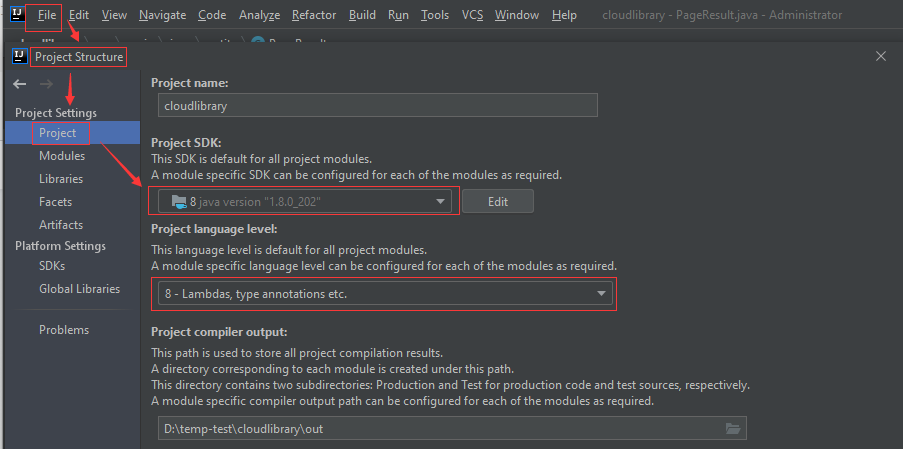
2. view the project jdk(Ctrl+Alt+shift+S)
File ->Project Structure->Project Settings -> Modules -> (Name of the project to be modified) -> Sources ->
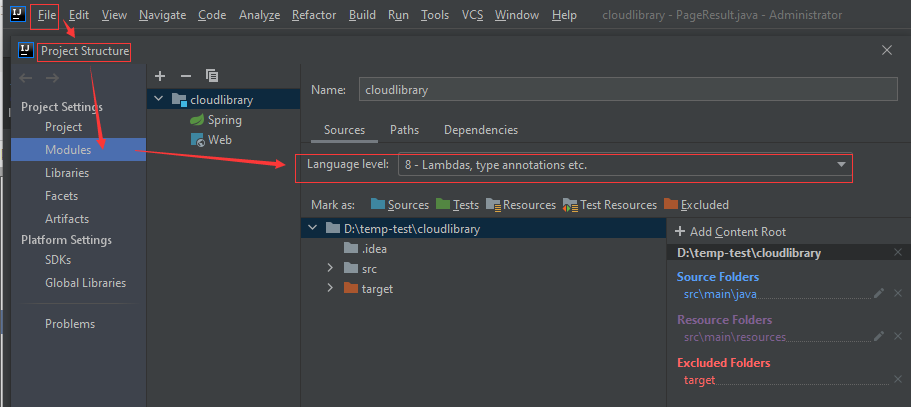
3. view Java configuration in idea
File ->Setting ->Build,Execution,Deployment -> Compiler -> Java Compiler
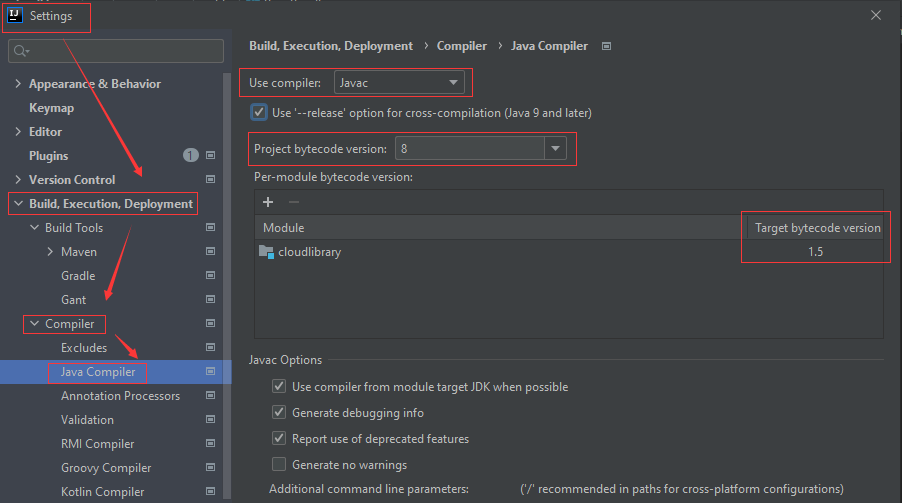
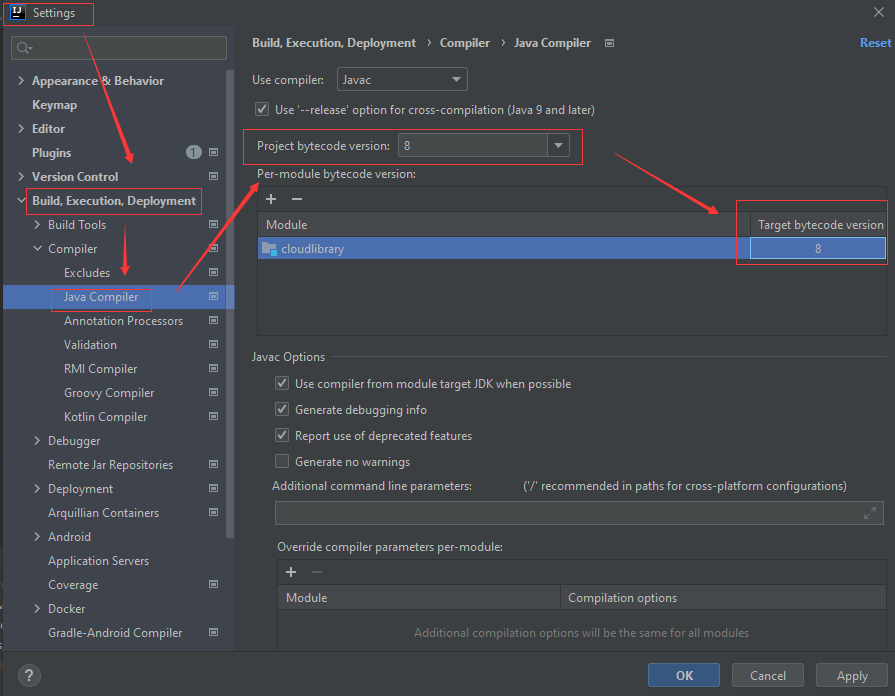
4. Clear IDEA cache, restart IDEA
File -> Invalidate Caches/Restart
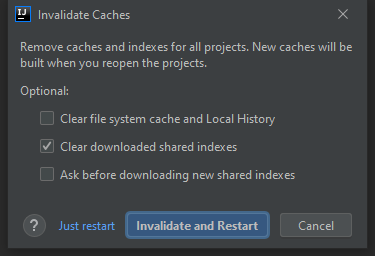
5. Reload All Maven Projects
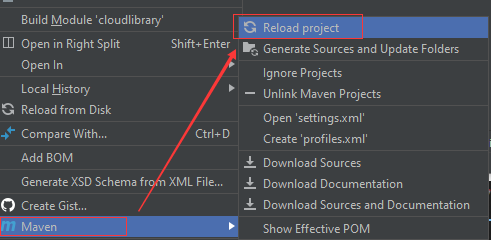
Similar Posts:
- Error:java: Compilation failed: internal java compiler error
- IDEA Error: Cannot resolve symbol “xxx“ [How to Solve]
- [Solved] Error:java: Compilation failed: internal java compiler error
- [Solved] IDEA Warning: Information:javac 1.8.0_251 was used to compile java sources
- [Solved] IDEA Startup Error: Cound not Find or Load the main class
- [Solved] Project Start Slowly: “Build completed with 1 error and 18 warnings in 3 m 51 s”
- unused import statement
- [IDEA] Maven Run Project Error: Diamond operator is not supported in – source 1.5″
- Error:java: javacTask: source release 8 requires target release 1.8
- Maven: idea cannot download the source code Issue [How to Solve]