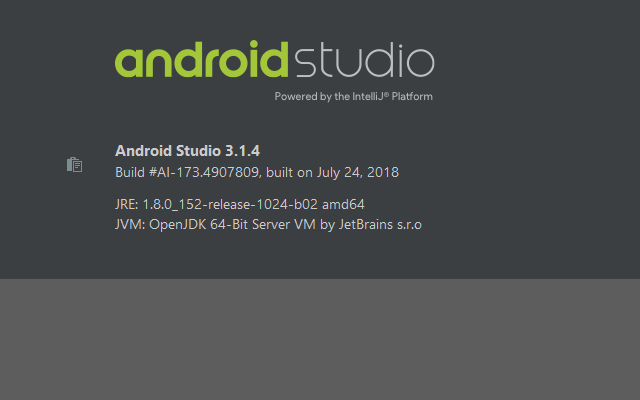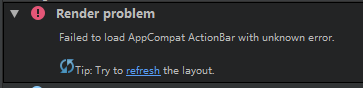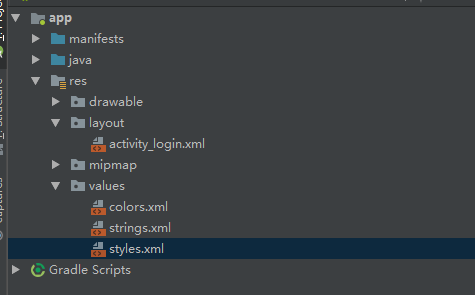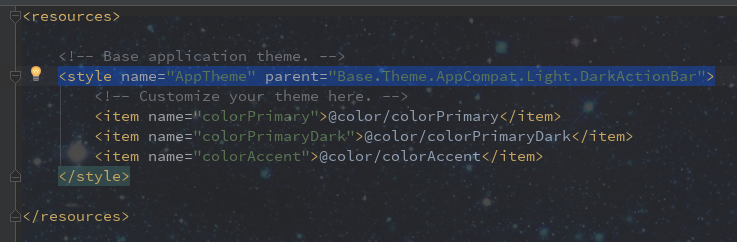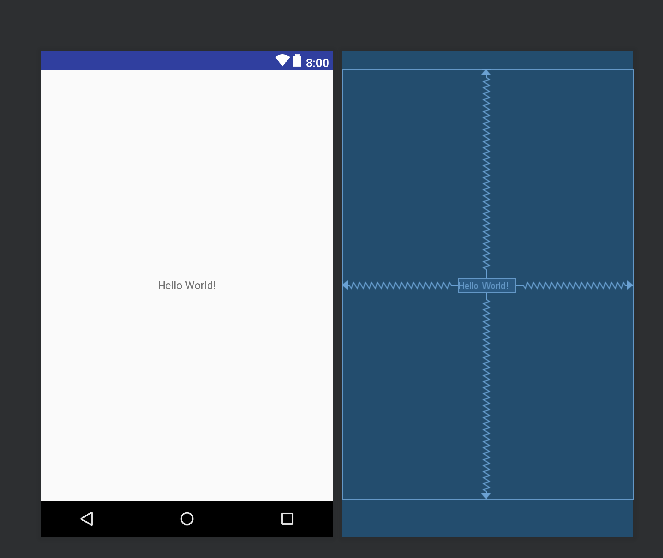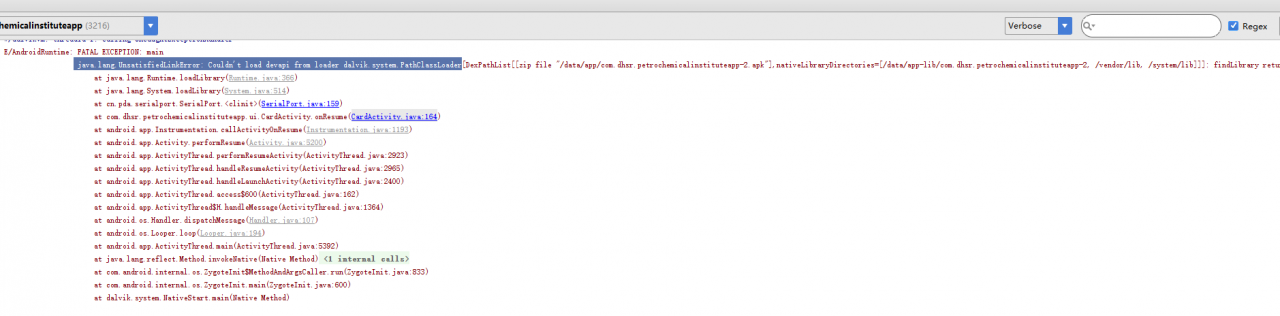Programmer algorithm practice must read, common Java API skills to share>>> ![]()
Sometimes when we connect our mobile phone to Android studio, the mobile phone cannot be recognized and nothing to show is displayed in the connection window. However, my mobile phone was connected well before. What’s the matter?Let’s take a look at the error message at the bottom, which is generally as follows:
‘c/users/zhxg/appdata/local/Android/SDK/platform tools/adb.exe start server ‘failed – run manually if necessary (moments ago), and restart can’t solve the problem. The reason for this situation is that the port of ADB 5037 is occupied. Just follow my operation as follows:
1 Find out which process is using port 5037

Then it is found that it is occupied by the 2080 process
2. Check what the 2080 process is

3. See what the ppadbserver.exe process is
Open the taskbar manager and end ppadbserver.exe in the process
=============Talk is cheap, show me the code===============