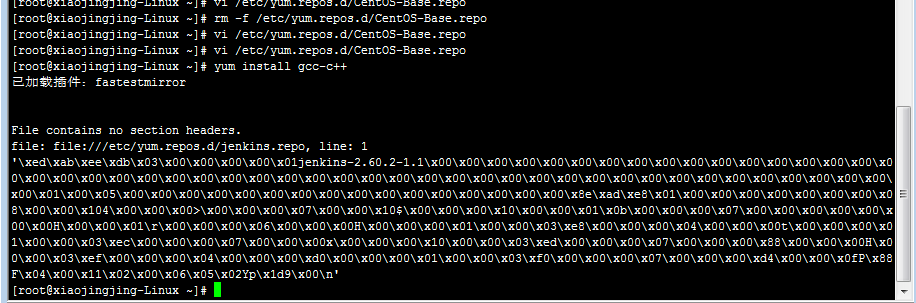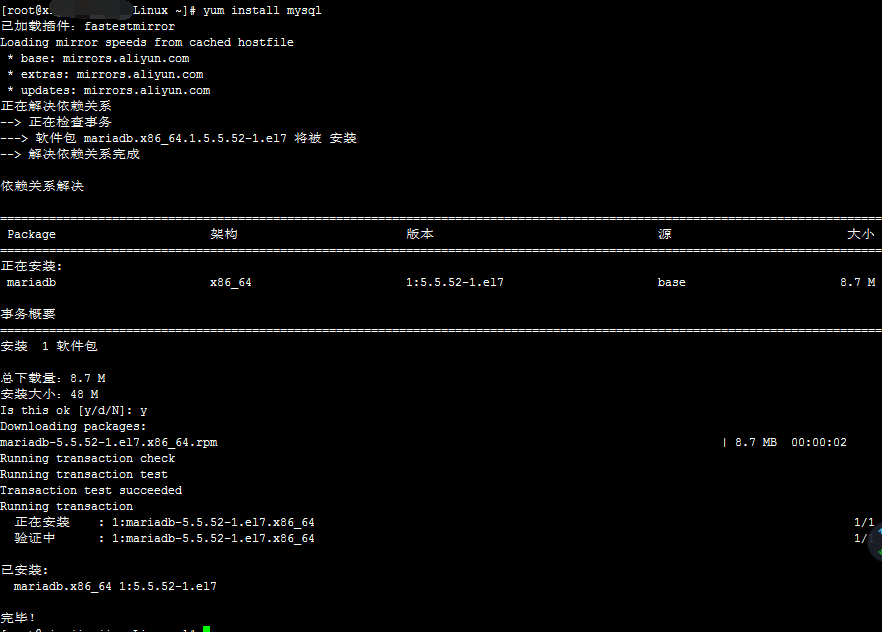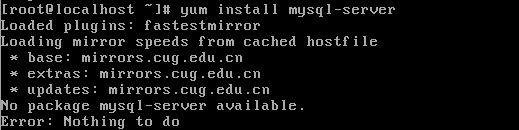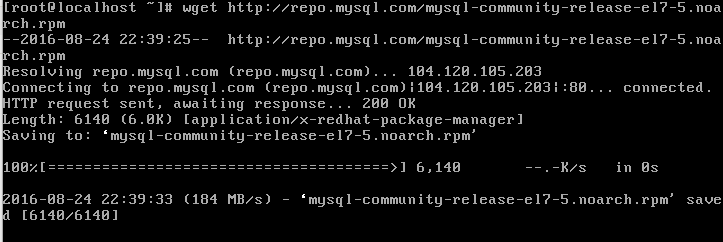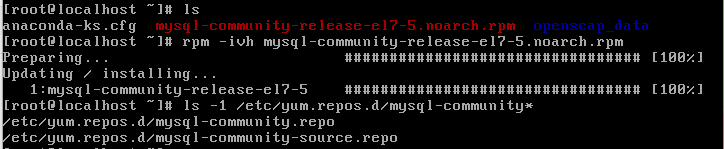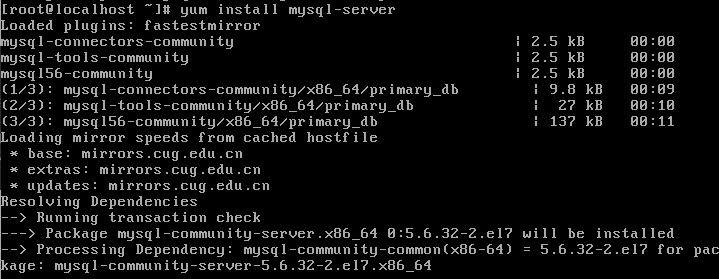Phenomenon:
Start MySQL database prompt:
Failed to start mysqld.service: Unit not found
MySQL is no longer supported in centos7. Even if you have installed it, centos7 still says it’s disgusting
Solutions
Maria dB, an open source version of MySQL
(Maria DB is like the shadow version of MySQL. Maria DB is a branch version of MySQL, not a folk version. The functions provided by Maria dB are fully compatible with MySQL.)
1. Installation:
yum install -y mariadb-server2.start maria DB serves:
systemctl start mariadb.service(Note: since CentOS 7. X, CentOS has started to use SYSTEMd service instead of daemon, and the original commands related to the start-up and management of system services are all replaced by systemctl commands.)
3. Add to boot auto start:
systemctl enable mariadb.serviceInitialize database configuration
mysql_secure_installationThe first step is to set the password. You will be prompted to enter the password first
Set password
Enter current password for root (enter for none):<– Direct return
Set root password?[ Y/n] <– Whether to set the root password, enter y and press enter or press enter directly
new password: & lt; — Set the password of the root user
re enter new password: & lt; — Enter the password you set again
for other configurations
Remove anonymous users?[ Y/n] <– Do you want to delete anonymous users?Y enter
Disallow root login remotely?[ Y/n] <– Do you want to disable root remote login?N enter
Remove test database and access to it?[ Y/n] <– Delete test database, y enter
Reload privilege tables now?[ Y/n] <– Do you want to reload the permission table?Y enter
Complete the initialization of MariaDB, and then test the local login
Location of configuration file: VIM/etc/my.cnf.d/mysql-clients.cnf
Turn on remote access
Log in to the database locally and execute the following command:
First of all, configure the users who are allowed to access, and give the users permission in the way of authorization
GRANTALLPRIVILEGESON*.*TO'root'@'%'IDENTIFIEDBY'123456'WITHGRANTOPTION;Finally, after configuring the permissions, you should not forget to refresh them to make them take effect. Note: root is the user who logs in to the database, 123456 is the password for logging in to the database, * means that any host from any source has great permissions anyway
flushprivileges;