When executing Maven’s install command in MyEclipse or adding new dependencies to pom.xml in Maven project, it reports “Failed to read artifact descriptor for xxx:jar” or ” missing artifact maven dependency” error. This may be due to a file error during the download process.
Solution: Remove the relevant jar package from the local maven library, then right-click the project, Maven4MyEclipse->Update Project, in the pop-up dialog box, select “Force Update Of Snapshots/Releases”.
Then click “OK”. This will re-download the jar package.
Different Eclipse versions of the project right-click Maven only will have different submenus:
Mine is shown below:
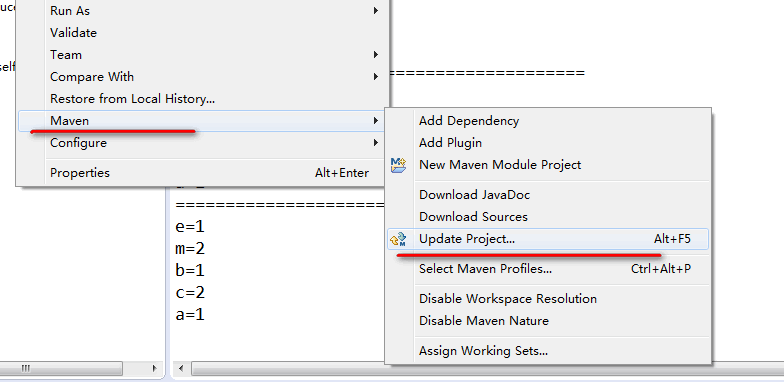
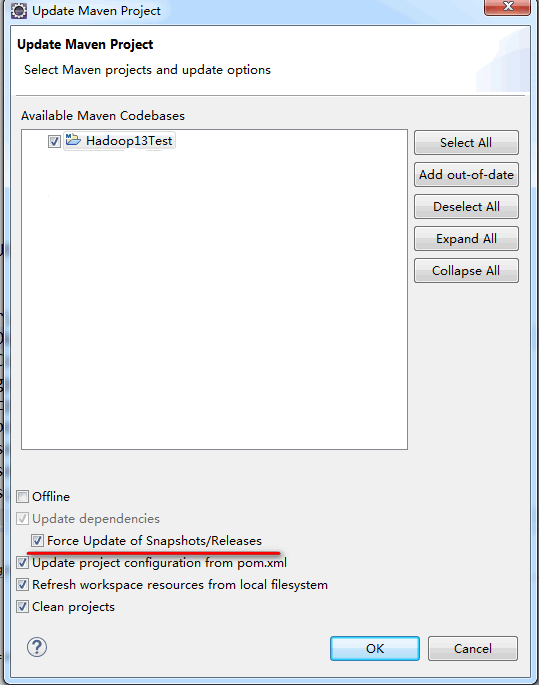
Then click “OK” and you’re done ……..
//=================================================
There are also several other ways provided …. (personal attempts did not work)
There are a few other options apart from Project->Clean, some of which are more along the lines of turning it off and on again.
Try right-clicking on the project and selecting Maven->Update Project Configuration.
Disable then re-enable dependency management (right-click Maven->Disable Dependency Management then Maven->Enable Dependency Management
Close the project and reopen it.
Check that your Maven settings are configured correctly. If you are behind a proxy you’ll need toconfigure the proxy settings in the global or user settings.
Check you’re using the Maven installation you expect. By default m2eclipse uses the embedder, if you have a separate installation you may want to configure m2eclipse to use the external installation so that CLI and Eclipse builds are consistent. This also ensures you’re configured to connect through any proxy as above.
Source:
http://stackoverflow.com/questions/6111408/maven2-missing-artifact-but-jars-are-in-place
http://stackoverflow.com/questions/6642146/maven-failed-to-read-artifact-descriptor