Some have just come into contact with SAP Web service developers due to SAP NetWeaver components are unfamiliar. When using the transaction code soamanager for WebService configuration, it is often found that soamanager cannot be started normally. This paper will analyze and deal with two common error reports, hoping to be helpful to you
1. “ unable to access this page “: error code INET_E_RESOURCE_NOT_FOUND
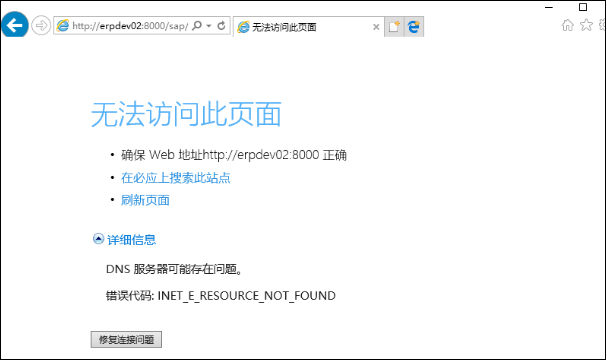
cause analysis : the reason for this problem is that the browser can’t find the address to be accessed (i.e. the URL of soamanager), and can’t find the address to be accessed. It may be that the server itself is faulty or the network link is faulty. However, if the network and server are normal, it is more likely that the web server is not resolved by DNS
solution : let the host of the server be resolved by DNS. Viewing the server’s hostname is very simple. You only need the URL in the address bar of the IE browser that just popped up (such as http://XXXX:8000/… )Just find “XXXX”, where “XXXX” is the hostname of the server
If the sap server itself is not added to the domain controller of the working environment, the hostname of the server cannot be resolved by default, and the hostname of the server needs to be resolved. There are two common host parsing methods: centralized parsing and single machine parsing. Their advantages, disadvantages and methods are as follows:
(1) centralized analysis
Centralized resolution is to add the host resolution entry to the DNS service of the network where the server is located. Generally, you need to contact the network administrator to add this resolution entry. The advantage of centralized resolution is that all client hosts in the network environment can directly access the published web service as long as they use the default DNS server, without any operation on the local machine
(2) single machine analysis
Stand alone parsing is to directly modify the local host file on the client computer. The specific operations are as follows:
Browse to this directory in turn: & lt; System disk letter >:\ Windows \ system32 \ drivers \ etc, find the following file named “hosts” without file type suffix, right-click the file, select Notepad to open the file, and then add such a resolution in the following blank area:
< IP address of SAP server & gt& lt; SAP’s hostname & gt
For example: 192.168.1.10 erpdev01。 The hostname here is the “XXXX” I mentioned above. The IP address is better. Users can find it in their own sap You can see the sap IP address in the logo configuration file. After adding, save the file to parse normally. To verify that the configuration is successful, you only need to use the ping command at the command prompt
[note] if the IP address in host resolution is a virtual private IP address of the LAN, such as 192.xxx.xxx.xxx or 10.xxx.xxx.xxx, if the developer is outside the LAN, he often needs to log in to the enterprise VPN client before the resolution can take effect
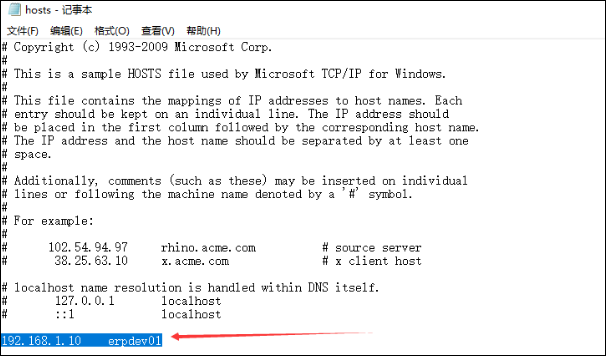
2. “Service cannot be Reached “, error code: http four hundred and three – FORBIDDEN
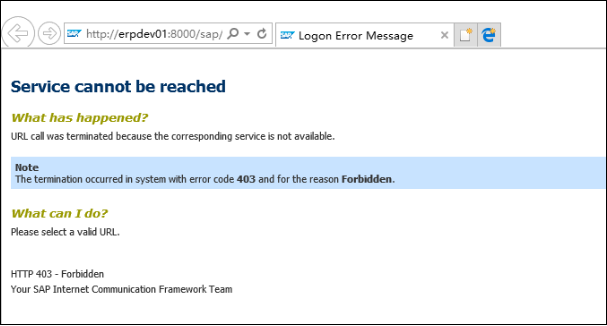
cause analysis : when soamanager reports “the termination occurred in system with error code four hundred and three and for the reason The error of forbidden. “” is caused because some services of soamanager are not started
SAP publishes the specified server through soamanager. Soamanager itself is actually a web server based on NetWeaver Dynpro program, when you’re in SAP When the GUI client executes t-code: soamanager, it will call ie to open the WDA program by default, so as to realize the management of web service publishing. However, according to SAP’s official note1124553, for security reasons, SAP After NetWeaver components are installed, WDA program display service and soamanager service are not activated by default. Therefore, wad program display related services and soamanager service need to be activated manually through t-code: SiCf. The specific services to be activated are as follows:
① services related to displaying WDA program
/default_host/sap/bc/webdynpro
(Note: only the Webdynpro service needs to be activated here, and the following sub services do not need to be activated. When you right-click to activate this service, the services of its child nodes will not be activated, which is different from our common activation logic)
/default_host/sap/public/bc
(Note: if you activate the sub service under BC, the BC service here will be activated automatically without manual activation. Therefore, you can skip this service and directly activate the sub node service below it.)
– / default_host/sap/public/bc/ur
– / default_host/sap/public/bc/icons
– / default_host/sap/public/bc/icons_rtl
– / default_host/sap/public/bc/webicons
– / default_host/sap/public/bc/pictograms
– / default_host/sap/public/bc/webdynpro/* ( ssr, All child nodes such as mimes (service)
② services related to soamanager
– / default_host/sap/bc/soap
– / default_host/sap/bc/srt
– / default_host/sap/bc/srt/rfc/sap
– / default_host/sap/bc/webdynpro/sap
– / default_host/sap/bc/webdynpro/sap/appl_soap_management.
solution : first confirm whether all the services listed above are activated. If not, please activate them one by one according to the steps shown below
Execute t-code: SiCf on the sap homepage, open the service definition selection interface, enter “service” in “hierarchy type”, or press F4 to select this value, and then execute to enter the service management interface, as shown in the following figure:
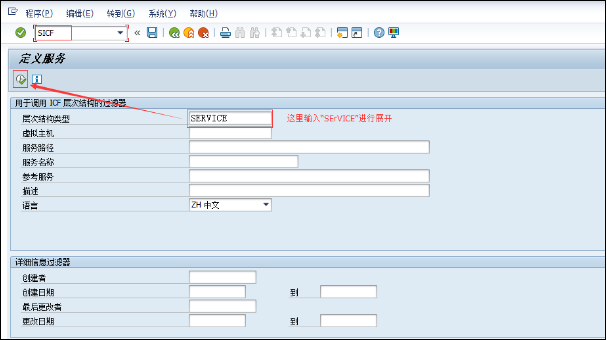
In the service management interface, you can see that the upper part is a service query interface, which allows users to quickly locate the services to be managed; The lower part is a tree structure service directory, which can be expanded level by level Host \ SAP \ BC, etc. to find the service, as shown in the following figure:
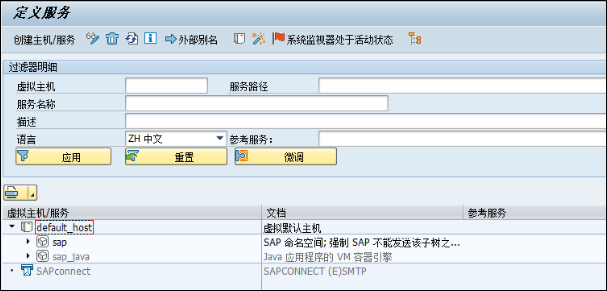
In the upper part, you can quickly locate the required service by searching. Enter the service name in the service name and click “apply” to quickly locate the corresponding service. You can also expand the directory level by level in the lower part to locate the corresponding service, as shown in the following figure:
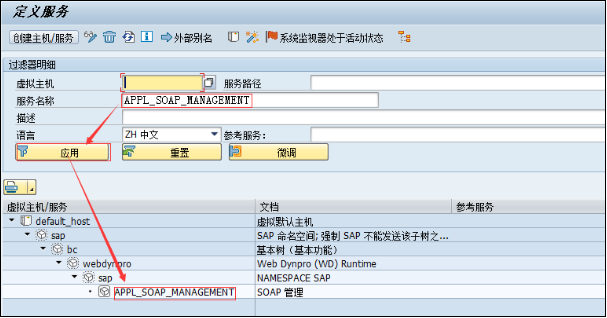
Here you can see that the color of the activated service or directory is darker, while the service or directory to be activated is gray. An activated object cannot be reactivated. You can only deactivate it. Here, we select the corresponding service or subdirectory to be activated (gray), right-click activate service and select Yes to activate the corresponding service or directory. As shown in the figure below:
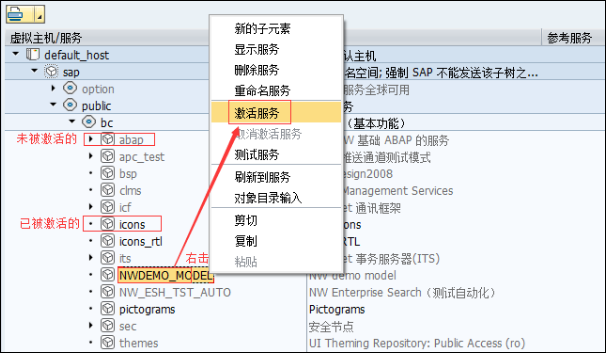
Activate the services listed at the beginning of this section in sequence according to the above steps, and you should be able to successfully open soamanager. If you can’t open it, you can find the corresponding services according to the errors prompted in the pop-up browser for activation. After the configuration is successful, it can be in SAP Run t-code in Gui: Soamanager to test
Run t-code on the sap homepage: Soamanager, press enter and the IE browser window will pop up. If successful, the authentication box will pop up first (related to the security settings of some computers, or the prompt information of IE security site may pop up first. At this time, just expand “details” – go to the web page (not recommended) to continue to visit). After entering the login information, you can enter the SOA management interface. As shown in the following 3 figure:
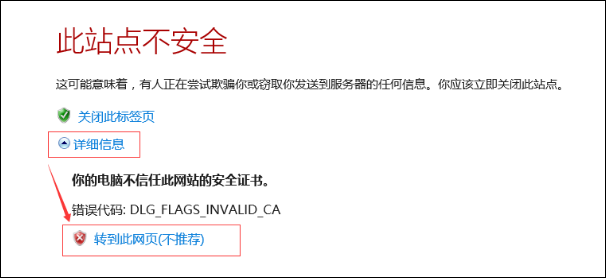
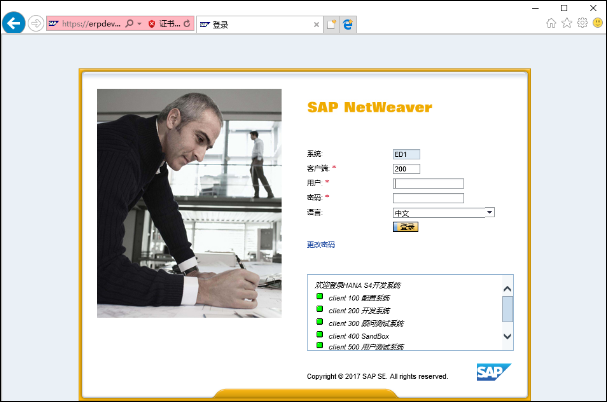
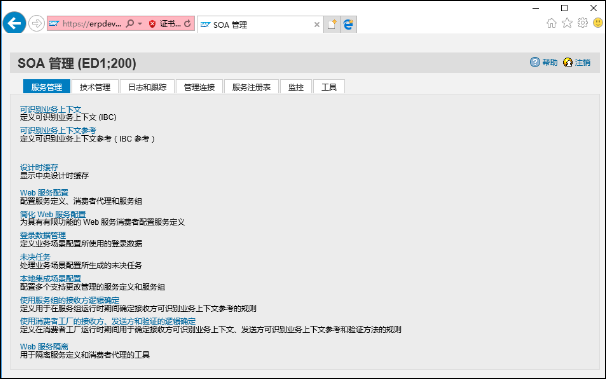
If the above services have been started and still prompt 403 error, it means that some services that soamanager depends on have not been started. You can find the corresponding services from the URL by displaying the URL of the page, and then activate the corresponding services according to the above method of activating services
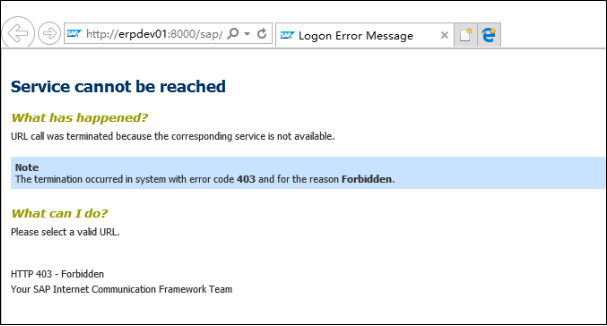
Right click the property in the blank space of the page to open the property of the page. In the address of the property, find the question mark “?In the URL The last child node before, that is, the corresponding service
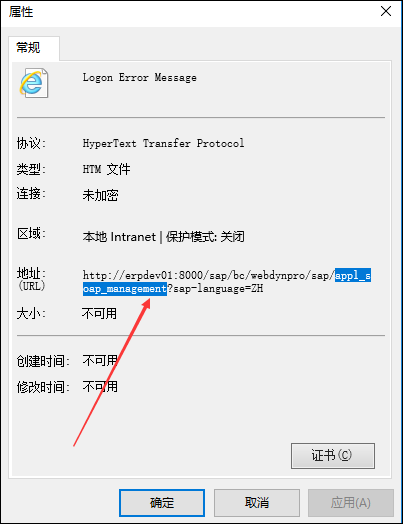
Similar Posts:
- Hadoop Start Error: ssh: Could not resolve hostname xxx: Name or service not known
- 127.0.1.1 host address in Debian (Ubuntu) hosts file
- [Solved] Zabbix_server.log Warning: cannot send list of active checks to “IP”: host [HostName] not found
- Solving the problem of nginx reverse proxy web service soap:address location problem
- Awvas Startup Error: unable to access this website [How to Solve]
- “ping: unknown host www.baidu.com “Problem solving
- The VMware authorization service is not running
- ntpdateUpdate system time venue Can’t find host ntp1.aliyun.com: Servname not supported for ai_socktype (-8)
- Anaconda conda activate Envirnment: Your shell has not been properly configured to use ‘conda activate’.
- [Solved] SSH Remote Login Error: WARNING: REMOTE HOST IDENTIFICATION HAS CHANGED!