Open source software supply chain lighting plan, waiting for you>>> ![]()
Background:
I started jupyter notebook in the newly installed tensorflow environment. No matter the browser or the console, the prompt is about dead kernel. Then check it, update it and make it big
However, I failed to update the console according to other people’s methods, which should be the reason why their CONDA command was not fully written
It occurred to me that navigator seemed to be able to be updated without the CONDA command. Then I fumbled for the following operation and finally successfully updated several packages. Turn on jupyter again and everything is OK
Thinking:
Update jupyter notebook, IPython, IPython kernel; It’s only successful when all three are updated)
Methods:
1. Open Anaconda navigator
2. Find the updatable package in the corresponding environment
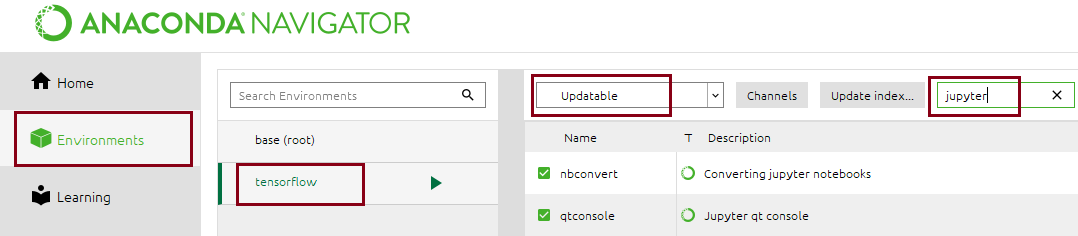
3. Update as follows:
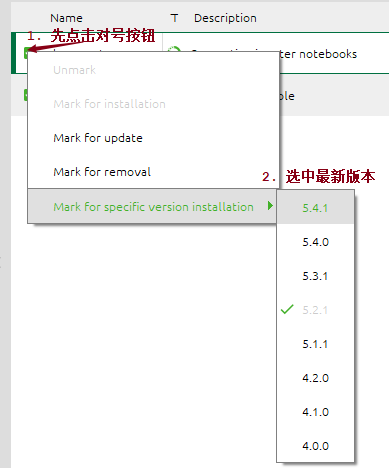
After selecting notebook, IPython, and IPython kernel, go to selected to see if you have selected all of them. If not, continue to select
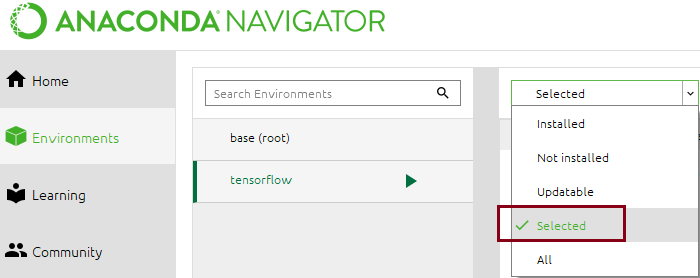
Then apply
![]()
(end)
Source of the original text: https://www.cnblogs.com/hesse-summer/p/10626755.html
Similar Posts:
- jupyter notebook error: No module named ‘tensorflow’
- Error in importing tensorflow in Jupiter Notebook: no module named tensorflow solution
- [Solved] ImportError: cannot import name pywrap_tensorflow
- Using the jupyter notebook (error/usr/bin/python3: no module named ipykernel) on the local browser remote server_ launcher)
- Conda Install Library Error: failed with initial frozen solve. Retrying with flexible solve.
- Modify the default open file path of Jupiter notebook
- How to Solve Anaconda Error (Three Errors to Solve)
- NameError: name ‘true’ is not defined when opening ipynb file in jupyter notebook
- Jupyter notebook new Python3 Error: Permission denied: Untitled.ipynb,Modify workspace
- [Solved] Exception: Jupyter command `jupyter-notbook` not found.