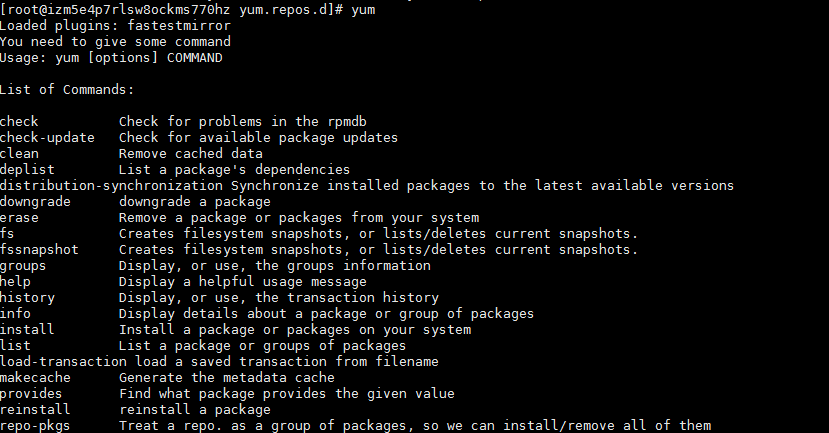Ubuntu’s apt install build essential
Function: to configure the Debian system compilation environment is to download and install the dependencies/packages that support the compilation of Debian packages, such as GCC.
Direct execution
#apt install build-essential
You can view log/var/log/apt after execution/ history.log , see the following.
Start-Date: 2019-06-08 07:54:24
Commandline: apt install build-essential
Requested-By: satou (1000)
Install: libmpc3:amd64 (1.1.0-1, automatic), libgcc-7-dev:amd64 (7.4.0-1ubuntu1~18.04, automatic), libmpx2:amd64 (8.3.0-6ubuntu1~18.04, automatic), linux-libc-dev:amd64 (4.15.0-51.55, automatic), libfakeroot:amd64 (1.22-2ubuntu1, automatic), libc6-dev:amd64 (2.27-3ubuntu1, automatic), cpp-7:amd64 (7.4.0-1ubuntu1~18.04, automatic), libalgorithm-diff-perl:amd64 (1.19.03-1, automatic), libalgorithm-merge-perl:amd64 (0.08-3, automatic), binutils:amd64 (2.30-21ubuntu1~18.04.1, automatic), cpp:amd64 (4:7.4.0-1ubuntu2.2, automatic), libitm1:amd64 (8.3.0-6ubuntu1~18.04, automatic), g++:amd64 (4:7.4.0-1ubuntu2.2, automatic), gcc-7-base:amd64 (7.4.0-1ubuntu1~18.04, automatic), gcc:amd64 (4:7.4.0-1ubuntu2.2, automatic), libcilkrts5:amd64 (7.4.0-1ubuntu1~18.04, automatic), libasan4:amd64 (7.4.0-1ubuntu1~18.04, automatic), libquadmath0:amd64 (8.3.0-6ubuntu1~18.04, automatic), libisl19:amd64 (0.19-1, automatic), build-essential:amd64 (12.4ubuntu1), libfile-fcntllock-perl:amd64 (0.22-3build2, automatic), binutils-x86-64-linux-gnu:amd64 (2.30-21ubuntu1~18.04.1, automatic), libstdc++-7-dev:amd64 (7.4.0-1ubuntu1~18.04, automatic), libtsan0:amd64 (8.3.0-6ubuntu1~18.04, automatic), libubsan0:amd64 (7.4.0-1ubuntu1~18.04, automatic), g++-7:amd64 (7.4.0-1ubuntu1~18.04, automatic), make:amd64 (4.1-9.1ubuntu1, automatic), fakeroot:amd64 (1.22-2ubuntu1, automatic), gcc-7:amd64 (7.4.0-1ubuntu1~18.04, automatic), liblsan0:amd64 (8.3.0-6ubuntu1~18.04, automatic), libgomp1:amd64 (8.3.0-6ubuntu1~18.04, automatic), manpages-dev:amd64 (4.15-1, automatic), binutils-common:amd64 (2.30-21ubuntu1~18.04.1, automatic), libc-dev-bin:amd64 (2.27-3ubuntu1, automatic), libbinutils:amd64 (2.30-21ubuntu1~18.04.1, automatic), libatomic1:amd64 (8.3.0-6ubuntu1~18.04, automatic), libcc1-0:amd64 (8.3.0-6ubuntu1~18.04, automatic), libdpkg-perl:amd64 (1.19.0.5ubuntu2.1, automatic), libalgorithm-diff-xs-perl:amd64 (0.04-5, automatic), dpkg-dev:amd64 (1.19.0.5ubuntu2.1, automatic)
Upgrade: gcc-8-base:amd64 (8.2.0-1ubuntu2~18.04, 8.3.0-6ubuntu1~18.04), libgcc1:amd64 (1:8.2.0-1ubuntu2~18.04, 1:8.3.0-6ubuntu1~18.04), libstdc++6:amd64 (8.2.0-1ubuntu2~18.04, 8.3.0-6ubuntu1~18.04)
End-Date: 2019-06-08 07:55:01
Note: (1) execute apt get update or apt update to update the package index before running, otherwise it may fail. (2) It is suggested to use apt instead of apt get
CentOS’s Yum - y groupinstall "development tools"
Function: to configure the compilation environment of CentOS is to download and install the package/dependency that enables CentOS to compile the source code package on the platform
You can use the command Yum grouplist to check which groups there are. Development tools is in available groups.
[root@localhost ~]# yum grouplist
Loaded plugins: fastestmirror, langpacks
There is no installed groups file.
Maybe run: yum groups mark convert (see man yum)
Loading mirror speeds from cached hostfile
* base: mirrors.tuna.tsinghua.edu.cn
* extras: mirrors.tuna.tsinghua.edu.cn
* updates: mirrors.tuna.tsinghua.edu.cn
Available Environment Groups:
Minimal Install
Compute Node
Infrastructure Server
File and Print Server
Basic Web Server
Virtualization Host
Server with GUI
GNOME Desktop
KDE Plasma Workspaces
Development and Creative Workstation
Available Groups:
Compatibility Libraries
Console Internet Tools
<span style="color: red;"&><Development Tools</span&>
Graphical Administration Tools
Legacy UNIX Compatibility
Scientific Support
Security Tools
Smart Card Support
System Administration Tools
System Management
Done
Before executing Yum groupinstall "development tools" , execute Yum clean all to clear Yum cache and force Yum to read some configuration files again
[root@localghost ~]# yum clean all
Loaded plugins: fastestmirror, priorities, remove-with-leaves
Cleaning up Everything
Cleaning up list of fastest mirrors
[root@localghost ~]#
List of dependency packages included in the content tools
bison
byacc
cscope
ctags
cvs
diffstat
doxygen
flex
gcc
gcc-c++
gcc-gfortran
gettext
git
indent
intltool
libtool
patch
patchutils
rcs
redhat-rpm-config
rpm-build
subversion
swig
systemtap
Perform the demo
[root@localghost ~]# yum groupinstall "Development tools"
Install 86 Package(s)
Upgrade 0 Package(s)
Total download size: 77 M
Installed size: 234 M
Is this ok [y/N]:
Enter y to confirm the installation and N to cancel. Or Yum - y groupinstall "development tools" confirm in advance.
If you encounter the following error no packages in any requested group available to install or update , you need to configure the data source
cd /etc/yum.repos.d
sudo wget http://public-yum.oracle.com/public-yum-el5.repo
cd /etc/pki/rpm-gpg/
sudo wget https://public-yum.oracle.com/RPM-GPG-KEY-oracle-el5
Reference article
https://support.eapps.com/index.php?/Knowledgebase/Article/View/438/55/user -guide—installing-the-centos-development-tools-gcc-flex-etc
Expand
Lamp one click installation – in fact, with docker container technology, I feel that lamp (Linux + Apache + MySQL/MariaDB/percona + PHP) production environment is unnecessary