[top] solve the problem of setting property ‘source’ to ‘org.eclipse.jst.jee.server
This is the problem I met on the night of September 4, 2013. I stayed up all night for this problem
for this problem, I believe that my method has been able to help 90% of people solve it warning: [setpropertiesrule] {server/service/engine/host/context} setting property ‘source’ to ‘org.eclipse.jst.jee server:firstProject ‘Did not find a matching property.
such words, It is said that the engine tag in the service tag of server.xml and the context tag in the host tag are configured with a ‘source’ attribute, and the attribute value is’ org.eclipse.jst.jee server:firstProject ‘.
but the problem is that the context tag does not support the source attribute, so the warning is jumped out. What we also find is that despite the warning, But most people’s programs can still run without problems, but a few people can’t
maybe you have found a lot of problems like this on the Internet and given solutions, but if you follow the solutions, the warning still exists
now you can follow my steps:
First, I’d like to talk about the steps that others have said on the Internet, so as to make a foreshadowing.
1. Double click Tomcat v7.0 at localhost in servers

2
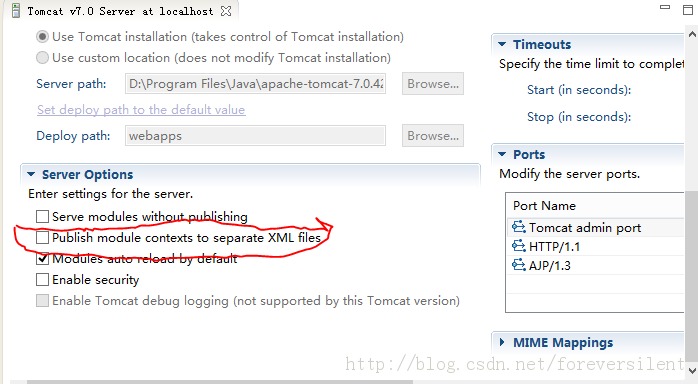
See, in the server options option, there is an option to publish module contexts to separate XML files. Here we also check it, but the problem is not necessarily solved. I said that some friends have done this, but the problem is still not solved. Remember to save it after checking it. If the warning still exists, follow me to continue to read
3.
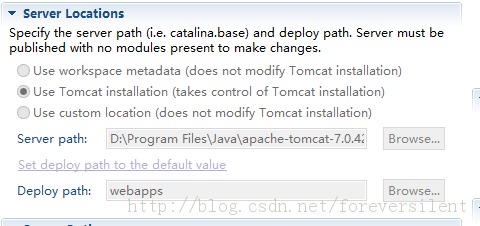
If you carefully compare your own and mine, you will find that your default option should be use workspace metadata. It’s just the installation path of Tomcat that I changed. Because the path folder of use workspace is not convenient for the files to be found in the later explanation, I use the second Tomcat installation directory to operate, And deploy path: if you haven’t changed it, it should be called wtpwebapps, because before writing this article, I have changed it, and I don’t know whether it’s the name, but one thing is certain that it’s definitely not webapps, so here readers will operate according to their own deploy path value
well, the preparation work is almost done, and now it’s the key point. Why do many people get better after 1.2 steps, but you don’t
the reason is that you have already run the program before doing steps 1 and 2, and after running, the program will have a backup folder under Tomcat folder
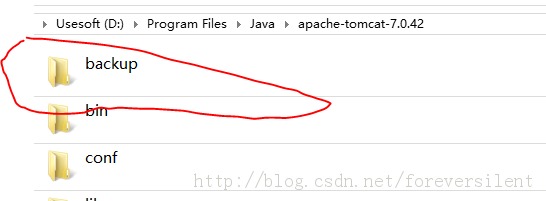
The directory structure is as follows:
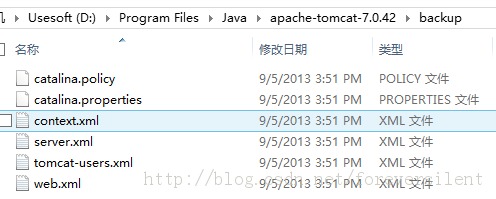
Do you have a very familiar feeling?Yes, this is the file copied from the conf folder in the Tomcat directory.
next, the operation is done:
4. delete the backup folder [backup location according to step 3, because I used the Tomcat installation directory, so I found it directly in the directory, But if you use the option of use workspace metadata, you can see that there are many files in the path of \, In a word, just delete all the files in the directory of \\\\\\\\\\\\\\\\\\\\\\\\\\\\\<
step 3.4.5 here is just a detail of eclipse release. It’s not so troublesome to delete the above files:
in Tomcat v7.0 at localhost under servers, first right-click — > Remove all the added projects, and then right-click — > Clean clears the files in the virtual directory of the project, and then rerun your program
Note: if someone wants to modify the project publishing directory in step 3 server locations, just publish the project once. You will find that the options in server locations are gray and cannot be changed. What can you do?You need to remove the project and empty the file according to step 6. Then you will be surprised to find that the server locations can be modified, OK, tired, I went to write for 3 hours, hope to help you solve your problems, see you
Similar Posts:
- After modifying Tomcat’s server.xml, the Tomcat deployment project reported an error: removing observe files from server… Could not clean server
- [Solved] Multiple Contexts have a path of ”/xxx”
- [Solved] Setting property ‘source’ to ‘org.eclipse.jst.jee.server:test’ did not find a matching property
- [Solved] Could not load the Tomcat server configuration at
- HTTP status 404 error during eclipse + Tomcat connection test
- [Solved] Running eclipse prompts The Eclipse executable launcher was unable to locate its companion library
- The solution of “unsupported major. Minor version 52” in Java project compilation
- Several common error reporting and startup problems of Tomcat
- Solution to the error of not allowed to load local resource in Chrome
- Eclipse online installation of fatjar and error resolution