The 64 bit Oracle database and 32-bit Oracle client are installed. When the SQL developer of the client is opened for the first time in the start menu, I will be prompted to enter the path of java.exe. I choose the JDK path of the Oracle database. After confirming, I will report an error
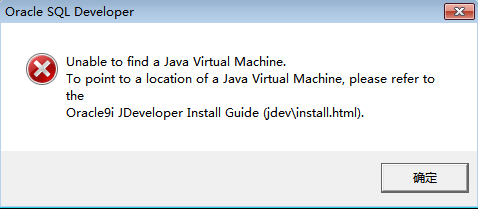
Baidu found a solution, because the JDK in the 64 bit Oracle database is 64 bit, but the installed Oracle client is 32-bit, so it is not compatible
There are generally two ways to solve the problem
1) Download Oracle SQL developer x64 from the Internet( http://www.oracle.com/technetwork/developer-tools/sql-developer/downloads/index.html), and then replace the original directory: D:: (APP/Oracle/product/11.1.0) dB_ 1. 32 bit Oracle SQL developer under sqldeveloper. In this way, restart Oracle SQL developer and make the path of java.exe
2) install JDK6 x86, which is 32-bit JDK. Although our system is 64 bit, it is also compatible with 32-bit JDK
Because of other needs, I have to use a 32-bit client, so I chose the second method and downloaded the 32-bit JDK from the Oracle official website to complete the installation. After that, modify the java.exe startup path of SQL developer. At this time, you can’t click SQL developer to define the java.exe path in the start menu, because the path has been initialized. Once you click SQL developer, you will report the above error. At this point, to modify the java.exe path, you need to modify the configuration file
1. Find the sqldeveloper.conf file in the following path
D:\app\mattran\product\11.2.0\client_ 1\sqldeveloper\sqldeveloper\bin
2. Open the file

3. Change the path at the red line to the path of the 32-bit JDK installed just now, as follows:

4. Save and exit
Then click Oracle – oraclient11g in the start menu_ SQL developer under home1 can be started successfully
Similar Posts:
- MYSQL Developer Error:Unable to find a Java Virtual Machine
- Oracle SQL Developer Warning: enter the full pathname for java.exe
- Solve the problem of unable to connect sqlstate = 08004 when ODBC connects to Oracle database
- [Solved] Linux Start database Error: could not open parameter file init**.ora
- C# System.Data.OracleClient requires Oracle client software version 8.1.7 or greater
- [Solved] Navicat Connect Oracle :Cannot load OCI DLL, 126
- The Java – jar *. Jar prompt in CMD is unable to access jarfile *. Jar or windows can’t double-click to run jar file. What should I do
- [Solved] oracle Execute netca Error: UnsatisfiedLinkError exception loading native library: njni11
- [Solved] Linux Oracle bash: “sqlplus / as sysdba”: command not found
- How to Solve Ora-01109 Error: database not open