DDMS [Android device monitor] cannot be opened after Android studio 3.0
1. Android device monitor cannot be opened after Android studio 3.0
Recently, after upgrading as, I found that it was useless in tools under Android in the menu bar, so I couldn’t open DDMS happily, but some work still needed the help of DDMS, so I began to fight with Android studio for opening DDMS
Let’s take a look at Google’s description of Android device monitor in Android studio after 3.0
Android Device Monitor
Android Device Monitor is a standalone tool that provides a UI for several Android app debugging and analysis tools.
However,most components of the Android Device Monitor are deprecatedin favor of updated tools available in Android Studio 3.0 and higher.
To put it bluntly, Android device monitor is not easy to use. We [Google] are going to abandon it slowly, so we start to do it slowly in Android studio 3.0, so we delete the Android menu under tools in the Android studio menu bar, and of course, the DDMS icon in the menu bar is also deleted, As a result, DDMS can not be used as easily as previous versions of as, but DDMS is still very useful in many cases; So Google keeps Android device monitor
2.A new way to open Android device monitor
How to open Android device monitor in Google Documents:
Start Android Device Monitor
To start the standalone Device Monitor application, enter the following on the command line in theandroid-sdk/tools/directory:
monitor that's what I would say :
In our vernacular, as deleted the previous
Androidmenu in thetoolsdirectory after 3.0, which led to the previoustools -- > Android--> DevicemonitoropeningDDMSdoesn’t workFinally, according to Google documents, you can open DDMS by yourself, and make a record here:
Click here1. First find the
SDKpath configured byAndroid studio:2. In the
Android SDK/tools/path of the SDK, [is the same path as configuring the ADB command], there is a batch file ofmonitor. Bat3. Click the batch file
monitor. Battwice in a row to open a command line input board similar to CMD on the screen, and then quicklyautomatically close4. Wait for 1 to 3 seconds to open
DDMS
Attached is a screenshot of the Android SDK/tools/ file [marked monitor. Bat ]:
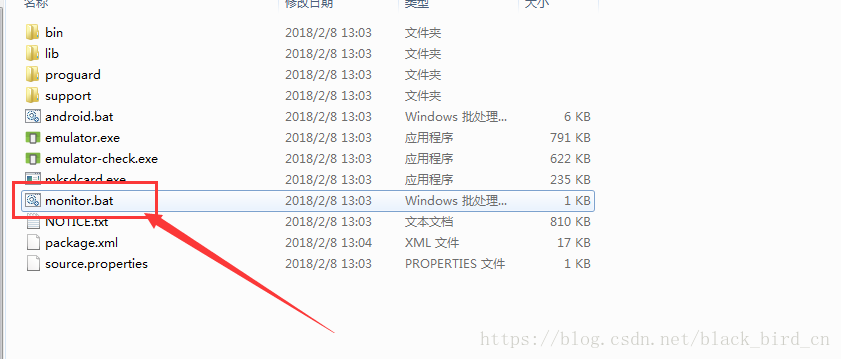
and the picture as proof :
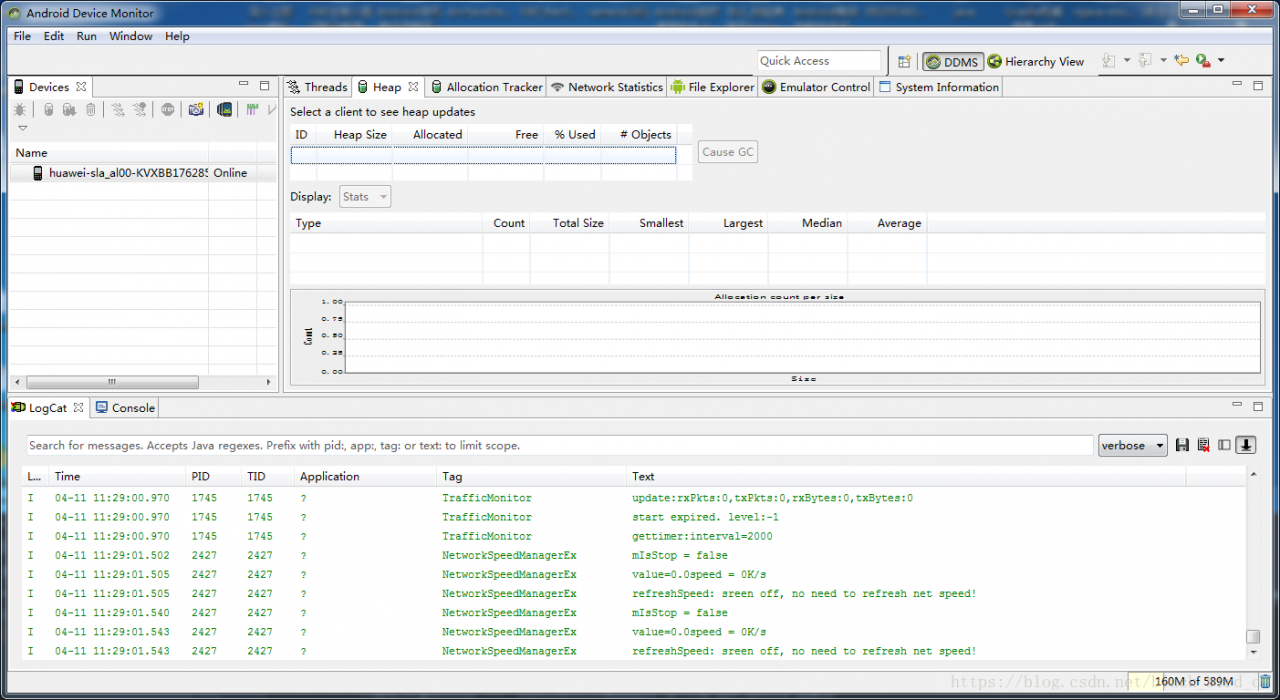
3. Tips for opening DMMs (shortcut)
If you need DDMS frequently, you need to find Android SDK/tools/monitor.bat in the Android studio configuration SDK folder first, and then open it. This is a bit troublesome. So I came up with the following simple ways to open DDMS
Note: in the following commands:
D: [androidsdk, tools, monitor. Batis the specific path of monitor. Bat under my personal androidstudio configuration SDK. Before using it, you need to replace it with the complete path of monitor. Bat under the androidstudio configuration SDK on your computer
(1) shortcut to bat batch file
Now we are faced with devices that need to use DMMs frequently. Here, we simply write a simple batch file bat and put it on the desktop. When we need to open DDMS, we can click to open DDMS, which is much better
@echo off
rem color 0A Set cmd background color and font color
color 0A
rem title: set the cmd title
title Start Android Studio Mointor
echo Please press any key to open Android Studio Mointor ..... pause>nul rem "D:\AndroidSDK\tools\monitor.bat" is the full path to monitor.bat in the AndroidStudio configuration SDK folder call D:\AndroidSDK\tools\monitor.bat(2)DOS command
In fact, in the above batch file, it is the last line of command that really opens DMMs. Of course, this line of command can be executed in the command window, and DDMS can also be opened
(1) Open the window command window: Win + R shortcut – > CMD–> Enter; Copy command:
call D: (androidsdk/tools/monitor. Bat , then press enter to execute, and wait 1 to 3 seconds to open DDMS
(2) In the terminal at the bottom of Android studio, enter:
call D: (Android SDK, tools, monitor. Bat , then press enter to execute, and wait for 1 to 3 seconds to open DDMS