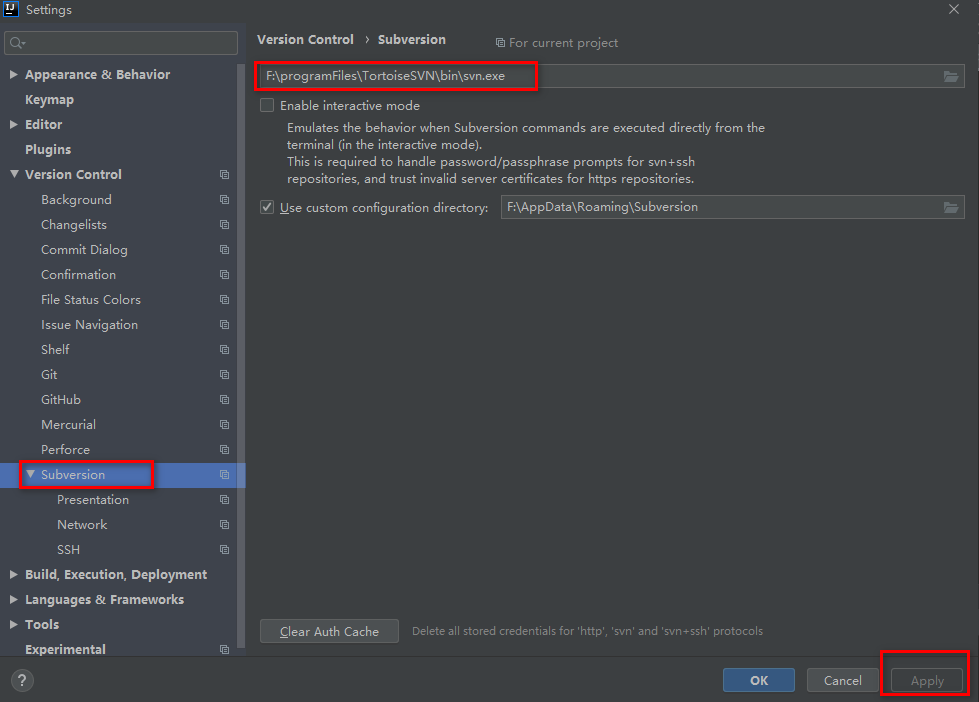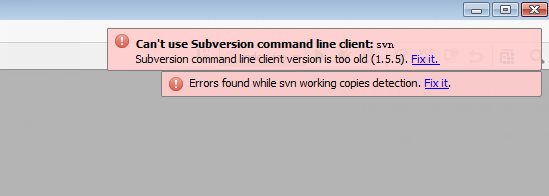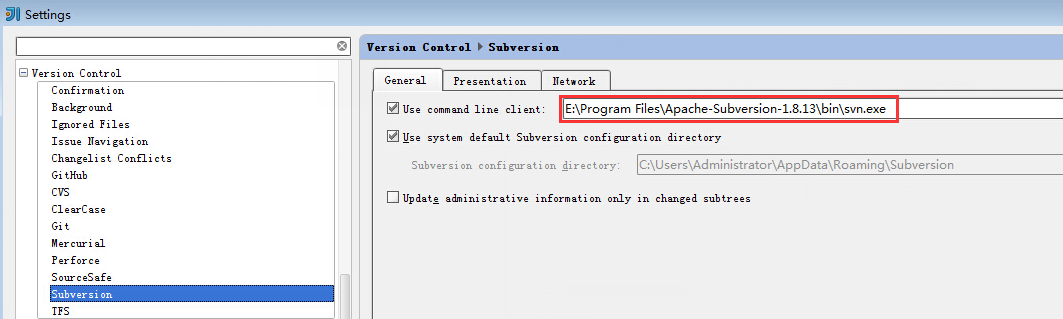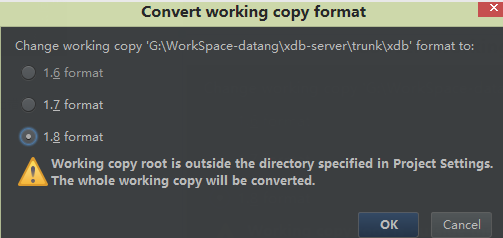1. Problem presentation:
The project uses SVN as version control. The following error occurred when starting idea after importing the project–

2. Problem analysis:
1) From the error message, idea can’t use the command line of the local SVN client, so the root of the problem lies in the local installation of tortoise SVN
2) The command line client option is not selected when installing TortoiseSVN locally
3. Solutions:
1) Find the installation package that installed tortiosesvn at that time, double-click it,
2) and then select (modify) to modify the installation.
3) after that, you will see a message in front of command line client tools ×
4) click red ×, Select enter feature will be installed on local hard drive
5) and then click next to install
note: after the installation, make sure that the environment variable path contains “C: program files/TortoiseSVN/bin”. If it does, it will be a great success, only one last step away