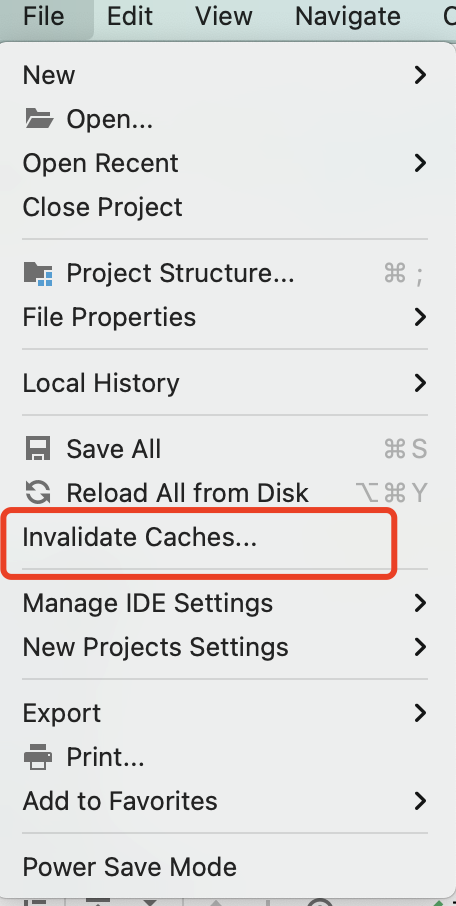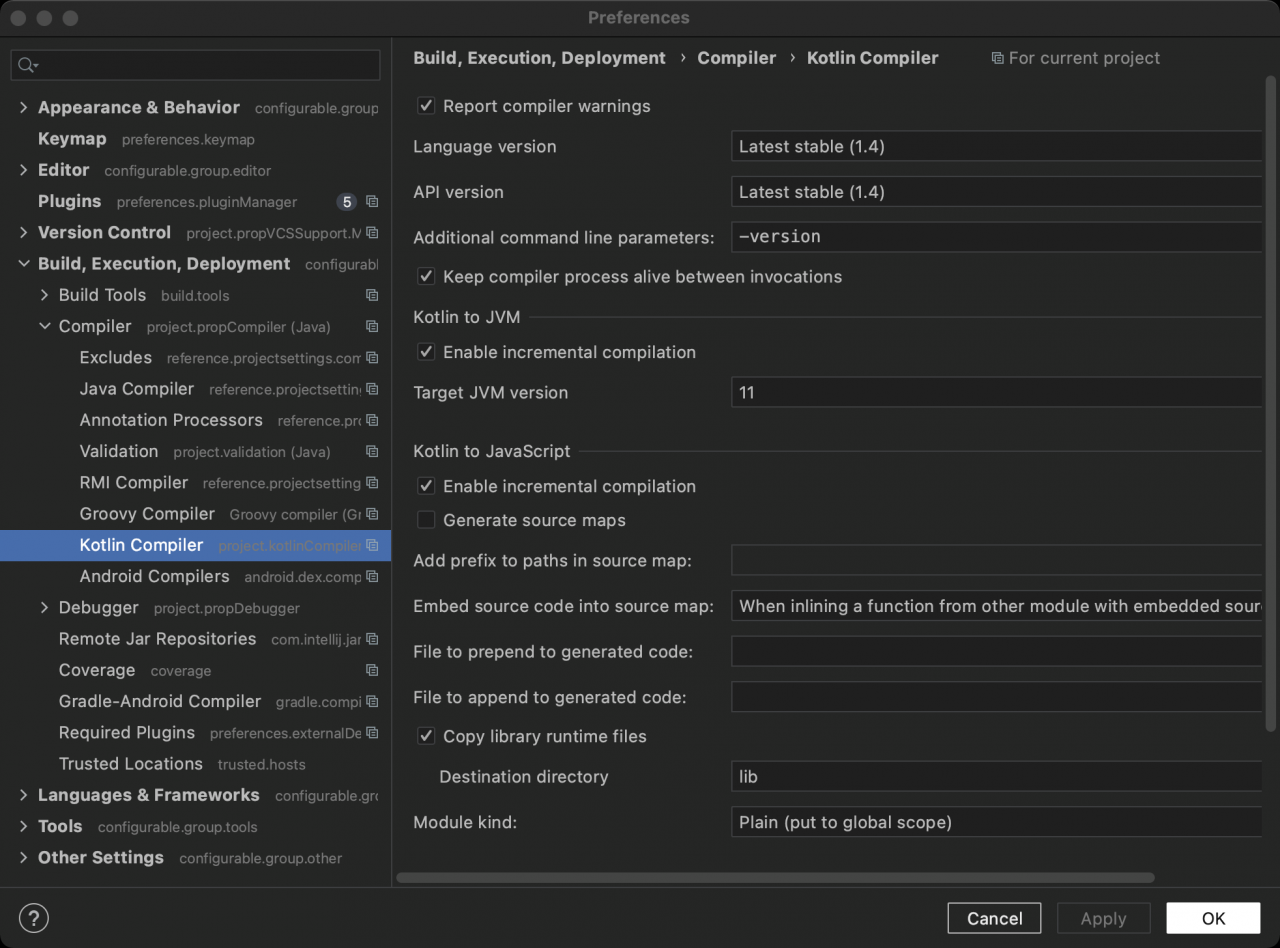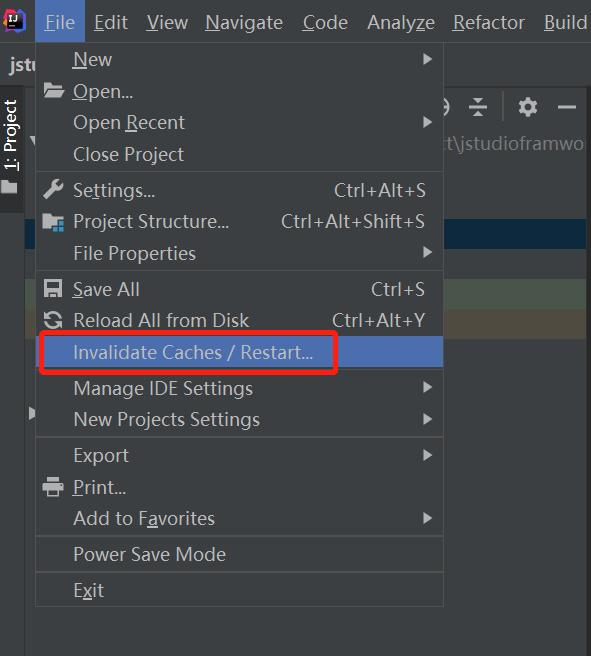Problem Description:
Long/repetitive scanning files to index
Scanning files to index: scan files to index
Method 1: File -> Invalidate Caches/Restart
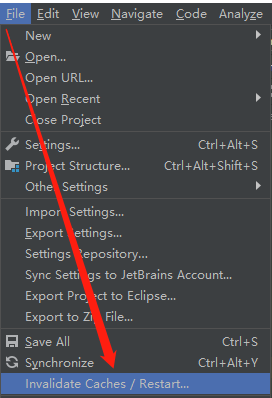
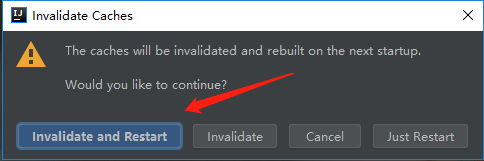
Method 2: delete the C:\users\XXX.Intellijidea2018.2\system folder
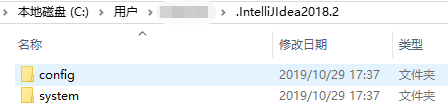
Method 3: exclude the scanned folder from the scope of indexing, that is, mark the XXX folder as excluded.
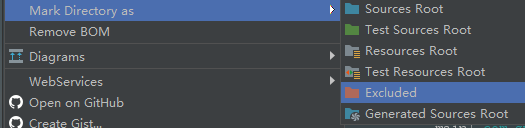
Method 4: change the edit configurations and idea configuration path
1. After scanning for a long time, click Edit configurations and change update classes and resources to do nothing.
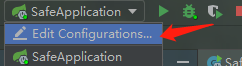
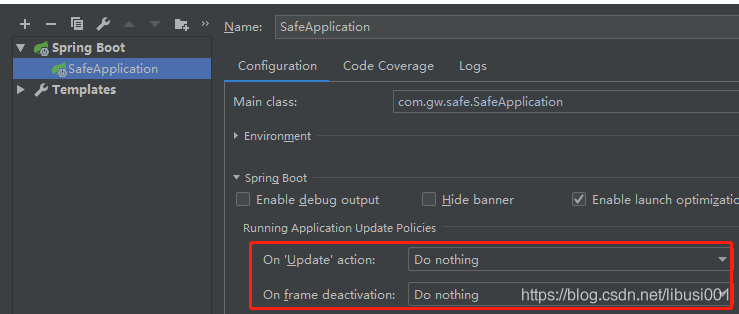
2. You will find that the scanning time is very short, but the scanning will be repeated all the time
3. Change the idea configuration path or directly note out three lines of comments to achieve the purpose of refreshing
xx\bin\idea.properties
idea.config.path=D:\Java\idea\IntelliJ IDEA 2018.2.4\01edit\config
idea.system.path=D:\Java\idea\IntelliJ IDEA 2018.2.4\01edit\system
idea.plugins.path=D:\Java\idea\IntelliJ IDEA 2018.2.4\01edit\plugins
#---------------------------------------------------------------------
# Uncomment this option if you want to customize path to IDE config folder. Make sure you're using forward slashes.
#---------------------------------------------------------------------
# idea.config.path=${user.home}/.IntelliJIdea/config
#---------------------------------------------------------------------
# Uncomment this option if you want to customize path to IDE system folder. Make sure you're using forward slashes.
#---------------------------------------------------------------------
# idea.system.path=${user.home}/.IntelliJIdea/system
#---------------------------------------------------------------------
# Uncomment this option if you want to customize path to user installed plugins folder. Make sure you're using forward slashes.
#---------------------------------------------------------------------
# idea.plugins.path=${idea.config.path}/plugins
Process:
Restart the idea, reinstall the idea, shut down and restart, and kill the idea process
The problem of reloading the code is the same, so it must be a configuration problem
Deleting the configuration file is not easy. It may be necessary to refresh and load the configuration file
Without restarting (restarting is not necessarily easy to use), changing the idea configuration path can have the effect of refreshing, or try to release and delete the configuration file, or directly overwrite the configuration file that is easy to use by colleagues
After the change, close the idea, kill the process and restart the task manager
After the update is found, the scanning and indexing will not be repeated
Method v. too many project documents
If there are too many project files, it will be very slow to create an index, so you can exclude directories with a large number of files from the scope of creating an index. Borrow a picture.
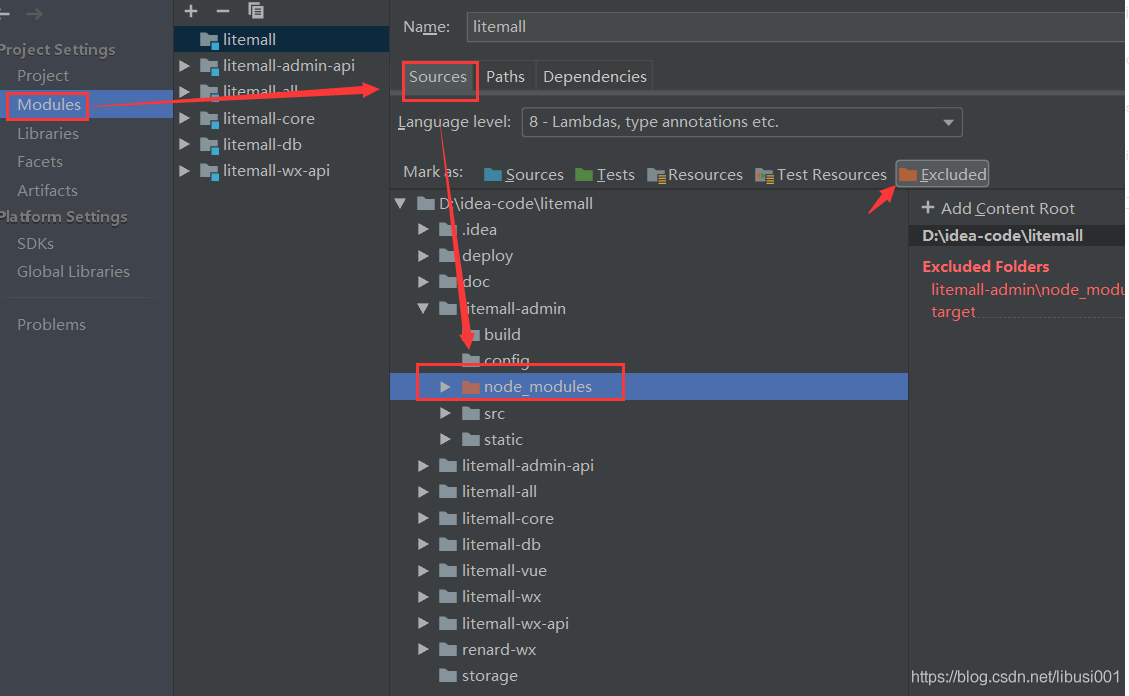
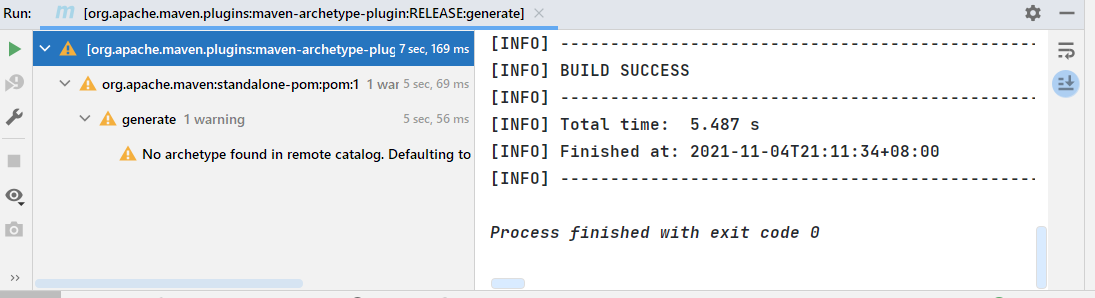
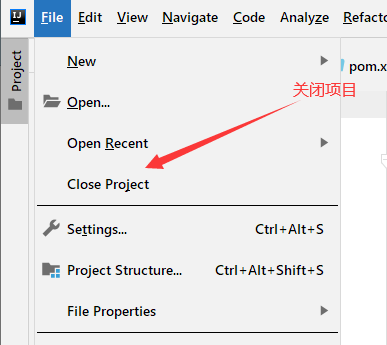
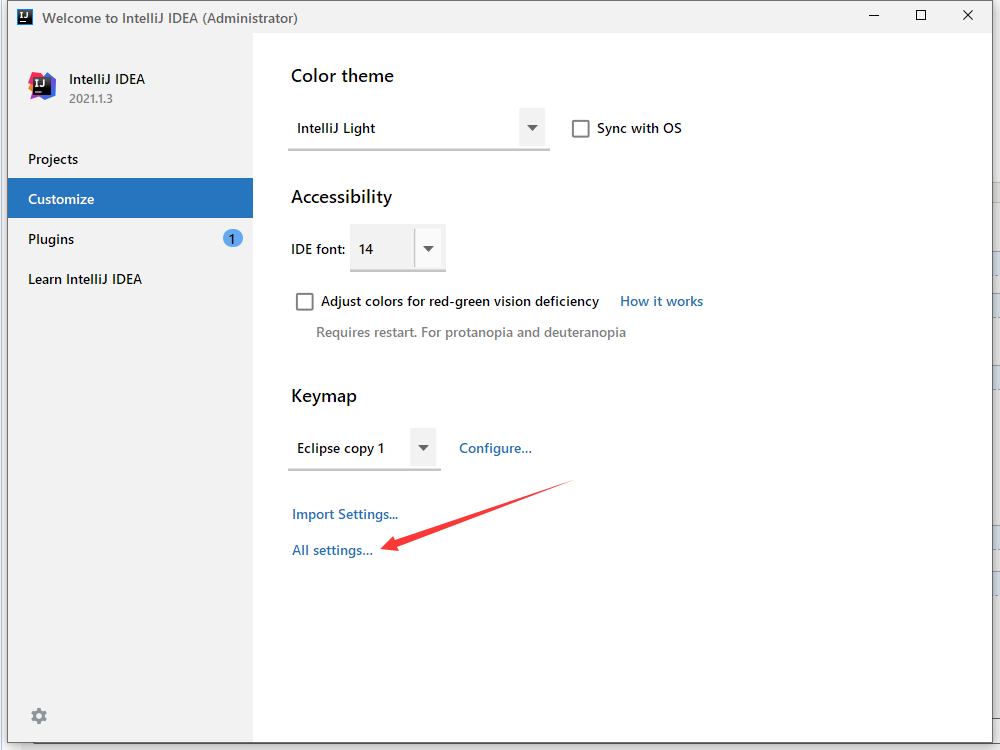
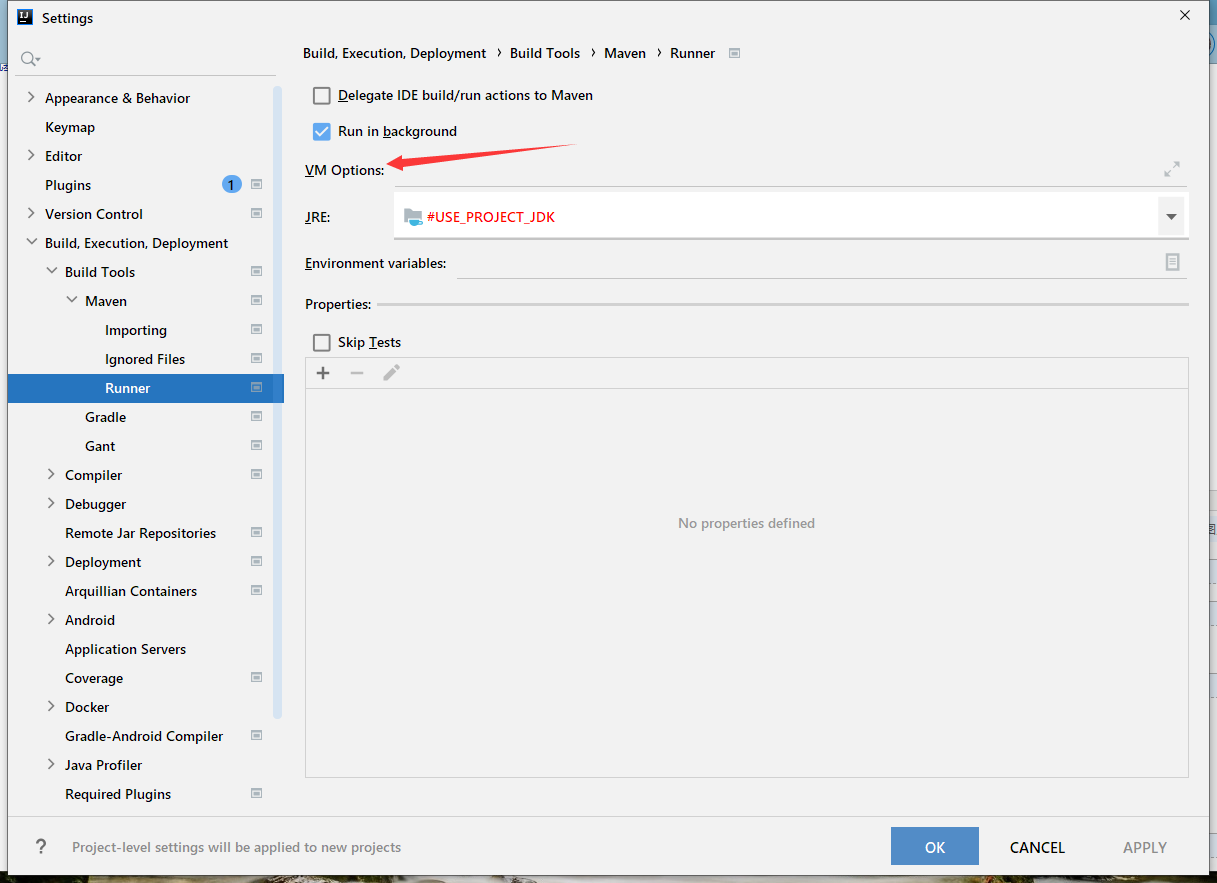
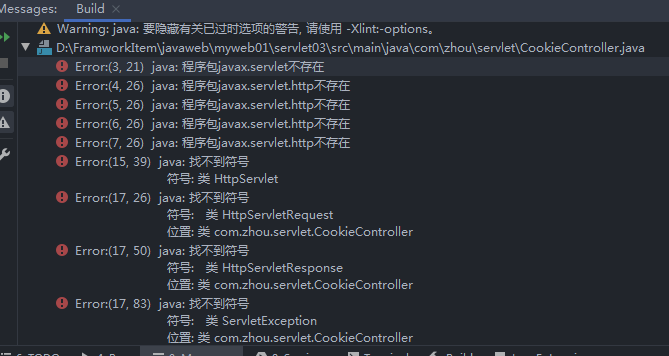
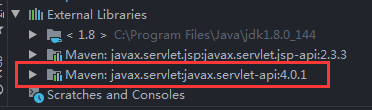
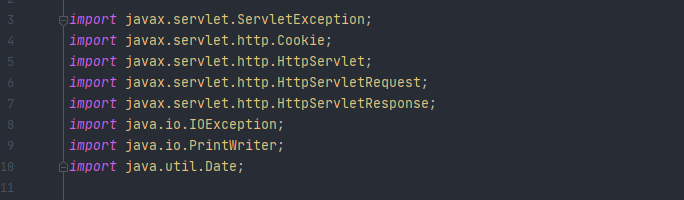
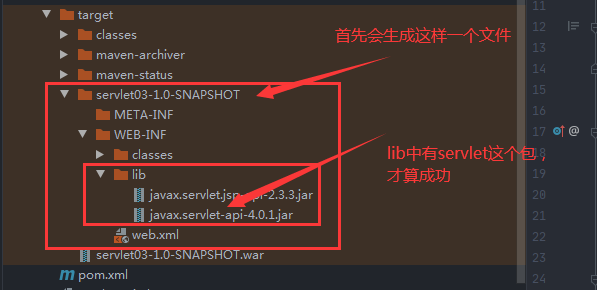
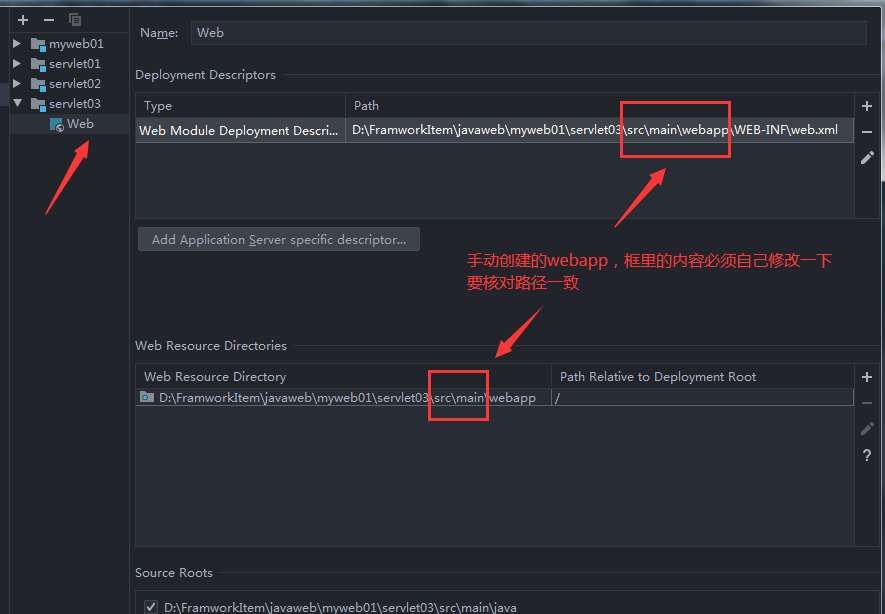

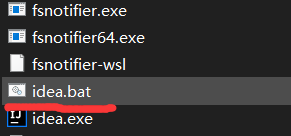
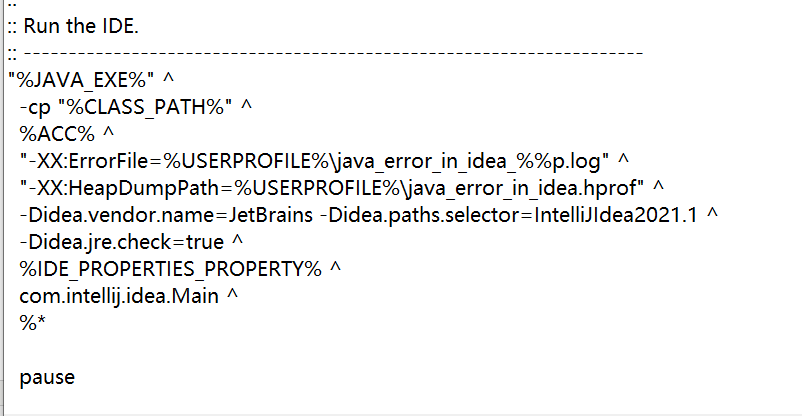
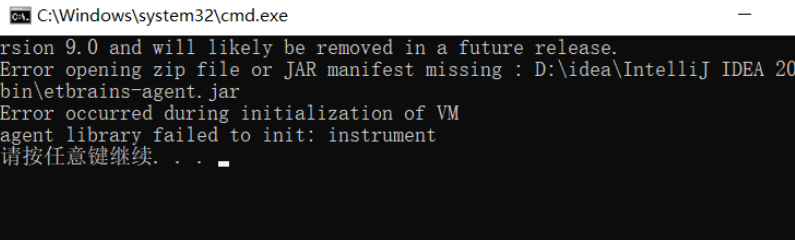
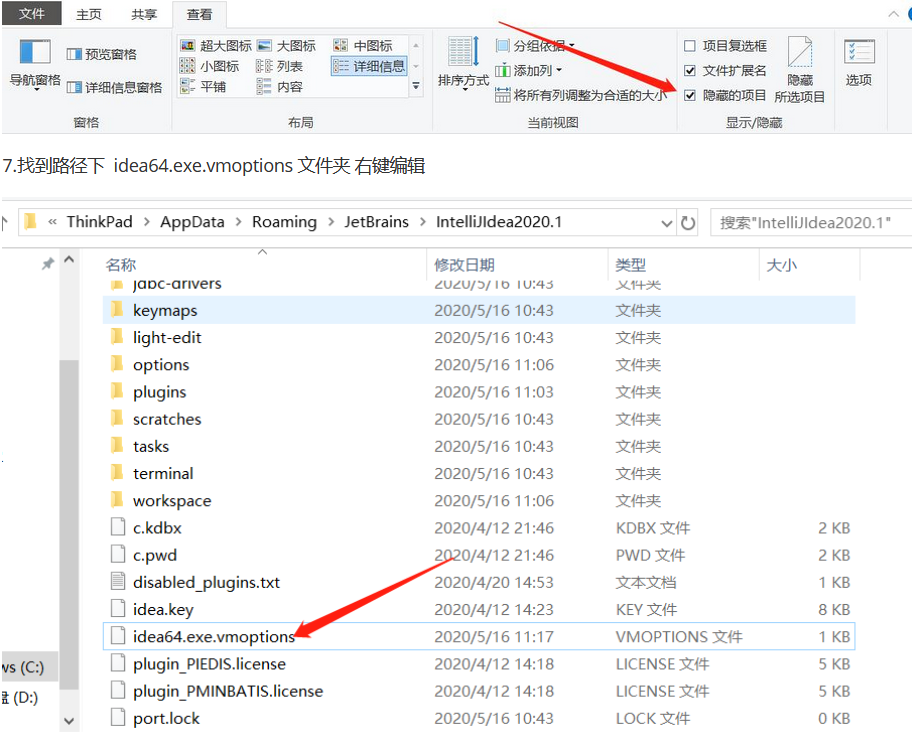
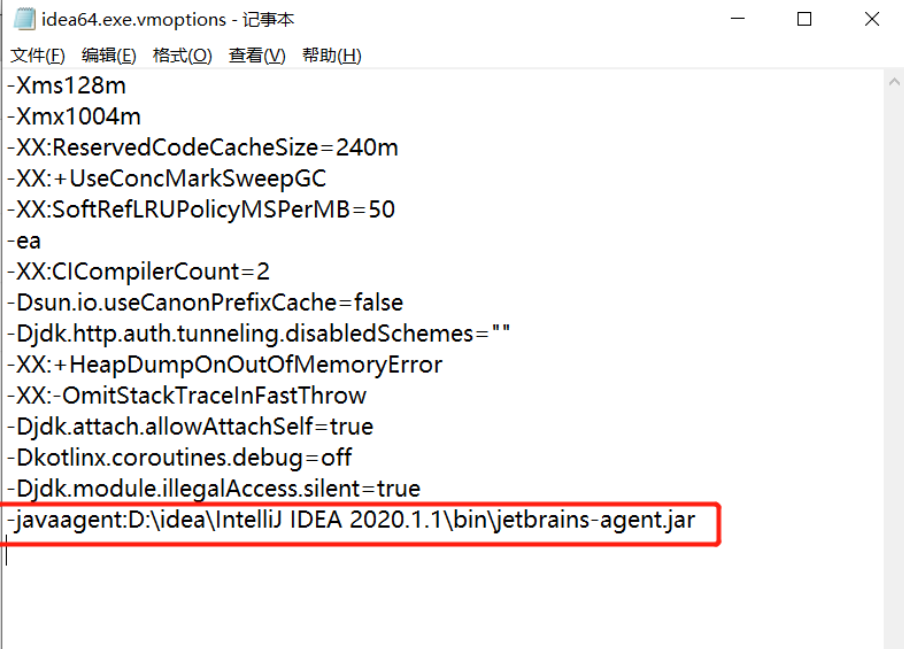
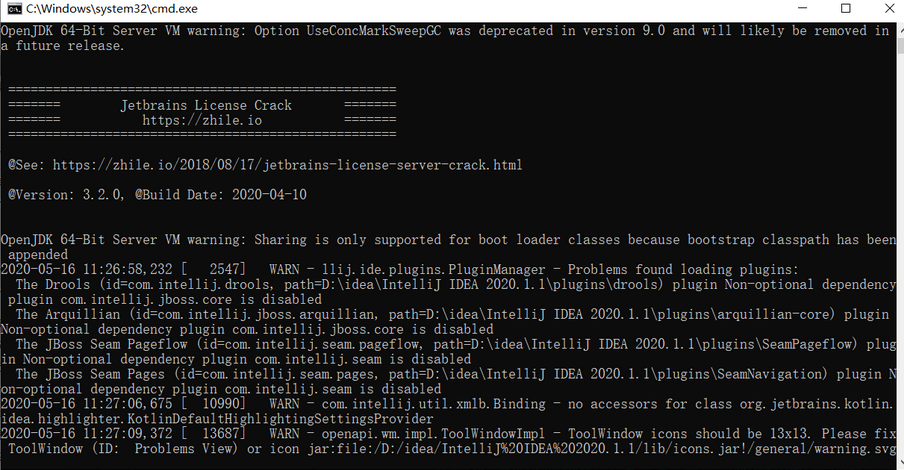
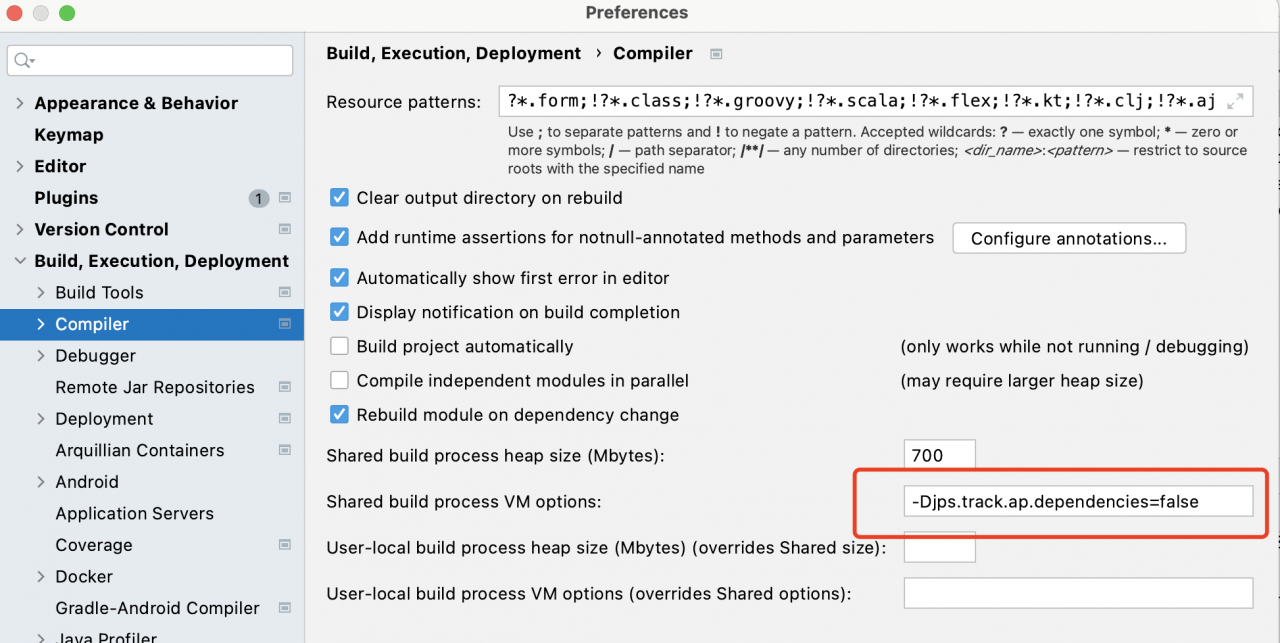 2. clear the cache
2. clear the cache