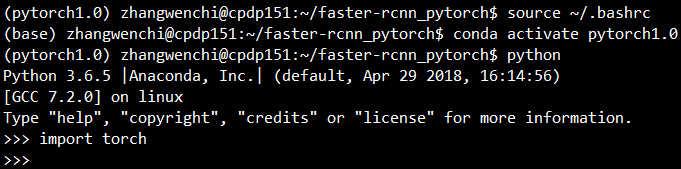Problem Description:
Install Linux system with virtual machine VMware (the image file is centos-7.0-1406-x86 downloaded from the official website_64-DVD.iso),
After the installation is completed, enter the ifconfig command and an error is reported: ifconfig command not found
Solution:
1 determine whether ifconfig is not installed. If not, add it
2 determine whether it is not added to the environment variable. If not, add it
Solution:
First determine if ifconfig is missing, it is in the /sbin directory
[root@localhost ~]# cd /sbin
[root@localhost sbin]# ls
Check to see if ifconfig is present
If you don't have ifconfig, install net-tools package
[root@localhost sbin]# sudo yum install net-tools
Of course, if ifconfig already exists in the specified directory, it may also be caused by other problems, such as the environment variable is not added:
The original use ifconfig can be used, today is how, may be the installation software modified, Baidu ~ ~
[oracle@localhost /]$ ifconfig
prompt: "bash: ifconfig: command not found"
So I switched to the root user
[root@localhost /]$ ifconfig
It still says: "bash: ifconfig: command not found"
Analyze the problem
1. whereis ifconfig to see which directory the command is in
2. echo $PATH to see if the directory is under the scrip, note that lunux is completely case-sensitive, so do not ignore this point
3. Execute the command, you need to specify the path or add the directory to the PATH
4. Then you can access it like this
Method 1: [root@localhost sbin]$ /sbin/ifconfig can appear to use
Method 2: [root@localhost sbin]$ export PATH=$PATH:/sbin , after setting this, you can access it directly next time, avoiding the trouble of the first one, such as: [root@localhost sbin]$ export PATH=$PATH:/sbin
[root@localhost /]$ ifconfig
Method 3: Modify the /etc/profile file, comment out the if statement
Comment out the following if statement.
# Path manipulation
if [ "$EUID" = "0" ]; then
pathmunge /sbin
pathmunge /usr/sbin
pathmunge /usr/local/sbin
fi
Modify to
# Path manipulation
# if [ "$EUID" = "0" ]; then
pathmunge /sbin
pathmunge /usr/sbin
pathmunge /usr/local/sbin
#fi
Note: It is not only the ifconfig command that gives "bash: ifconfig: command not found", because the non-root user does not have /sbin/ifconfig in his path.
If the command "bash: ifconfig: command not found" is not only for ifconfig command, but also for other commands, the solution is the same.