curl: (7) Failed to connect to raw.githubusercontent.com Port 443: several solutions to connection reused?
Preface:
recently, with the release of flutter, most companies begin to use it. But if you want to develop, you need to build a flutter development environment first. You can follow the official website for the installation of flutter. Here we are going to talk about homebrew
curl: (7) Failed to connect to raw.githubusercontent.com Port 443: connection reused note that the suffix is connection reused
My guess: the possible reason for the failure of the installation is that the Xcode environment was not initialized. This is for MAC computers. I found a lot of information on the Internet, and it was said that I could open this website https://raw.githubusercontent.com/Homebrew/install/master/install , I can’t open it
so here’s my solution:
-
- solution 1
-
- (1) open the website:
https://www.ipaddress.com/
check out raw.githubusercontent.com corresponding IP address
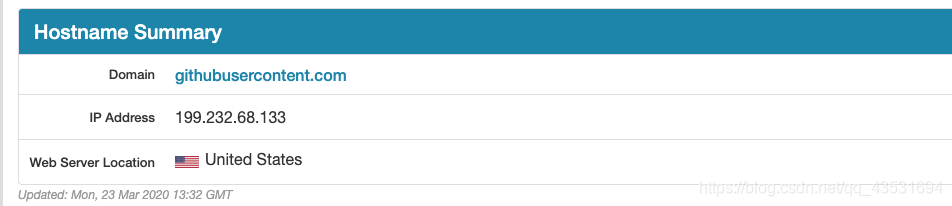
(2) replace the host file of the system
note: it's better to copy it before changing
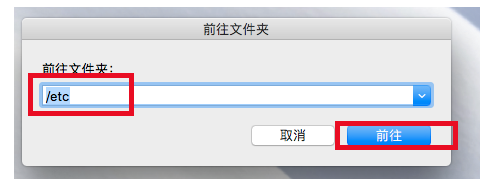
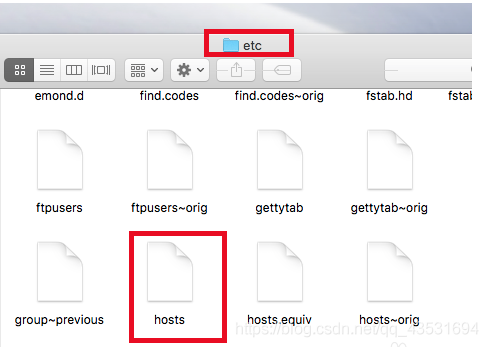
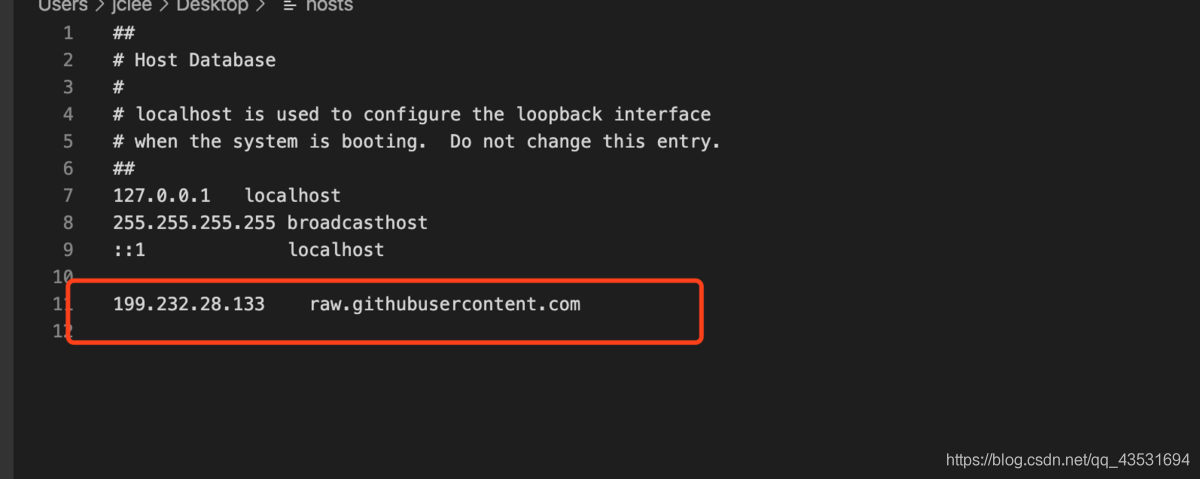
for example:
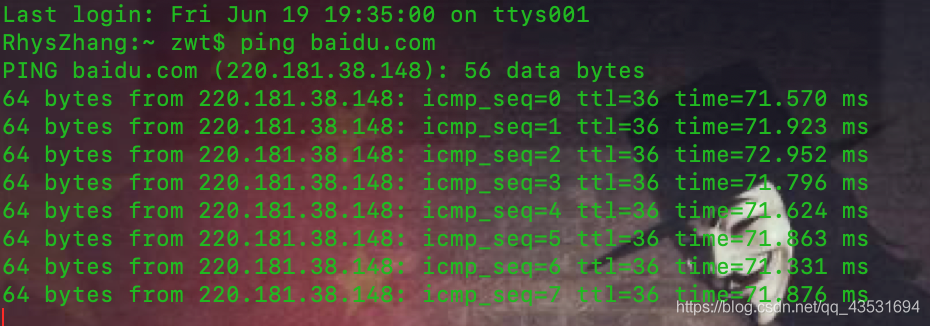
this is the status of connection. Generally, timeout will be displayed if it is not available. You can try to see if your GitHub is connected( The same is true for general telecom companies to check network problems, to see if there is packet loss.)
(3) Then install
/bin/bash - C "$(curl - fssl) https://raw.githubusercontent.com/Homebrew/install/master/install.sh )"
explain: this line/bin/bash – C” $(curl – fssl) https://raw.githubusercontent.com/Homebrew/install/master/install.sh )”The command is actually the command to install homebrew, You can check the official website address by yourself.
2. Solution 2
execute the following command sudo gem install redis
and then execute /usr/bin/Ruby - e "$(curl - fssl) https://raw.githubusercontent.com/Homebrew/install/master/install )
3. Solution 3
I read other people’s brew_ install.rb The document, which is the website that can’t be opened, is the website https://raw.githubusercontent.com/Homebrew/install/master/install , the corresponding content is brew_ install.rb In fact, many people on the Internet have posted this file, and I have also posted one:
link: Baidu cloud download
password: 1ogr
Enter store brew_ install.rb Execute Ruby brew_ install.rb just follow the prompts to install
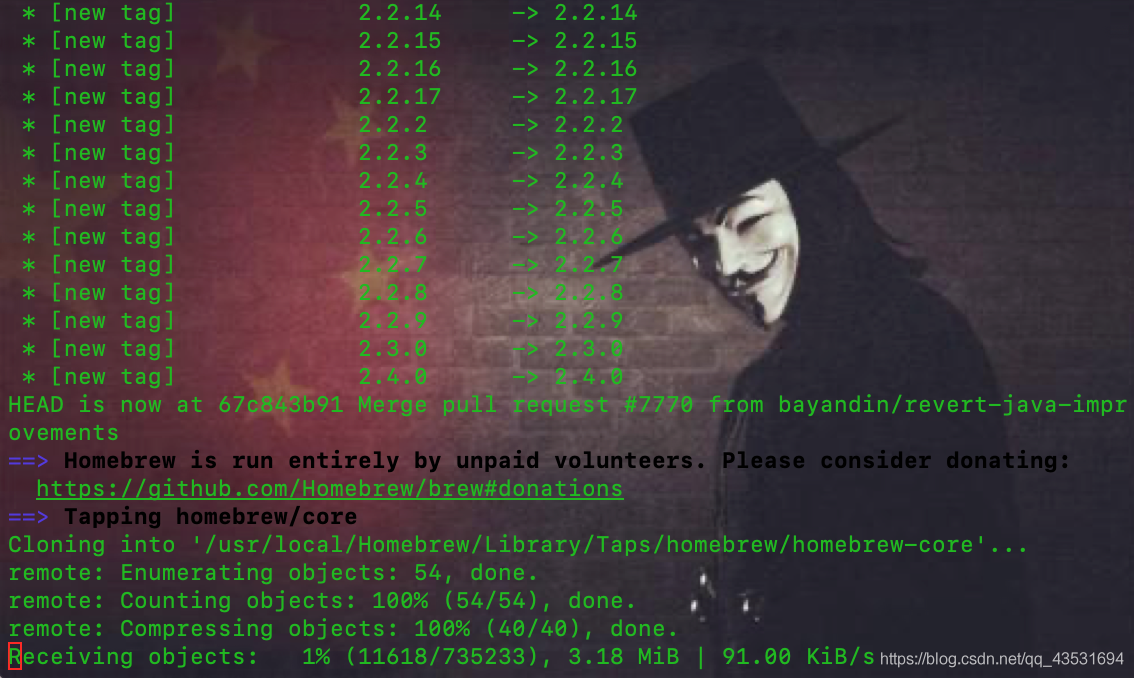
4. Solution 4
if the above three methods still have some problems in the installation process, you can try this method.
Step 1: go directly to the GitHub address of homebrew [portal], and pay attention to select the version when downloading. Click branch to switch to tags. Generally, this is the release version
Step 2: after downloading and decompressing, right-click visit, select go to folder…, and enter /usr/local Enter. Just find the homebrew folder in it and replace it with the content you downloaded from GitHub
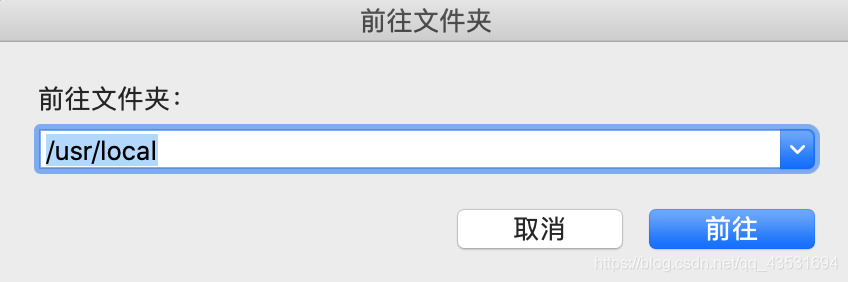
After that, check whether brew is installed on your Mac, and enter brew
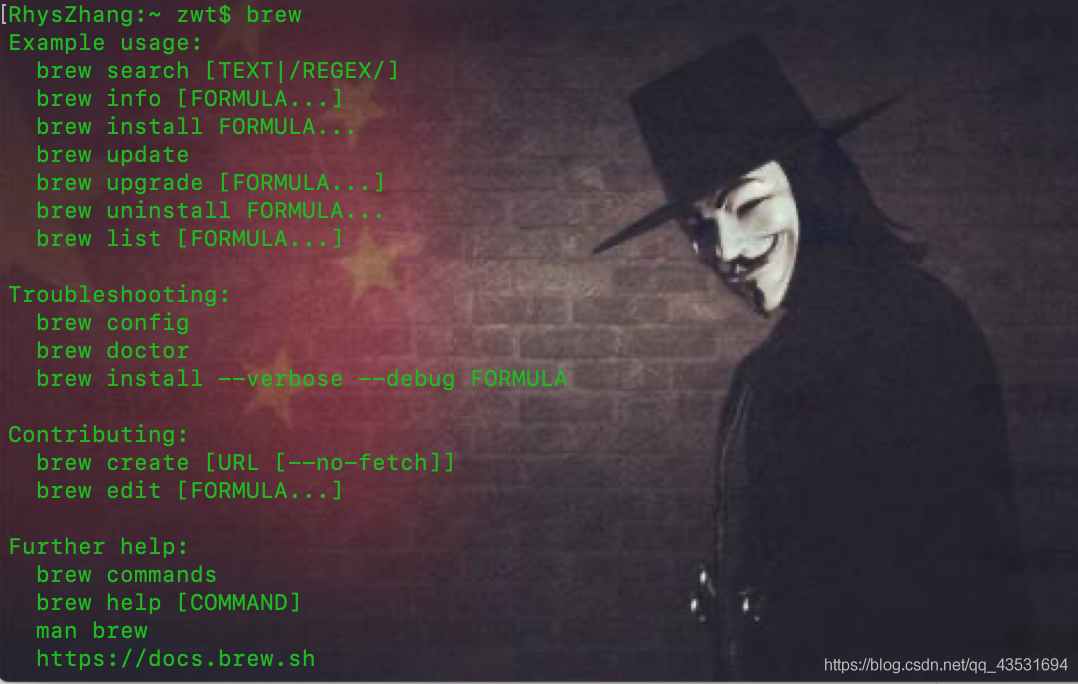
on the terminal to indicate that the installation is completed.