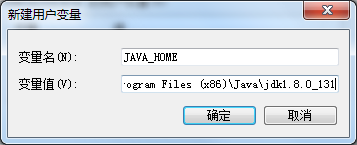1.Questions
When starting phpstorm, you suddenly encounter the problem that phpstorm can’t be started. Prompt: failed to load JVM DLL, as shown in the figure:
2.Inquired the solution on the net
1. Modify the file of phpstorm 7.1.3, bin, phpstorm.exe.vmoptions as follows:
-server
-Xms128m
-Xmx512m
-XX:MaxPermSize=250m
-XX:ReservedCodeCacheSize=64m
-ea
-Dsun.io.useCanonCaches=false
-Djava.net.preferIPv4Stack=true
-XX:+UseCodeCacheFlushing
-XX:+UseConcMarkSweepGC
-XX:SoftRefLRUPolicyMSPerMB=50
After the revision, there is no change and it is still unable to open
2. Check whether Microsoft Visual C + + 2010 redistributable package has been installed
A. download vcredist_ X86.exe, download address:
32 bit:http :// www.microsoft.com/download/en/details.aspx?id=5555
64 bit:http :// www.microsoft.com/download/en/details.aspx?id=14632
B. download completed, run, prompt has been installed, as shown in the figure:
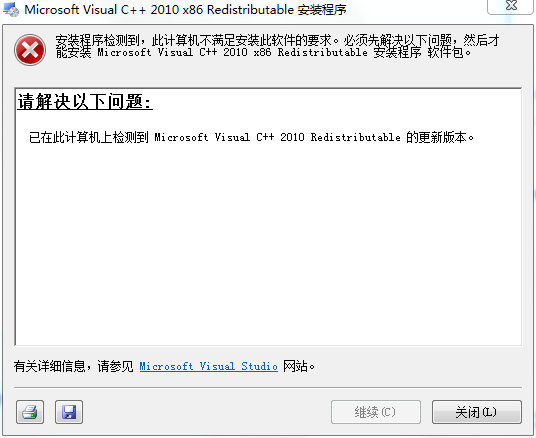 ->
-> 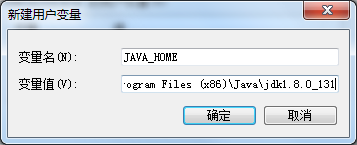
3.Solutions
1. Check whether the Java JDK has been installed, and check C: program files (x86) Java, or check Java_ HOME
2. If not, install Java JDK. Download address: https://www.oracle.com/technetwork/java/javase/downloads/index.html
3. After running, configure Java environment, right-click computer – > Attribute – > Advanced system settings – > Advanced tab – > Environment variables – > New user variable Java_ Home, enter the address of Java JDK in the variable value, as shown in the figure below:
4. Check whether the configuration is correct, open CMD, run Java environment, and enter Java – version
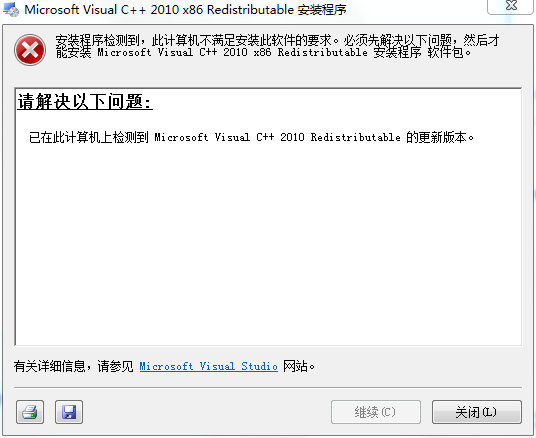 ->
->