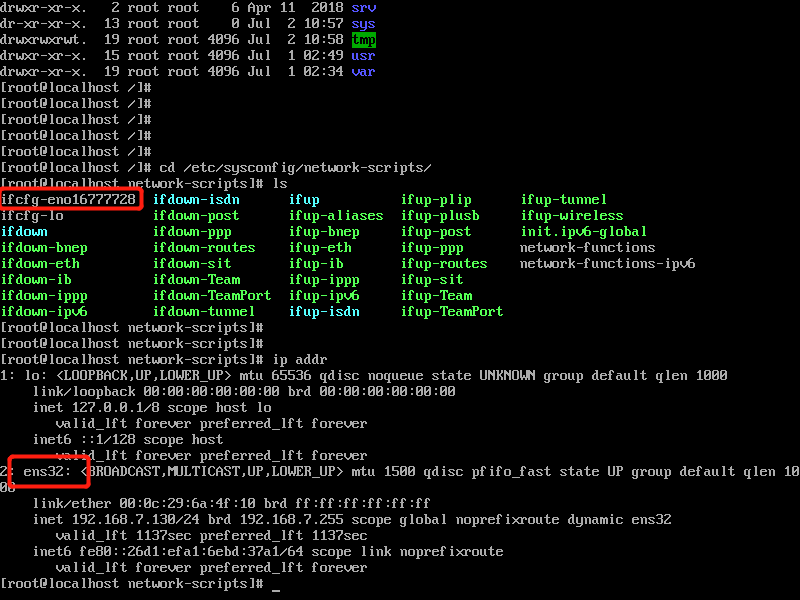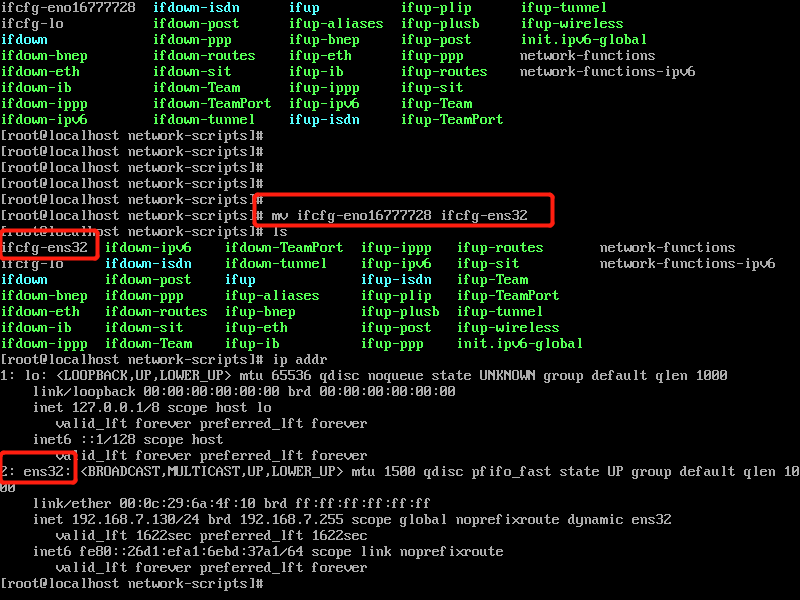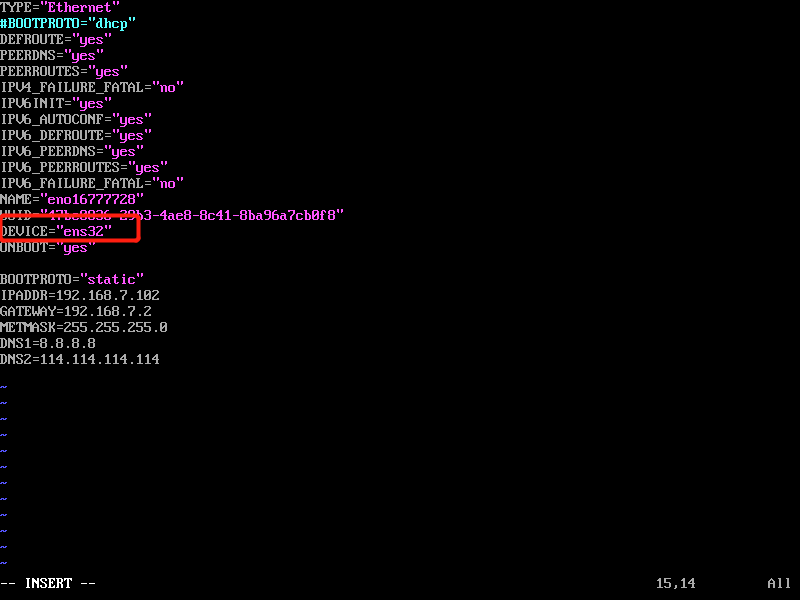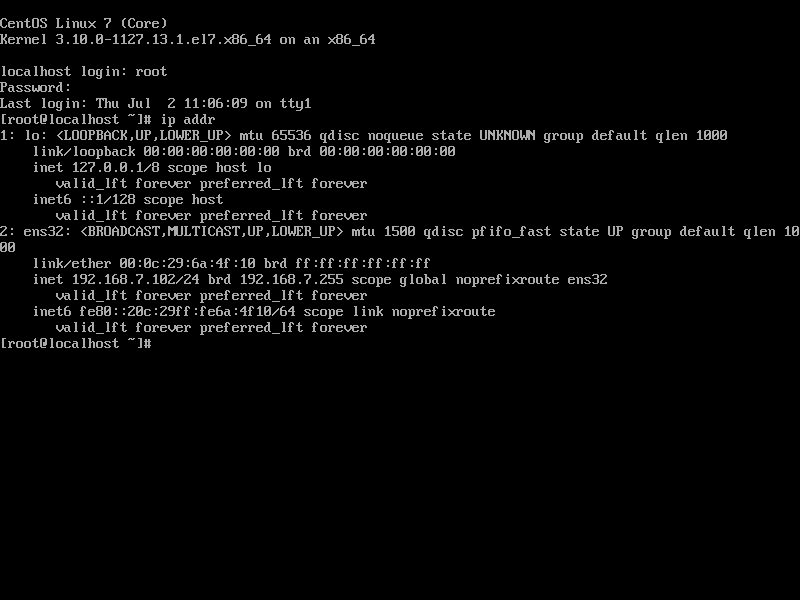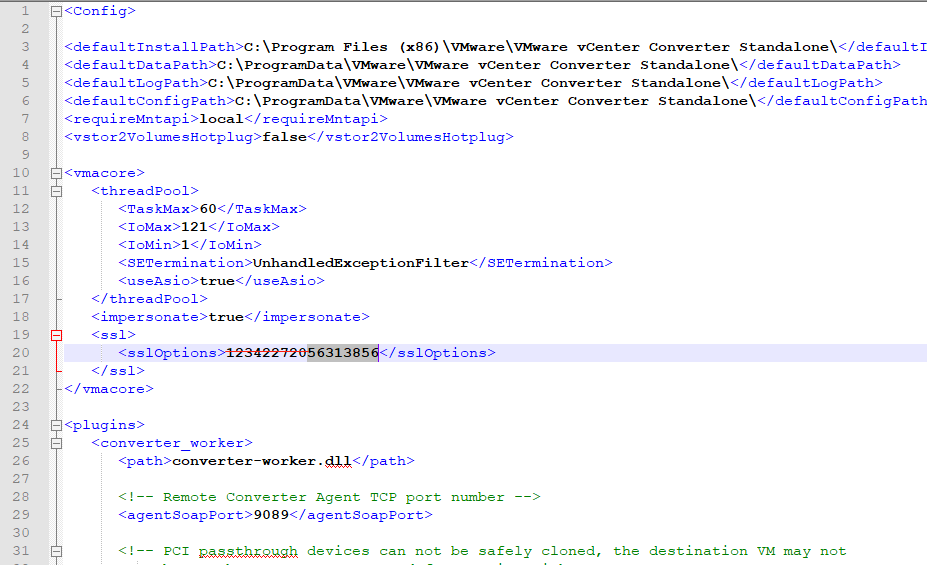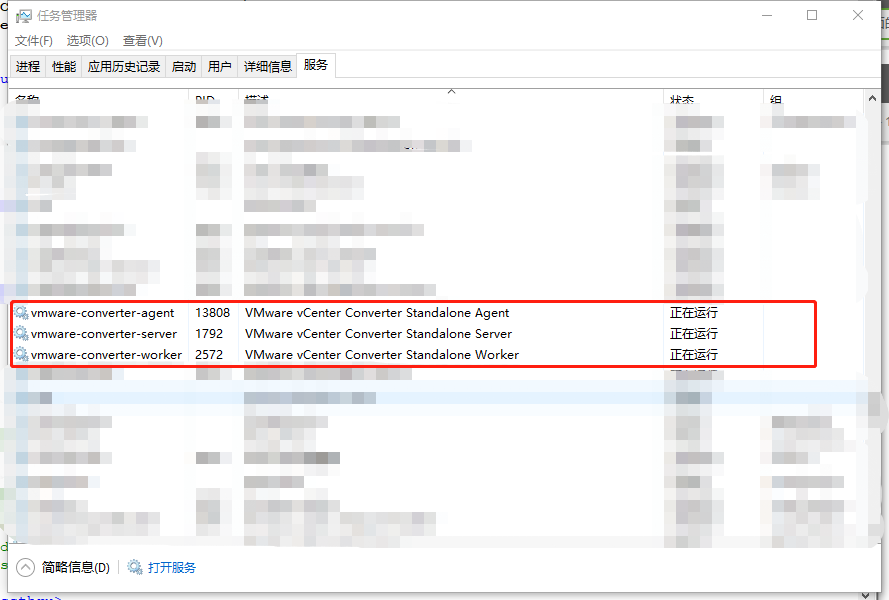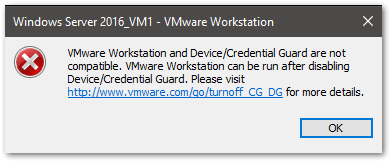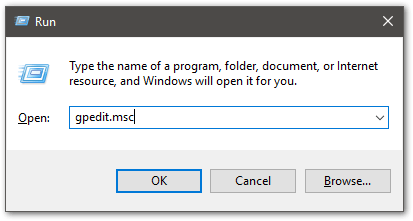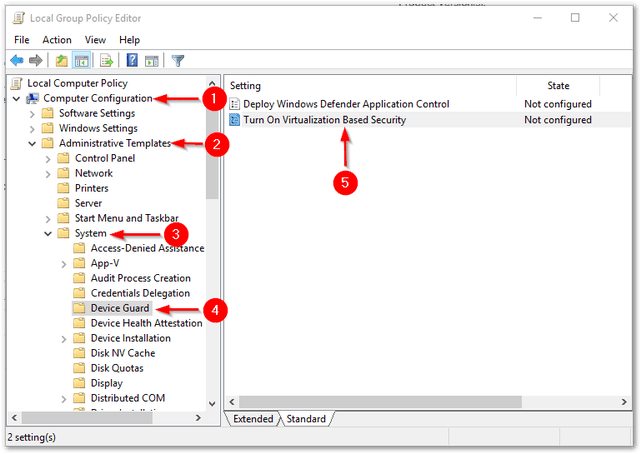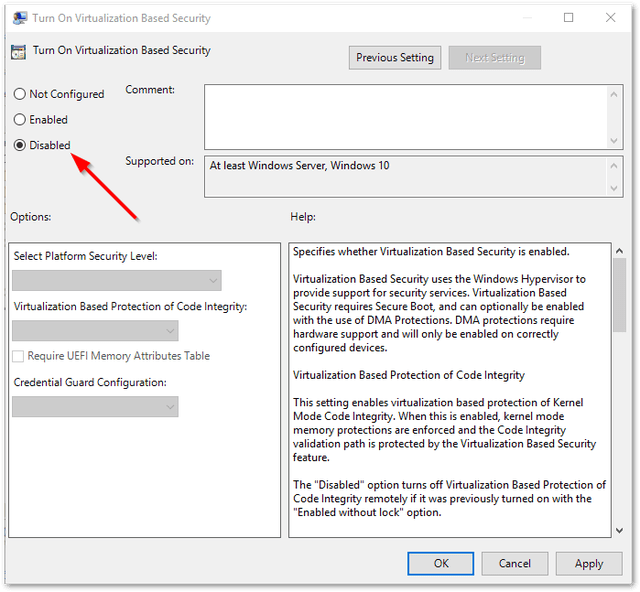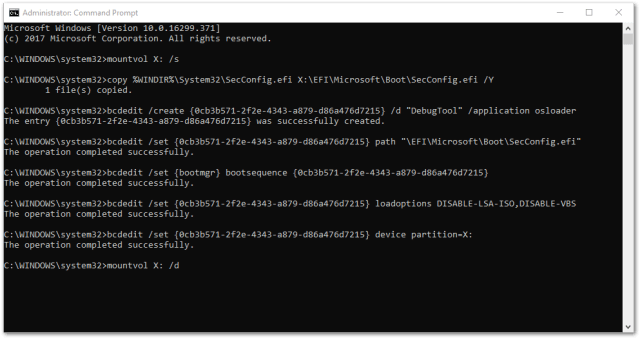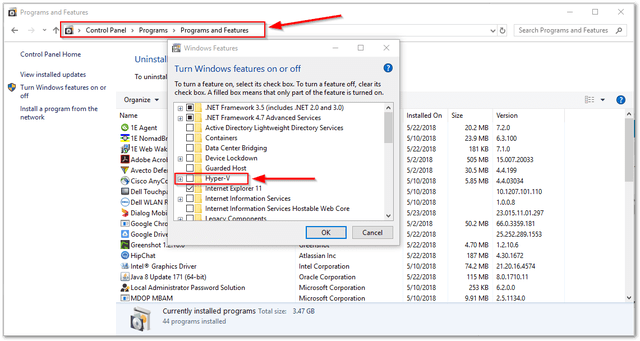There is no universal solution to such a problem. When I encounter it, I would like to share with you my experience in solving this problem. And repeat the possible situation, for everyone to use
Analyze the possible solutions
1. Find vmware-vmx.exe in the task manager, restart the virtual machine, and then start it
Verified: there is no such process, so no
2. Clear the. Lck file in the virtual machine directory, and then start peer process. The startup mode is: Net start vmx86 in DOS
Prompt, should use the administrator mode to run, if you want to crack Windows administrator permissions, please do Niang
Verified: there is no. Lck file in my virtual machine directory. After typing in the command, restart the virtual machine, the problem remains, so no
3. Execute net user in DOS to check whether it has been added correctly_ vmware_ If there is no user, it means that the system has enabled the password policy. You can use net user username {password | *}/add to add a new user
After verification: after net user is called, there is only one local administrator user, so try to add a net user_ vmware_ Fuchao/add, where the user name is_ vmware_ The password is Fuchao. After adding, restart the virtual machine. The problem remains, so no
4. What is given here is similar to the first method, but it only uses the instruction method, and class C goes to the doctor randomly. Continue to try: enter taskkill/im vmware-vmx.exe in DOS, then clear the. Lck file in the virtual machine directory, and finally restart the vmx86 service: enter two instructions in DOS
net stop vmx86
net start vmx 86
Verified: finally found. Lck file, indeed, is a folder, all deleted. Restart vmx86. Open VMware, the problem remains the same!!! It’s getting restless! It’s better to restart the machine first
************Eager to solve the problem, look here**************
5. I suddenly found that the scenario description in a solution is similar to mine: the virtual machine was forced to shut down when it was forced to shut down, resulting in the failure to boot correctly when the virtual machine was restarted. In this article, we fiercely attack the blog of Chinese people. We can only focus on it. Can we solve the problem if we can solve it?What’s the use of being so lofty??I don’t understand
However, the technology still has no national boundaries. As mentioned in the article, delete the cache file. VMSs of the virtual machine for restoring, and then restart the virtual machine to solve the problem