If you receive this Windows Script Host access is disabled on this machine, Contact your administrator for details message box, on your Windows 10/8/7 computer, then this post may interest you. Today we will see how you can enable or disable Windows Script Host.
Windows Script Host access is disabled on this machine
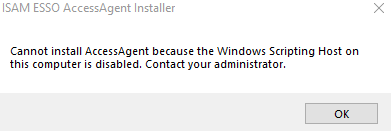
Windows Script Host or WSH, is a Microsoft technology that provides scripting abilities like batch files, but includes many more features. Such Scripts can be run directly from the desktop by double-clicking a script file, or from a command prompt. It can be run from either the protected-mode Windows-based host wscript.exe, or the real-mode command shell-based host cscript.exe.
Several “HTML malware” have been reported to use WSH objects as a result of which, those who do not require this feature, tend to disable it. But disabling WSH, will prevent users from running any scripts, including VBScript and JScript scripts, that rely on this technology – and some software may require this feature to be enabled.
Enable, disable Windows Script Host
To enable or disable Windows Script Host, type regedit.exe in Run box and hit Enter to open the Registry Editor.
Navigate to the following key:
HKEY_LOCAL_MACHINE\Software\Microsoft\Windows Script Host\Settings
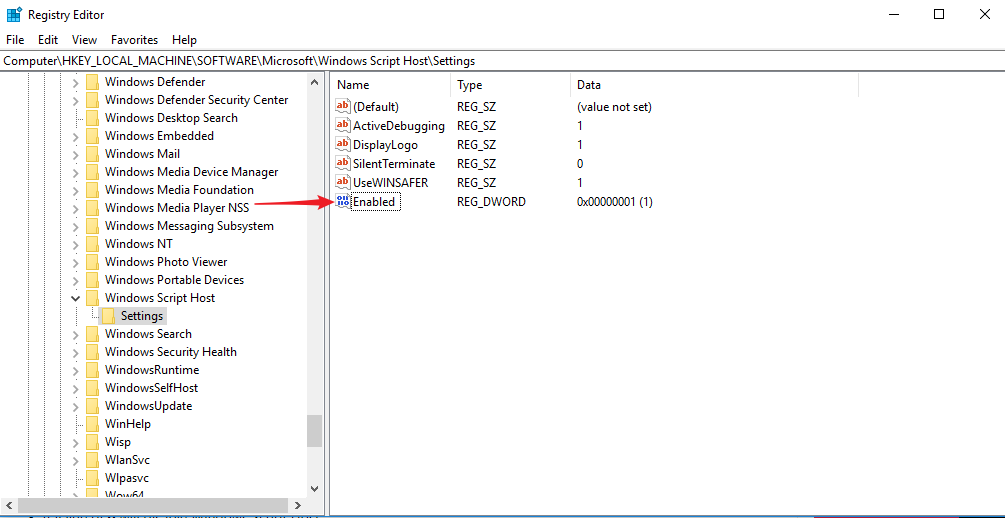
In the right panel, you will see Enabled. If you see the entry 0, it means that the Windows Script Host access is disabled on your Windows machine.
Double Click on it and give it Value Data 1 to enable it.
A value of 1 will enable Windows Script Host
A value of 0 will disable Windows Script Host.
Click on OK and exit the Registry. If you don’t see this entry, then you may need to create it, as it does not exist by default in Windows.
You will now, no longer receive the Windows Script Host access is disabled on this machine. In this way you can enable or disable Windows Script Host.
=========================================
The existing ESSO-AA cannot be uninstalled, and the installation reports the following error.
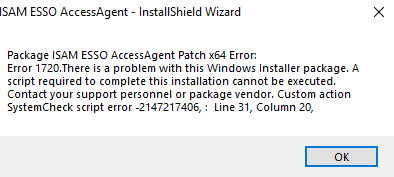
Solution: Download Microsoft’s repair tool. Uninstall it first, then reinstall it.
https://www.cnblogs.com/rusking/p/10125483.html