An error was reported when starting Ubuntu:
Problem description

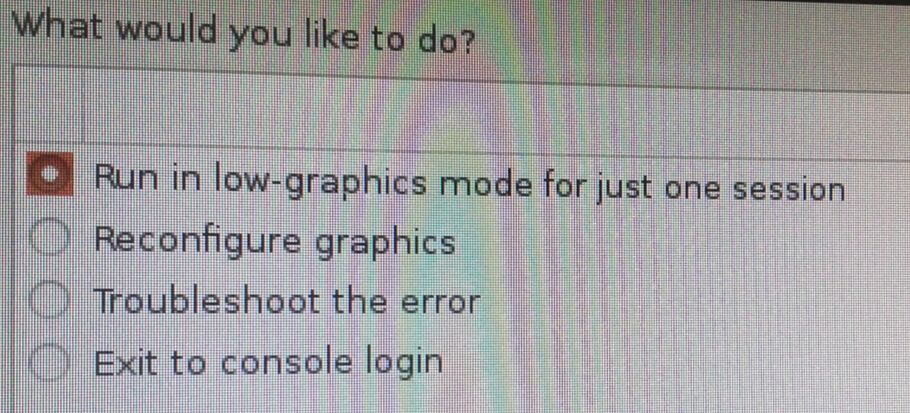
Solution 1
When the message that “your system is running in low graphics mode” appears, press Ctrl + Alt + F1, then login with your credentials. And then, run the following commands: sudo apt get install — re install Ubuntu desktop. Sudo reboot
Solution 2
1

Lightdm failed to start. The red failed prompt is at the far right of the figure above. The error that caused the boot prompt to appear at the beginning
After my practical verification, I found a very effective solution
The first step is to press and hold Ctrl + Alt + F2 ~ F6 to enter the command line mode of Ubuntu
The second step is to type the following command:
sudoapt-getinstallgdmSince GDM is a display manager program, the failed lightdm is replaced by GDM
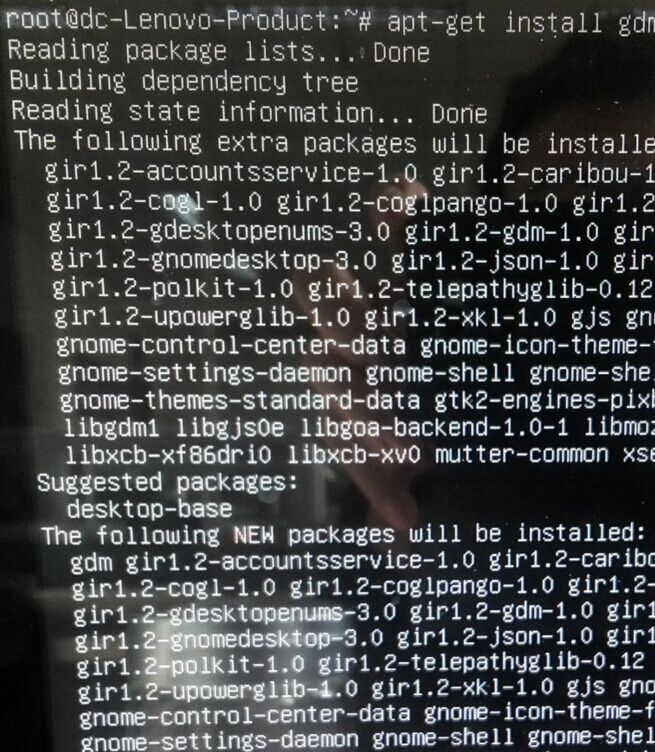
Step three, restart
rebootSo far, the problem has been solved. At least we can enter the GUI interface again. It’s just different from the cool login interface before. After all, GDM and lightdm are different software
Similar Posts:
- [Solved] Ubuntu Warning: The system is running in low-graphics mode
- [Solved] after installing Ubuntu 16.04, you cannot enter the graphical interface after restarting (error/dev/sda2: clean…)
- Solutions to Ubuntu forgetting password and root password
- sudo: /etc/sudoers is world writable sudo: no valid sudoers sources found, q…
- For piix4_ Solution of SMBus * * host SMBus controller not enabled (detailed steps summary)
- could not write bytes Broken pipe
- Install Gnome Classic (Gnome Session Fallback) to Ubuntu 14.04
- Ubuntu Error: No module named ‘apt_pkg’ (Step-by-Step Tutorial)
- Sublime run code – open in browser shortcut key settings
- Ubuntu prompt no such device grub rescue solution