Recently, the computer needs to install Linux system (CentOS, Kali). Because there is no CD-ROM drive, it needs to write the ISO image of the operating system to the U disk. So find the Win32 disk imager
(download address: https://sourceforge.net/projects/win32diskimager/ )。
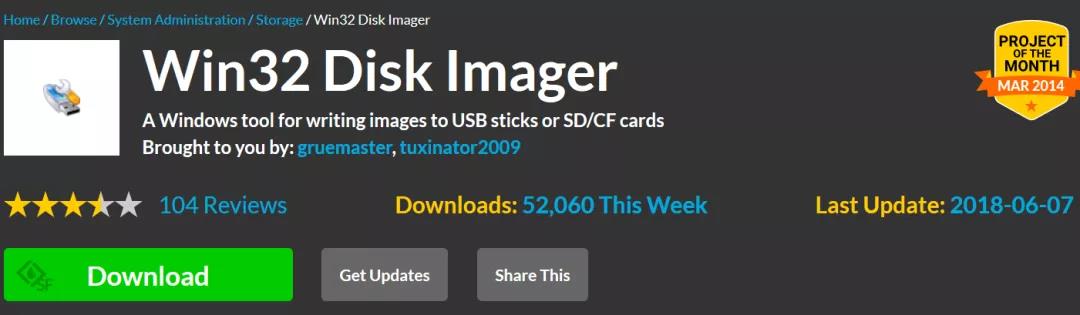
After downloading, install in win10 environment. After installation, open the interface (as shown in the figure below).
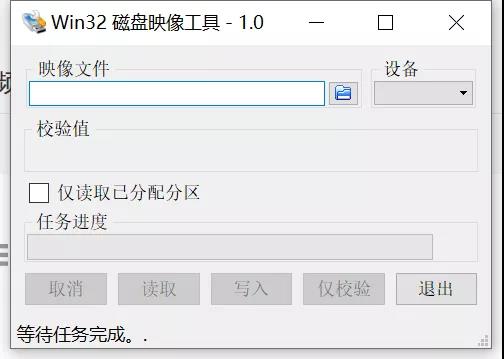
Click “image file” to “select a disk image”. I choose centos7 here. Note: if the file type is not in img format, you need to select *. * to match any format when filtering the file type (as shown in the figure below).
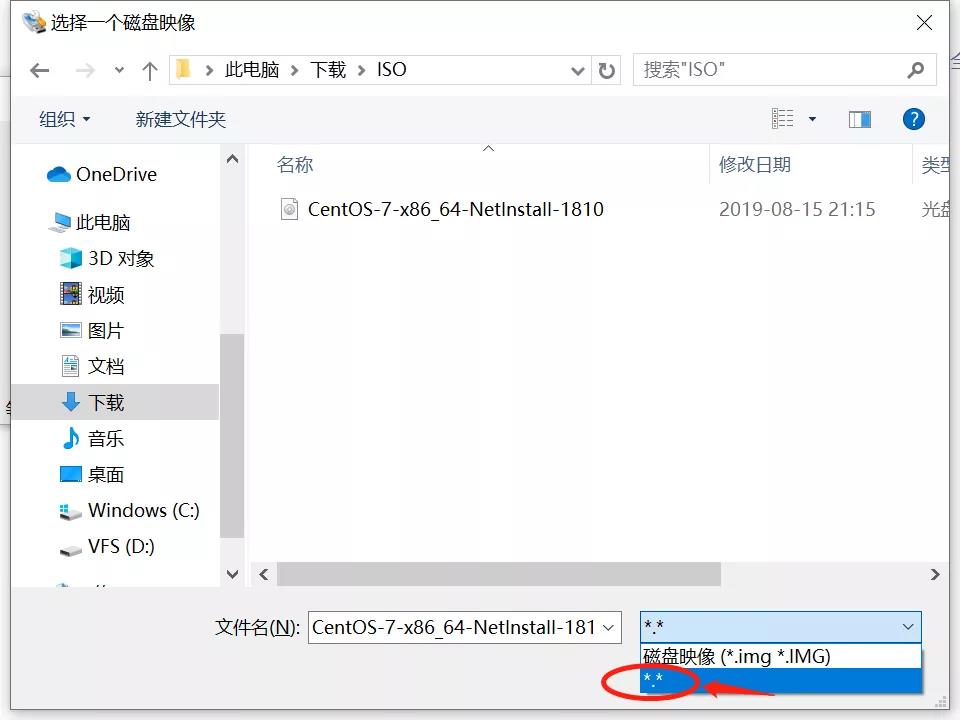
At this time, insert the U disk (Note: the capacity must be greater than the size of the ISO image), the software will automatically detect the new U disk, and the detected drive letter will appear in the “device” position (as shown in the figure below), and the specific drive letter will be different according to the difference of personal environment (for the sake of insurance, it is better to make sure that the identified disk is a U disk before the next operation).
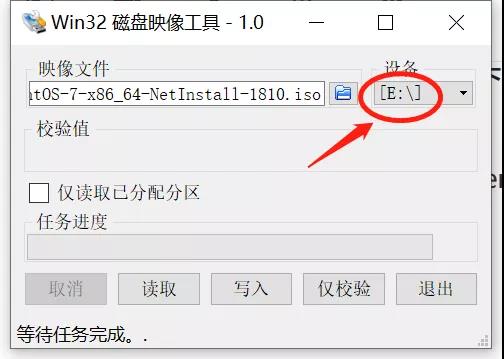
Then click “write” (as shown below) to transfer data from “image file” to “device”.
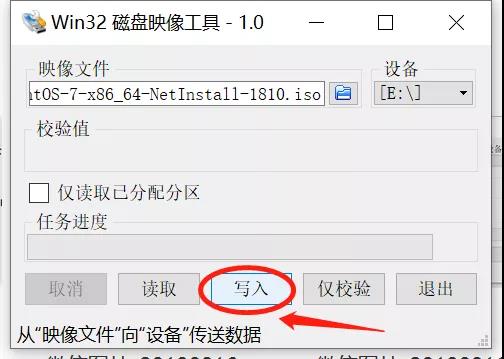
Next, a “confirm Overlay” warning will pop up. If you are ready, click “yes” to start writing data. In the process of writing data, there will be a progress bar (0% ~ 100%), and the waiting time will be different according to the size of ISO image file, the reading and writing speed of U disk and other factors.
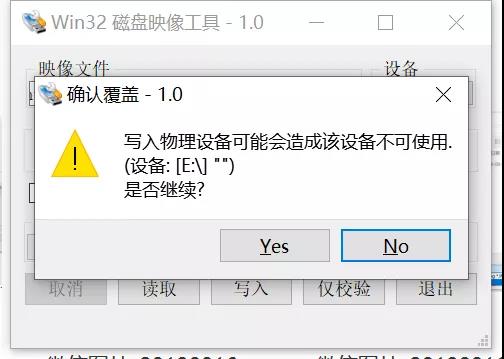
When writing data, please do not sleep or pull out the U disk to avoid all kinds of problems. Please wait patiently until “write successfully” pops up and click “OK”.
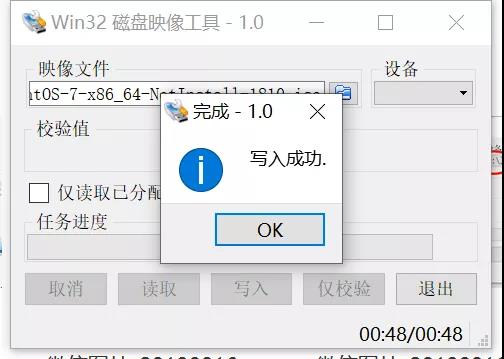
So far, it is very simple to use the Win32 disk imager to realize the U disk burning ISO image! In fact, there are many tools for recording ISO on U disk, such as UltraISO. There are some problems in the installation stage of some tools, and some data need to be changed manually. Many beginners encounter various strange problems during installation, and they give up learning Linux because they can’t get the solution…
The author has used a variety of tools to burn before, and will not list all kinds of pits. In Kali’s official tutorial, making ISO image on USB flash disk under Windows environment is indicated to use Win32 disk imager.
When using Win32 disk imager to record Kali and CentOS ISO images, there are no strange problems during system installation. If you have problems with other tools, you can try the method mentioned in this article, and you may get some benefits~
Note: This article is original by Toyo Lau, and can’t be reproduced on any platform without permission. If you need to reprint, you can pay attention to the official account, leave messages in the background, contact with the author, get permission to reprint ~
.
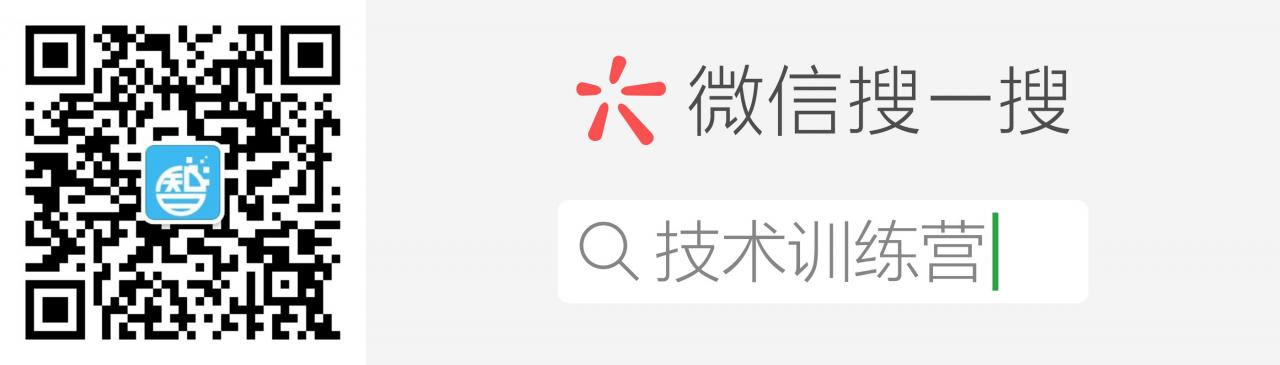
Wechat scan, found more exciting.
Similar Posts:
- How to Solve Win32 Disk Imager Error 5: Access is Denied
- 0x8007000d error resolution when installing windows10 with UltraISO
- Ubantu Start Error: invalid environment block. Press any key to continue
- “can’t create transaction lock on /var/lib/rpm/…
- How to Solve dracut-initqueue Warning: dracut-initqueue timeout – starting timeout scripts
- Mac OS: How to Copy an operating system image to an SD card
- Centos7 is unable to enter the graphical interface when it is powered on, so a solution of SDA estimating drive cache write through appears
- Solution to the problem of no caching mode page found when installing CentOS 7
- “Failed to load ldlinux. C32” appears during Ubuntu installation
- Postman reported an error unsupported media type [How to Solve]