In the actual development process, we may need to change the JDK version due to the needs of the project. However, an error will be reported after replacement, as follows:
Java compiler level does not match the version of the installed Java project facet.
Solution:
Step 1: set the eclipse JDK version
Windows—-> Preferences—-> Java—-> Installed JREs
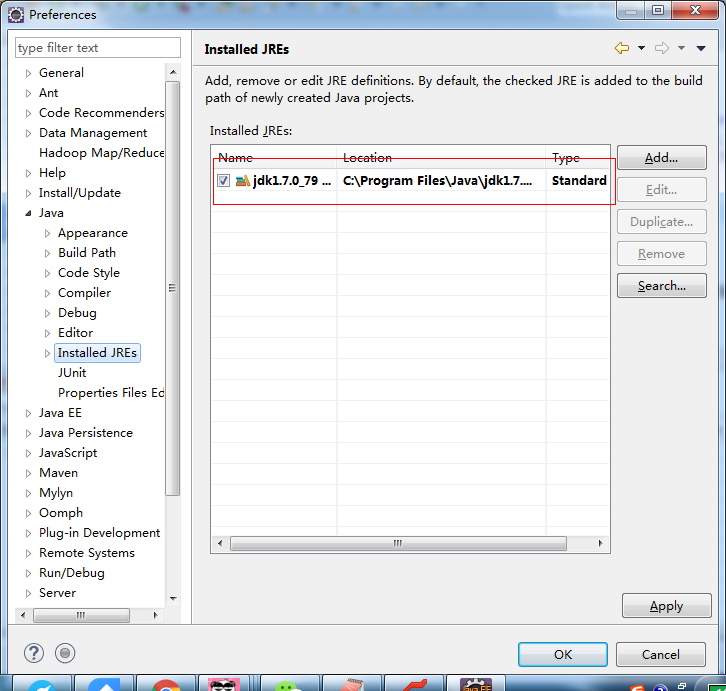
Step 2: set the JDK compiled version
Windows—-> Preferences—-> Java—-> Compiler
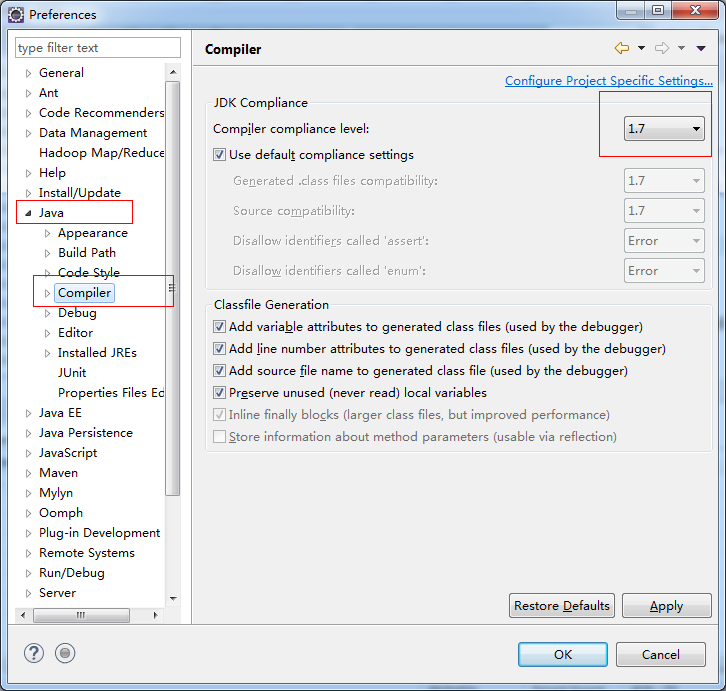
Step 3: right click the project and set the JDK version of the project to the above unified version
Right click the item – > Properties—-> Java Compiler
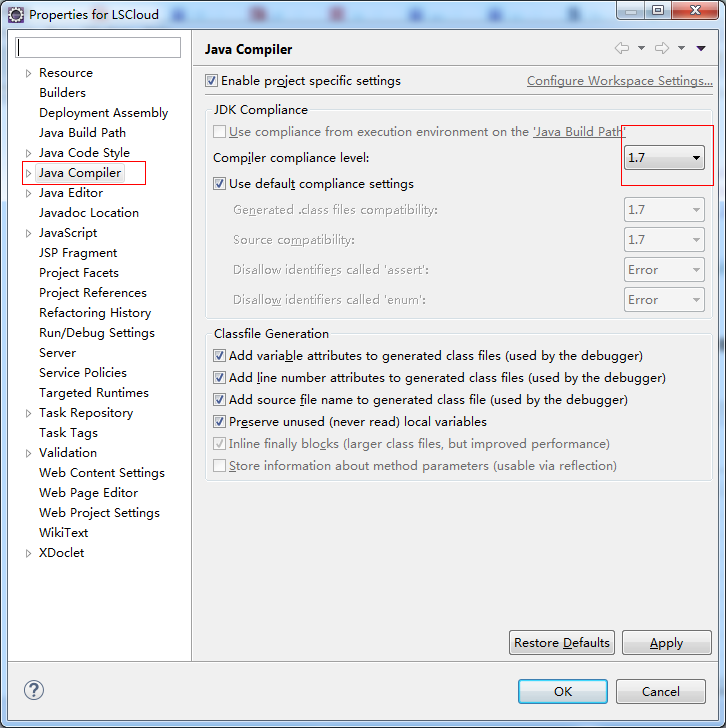
Note: the above versions should be unified
Similar Posts:
- Eclipse Unable to install breakpoint in XXX [How to Solve]
- How to Solve Maven Project Error: Cannot change version of project facet Dynamic web module to 3.0/3.1
- The server does not support version 3.1 of the JEE Web module specification.
- How eclipse modifies dynamic web module version
- The solution of “unsupported major. Minor version 52” in Java project compilation
- [Solved] Java compiler level does not match the version of
- java.lang.UnsupportedClassVersionError: Bad version number in .class file
- [Solved] Maven Error: No compiler is provided in this environment. Perhaps you are running on a JRE rather t…
- [java development series] – Tomcat compilation error
- Solve the error reported by eclipse project: unbound classpath container