Contents of articles
Android studio git error reporting and Solutions
Pcharm git push error and solution push failed: unable to access’ https://github.com/BierOne/bottom-up-attention-vqa.git/ ‘: Could not resolve host: github.comPush failed Invocation failed Server returned invalid Response. Authentication failed for
Reference link
Android studio git error reporting and Solutions
after all, Android studio and pychar are the same family. However, there are many solutions to as found on the Internet. Here is a brief introduction</ mark>
Invocation failed Unexpected Response from Server: Unauthorized
resolvent:
AndroidStudio -> Preferences -> Git -> SSH Executable and changed from Native to Built-in and it started working.
Reason: SSH key pair protects the password. If you select native SSH executable, the as will not prompt you to enter the password, so the final authentication will fail. However, if build in is set, you will be prompted to enter the password, so the authentication is successful.
Pychar git push error report and solution
Push failed: Unable to access ‘ https://github.com/BierOne/bottom-up-attention-vqa.git/ ’: Could not resolve host: github.com
Solutions and reasons:
This error is obviously caused by network problems. It is recommended to connect to the network again. Generally, the avatar can be displayed normally at this position, that is, there is no problem with the network
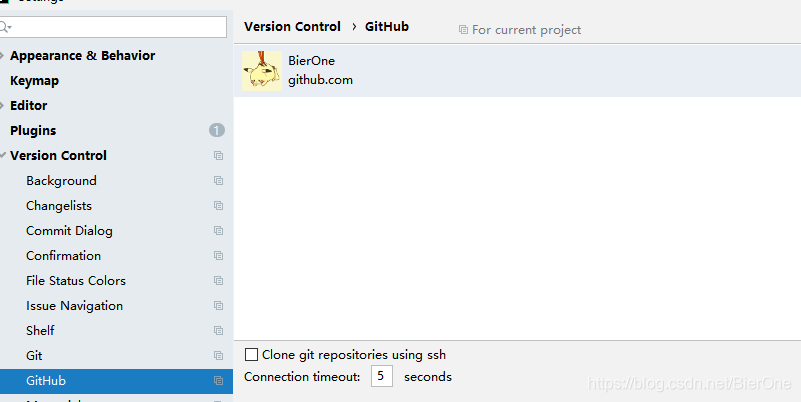
Push failed Invocation failed Server returned invalid Response. Authentication failed for
Solution and reason: because there is no build in option in my pychar, the as method is not applicable. My solution is to check “use confidential helper” in the GIT column, which is the authentication assistant:
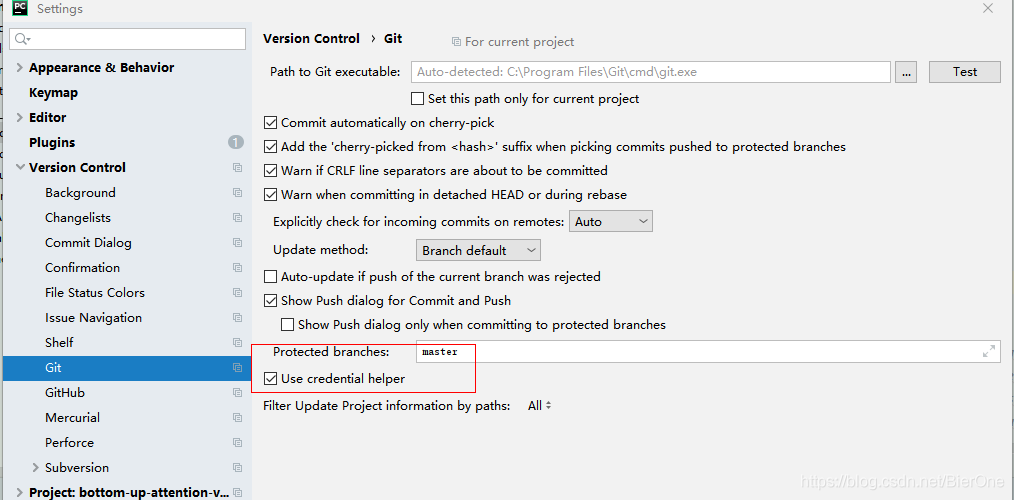
in this way, you will be prompted to enter your password during authentication, and you can pass the authentication normally. There are other solutions, but they are similar.
In addition, you can also try to use token when adding GitHub account. It should be done once and for all
In the settings page of the GitHub official website account, select create new token, and then copy it
Similar Posts:
- [github] Push remote: Invalid username or password
- git Error: remote: Support for password authentication was removed on August 13, 2021.
- [Solved] MYSQL Error: this authentication plugin is not supported
- Git Error: Github:remote: Invalid username or password……
- MYSQL 8.0 Login Error: caching_sha2_password [How to Solve]
- Authentication failed for error resolution
- svn: Authorization failed
- [Solved] remote: HTTP Basic: Access denied Authentication failed for ‘https://’
- [Solved] Cannot run program “git.exe”: CreateProcess error=
- NodeJS Connect MYSQL Error: ER_NOT_SUPPORTED_AUTH_MODE: Client does not support authentication protocol requested by server; consider upgrading MySQL client