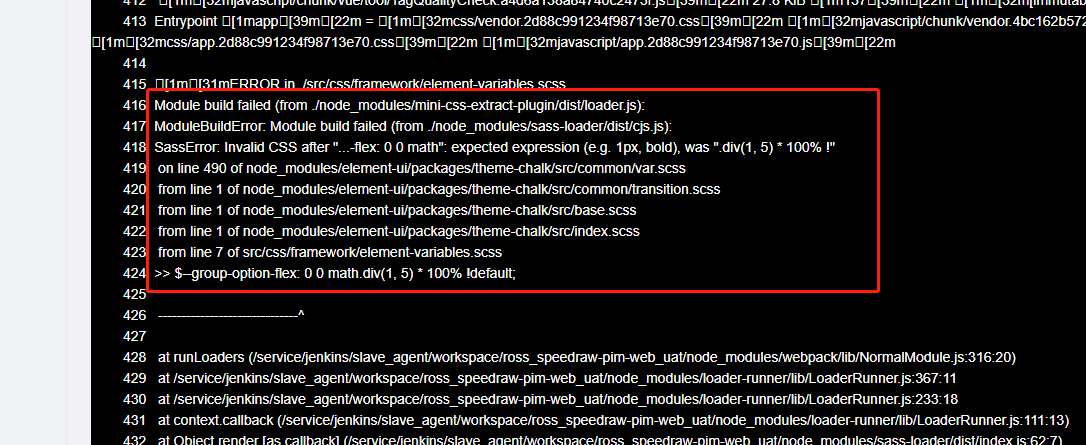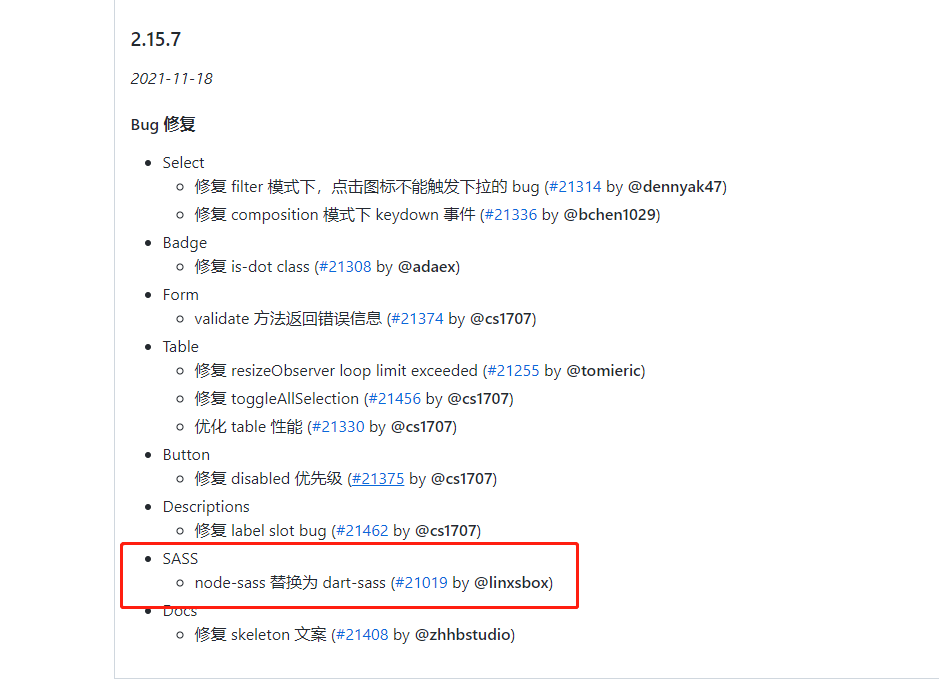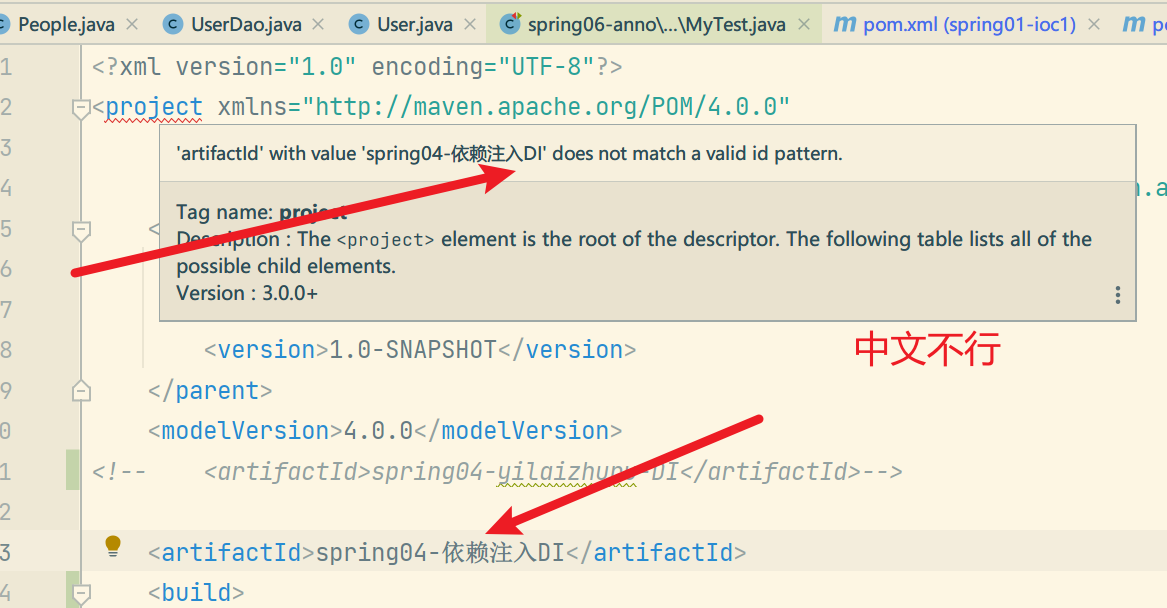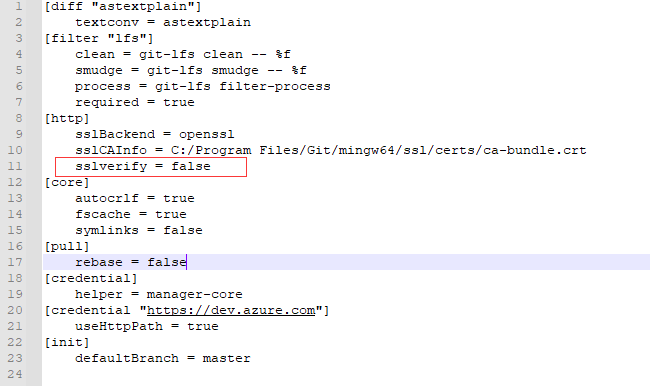Use the default apt update source of proxmox ve. After clicking “Refresh” on the web update management panel, an error will be displayed. At this time, because the default update source is the subscription of proxmox ve Enterprise Edition, if we do not purchase the subscription, we will prompt the signature error, which makes the apt update fail. The solution is very simple. Just replace the software source. Proxmox officially provides sources corresponding to different versions, which can be selected according to your own situation.
The principle of the three solutions found online is to replace the software source. The three methods are:
Method 1:
vim /etc/apt/sources.list.d/pve-enterprise.list
Note out:
# deb https://enterprise.proxmox.com/debian/pve stretch pve-enterprise
then:
echo "deb http://download.proxmox.com/debian/pve stretch pve-no-subscription" > /etc/apt/sources.list.d/pve-install-repo.list
Method 2:
Edit sources.list and enter the following command:
nano /etc/apt/sources.list
Add at the bottom after opening:
deb http://download.proxmox.com/debian buster pve-no-subscription
Then press Ctrl + O to save and Ctrl + X to exit.
Edit pve-enterprise.list and enter the following command:
nano /etc/apt/sources.list.d/pve-enterprise.list
Comment out deb https://enterprise.proxmox.com/debian/pve buster pve-enterprise
Then save and exit.
Method 3:
Back up the original sources.list
cp /etc/apt/sources.list /etc/apt/sources.list.bak
Replace the contents of sources.list with the following official non feeds
deb http://ftp.debian.org/debian buster main contrib
deb http://ftp.debian.org/debian buster-updates main contrib
# PVE pve-no-subscription repository provided by proxmox.com,
# NOT recommended for production use
deb http://download.proxmox.com/debian/pve buster pve-no-subscription
# security updates
deb http://security.debian.org buster/updates main contrib
Comment out the original URL in /etc/apt/sources.list.d/pve-enterprise.list
# deb https://enterprise.proxmox.com/debian/pve buster pve-enterpris
Then execute the following command to upgrade normally.
apt update && apt dist-upgrade
After the upgrade, reboot and restart the physical server, execute pveversion – V to check the latest software version.