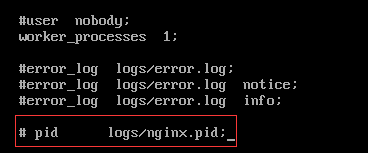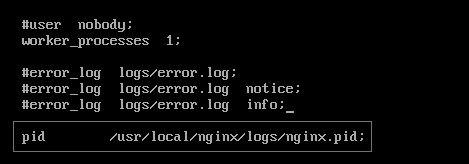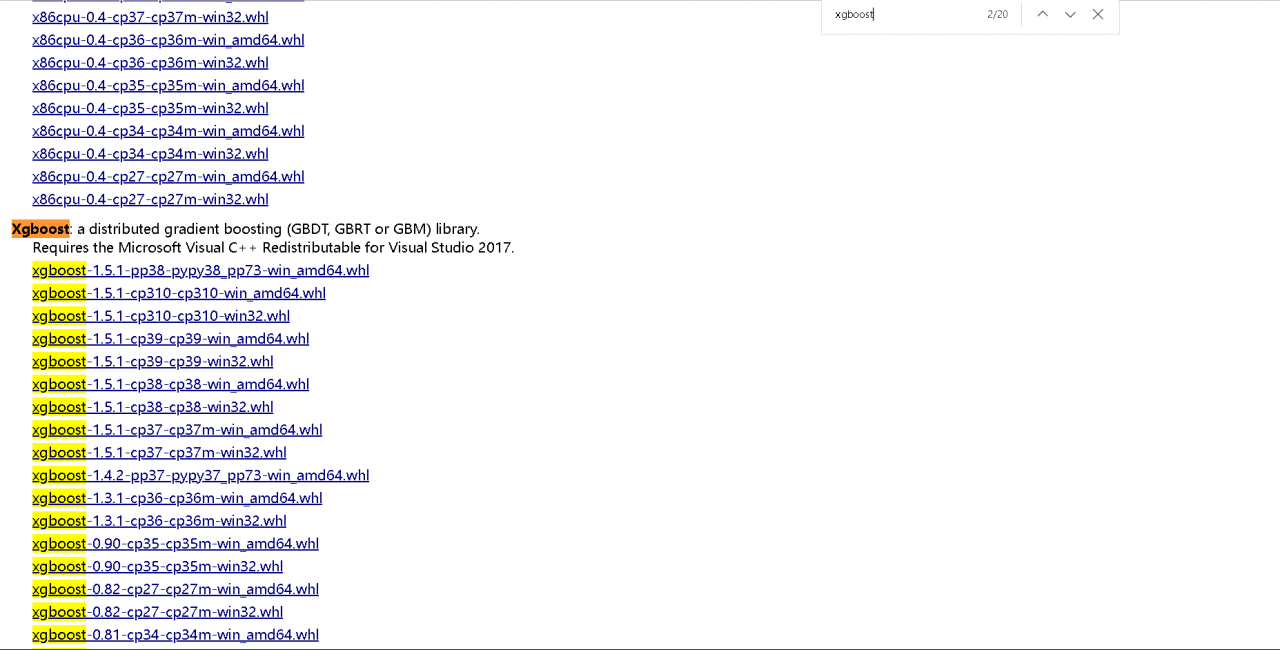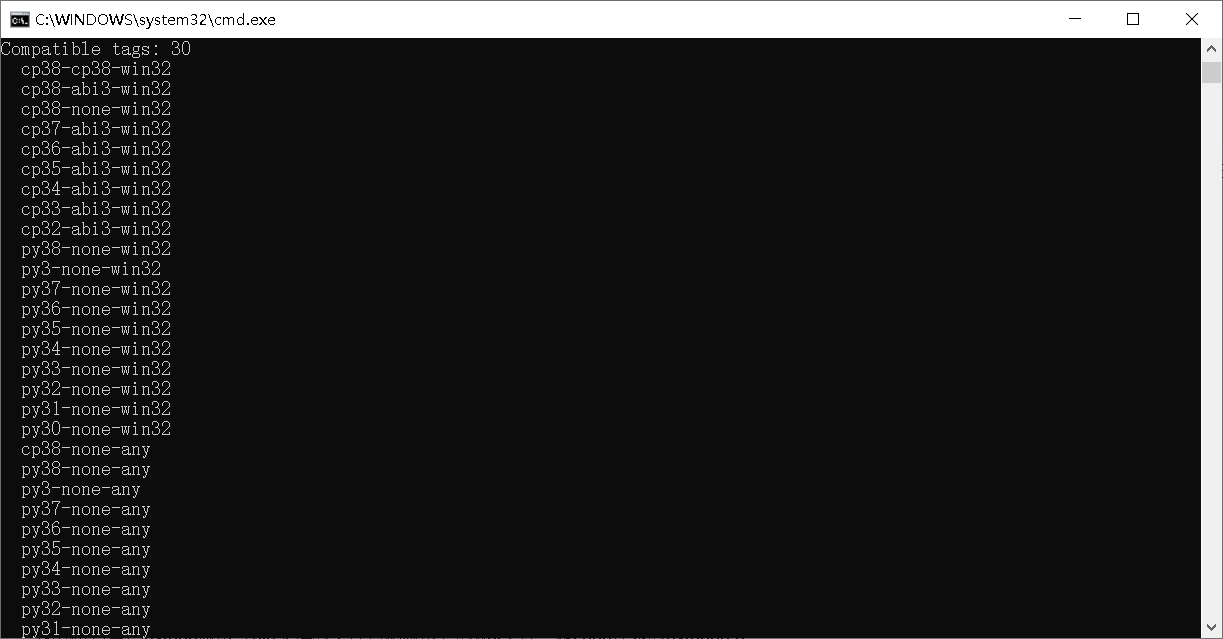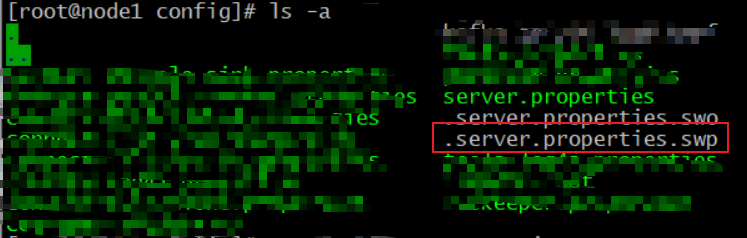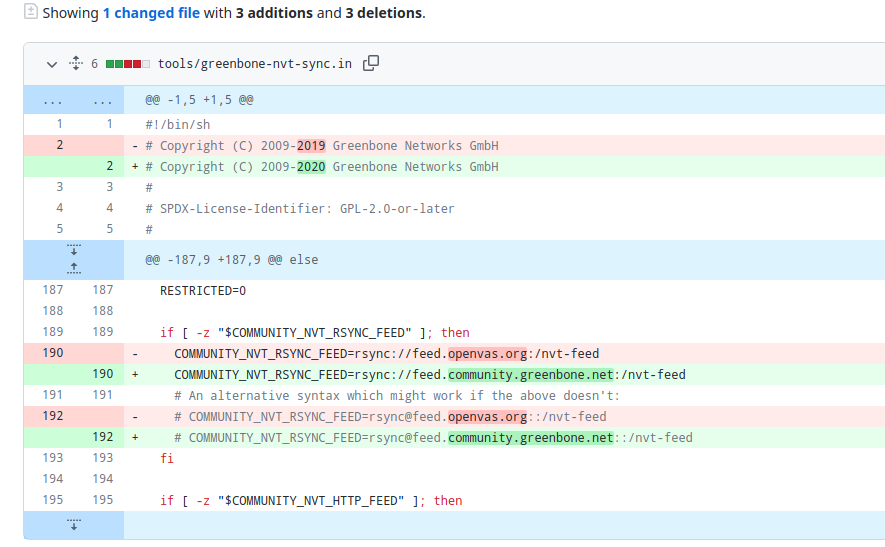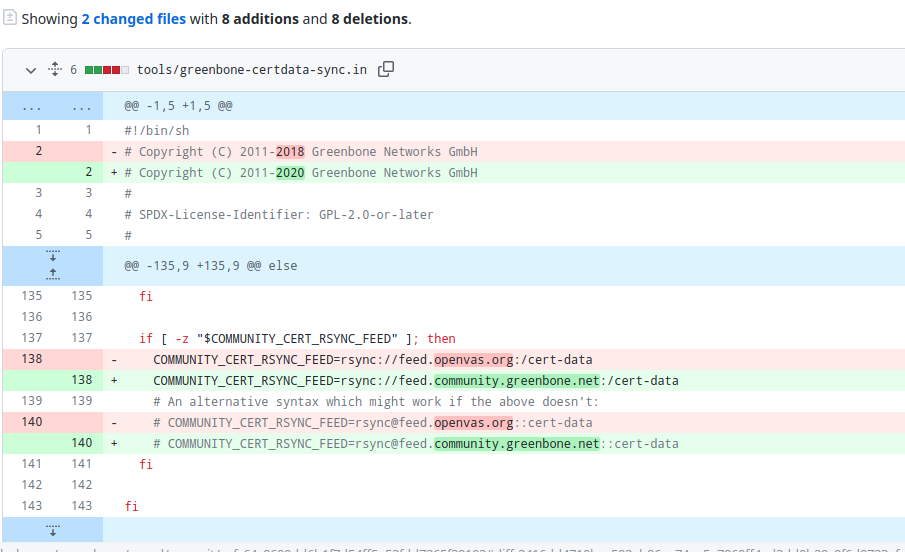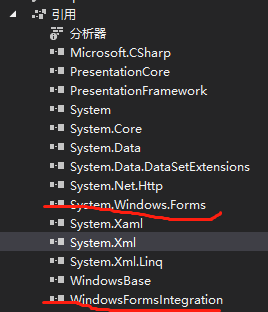Solution:
Looking at the nginx log, there is no /var/cache/nginx/proxy/temp permission. Authorize it.
sudo chmod a+w /var/cache/nginx/proxy_temp -R
How to Install nginx yum:
Add repo of nginx:
echo '[nginx]
name=nginx repo
baseurl=http://nginx.org/packages/centos/7/x86_64
gpgcheck=0
enabled=1' > /etc/yum.repos.d/nginx.repoinstall
yum update
yum install nginxDid you install the latest version of nginx directly?
log]$ whereis nginx
nginx: /usr/sbin/nginx /usr/lib64/nginx /etc/nginx /usr/share/nginx /usr/share/man/man8/nginx.8.gz
Then you need to configure the normal user path of nginx. Create the relevant directory and copy the configuration file. Authorize proxy_temp. As above.
log]$ mkdir -p /data/nginx/log /data/nginx/run /data/nginx/conf.d
log]$ cp /etc/nginx/nginx.conf /data/nginx/
log]$ cp /etc/nginx/conf.d/default.conf /data/nginx/conf.d/
sudo chmod a+w /var/cache/nginx/proxy_temp -R
log]$ vi /data/nginx/nginx.conf
#user nobody;
worker_processes auto;
error_log /data/nginx/log/error.log notice;
pid /data/nginx/run/nginx.pid;
events {
use epoll;
worker_connections 1024;
}
http {
include /etc/nginx/mime.types;
default_type application/octet-stream;
log_format main '$remote_addr - $remote_user [$time_local] "$request" '
'$status $body_bytes_sent "$http_referer" '
'"$http_user_agent" "$http_x_forwarded_for"';
access_log /data/nginx/log/access.log main;
sendfile on;
#tcp_nopush on;
keepalive_timeout 65;
#gzip on;
include /data/nginx/conf.d/*.conf;
}
Hope this article will help you.