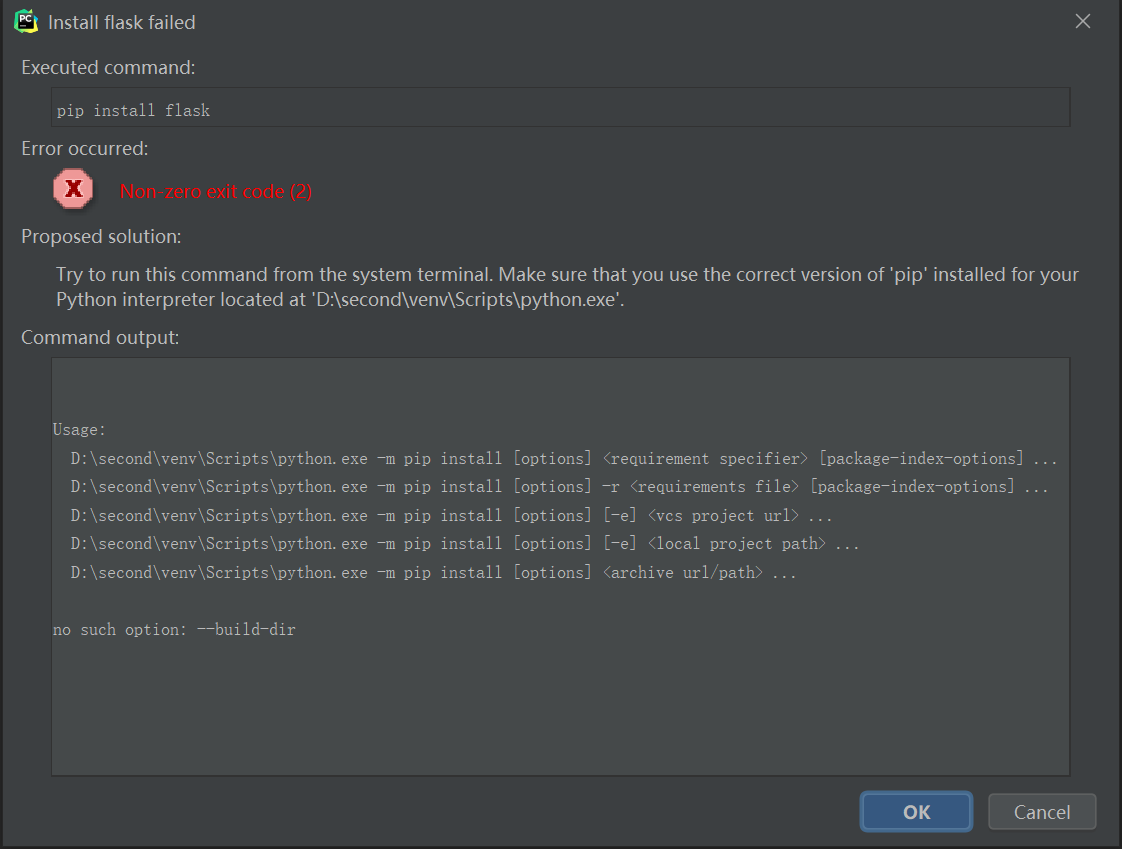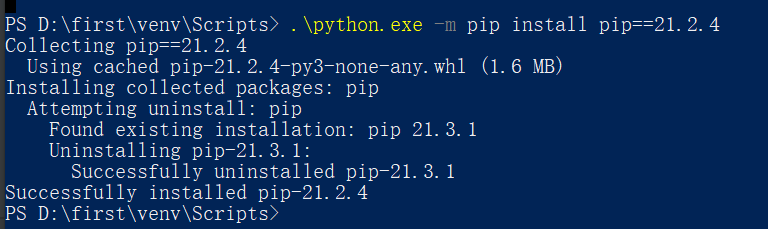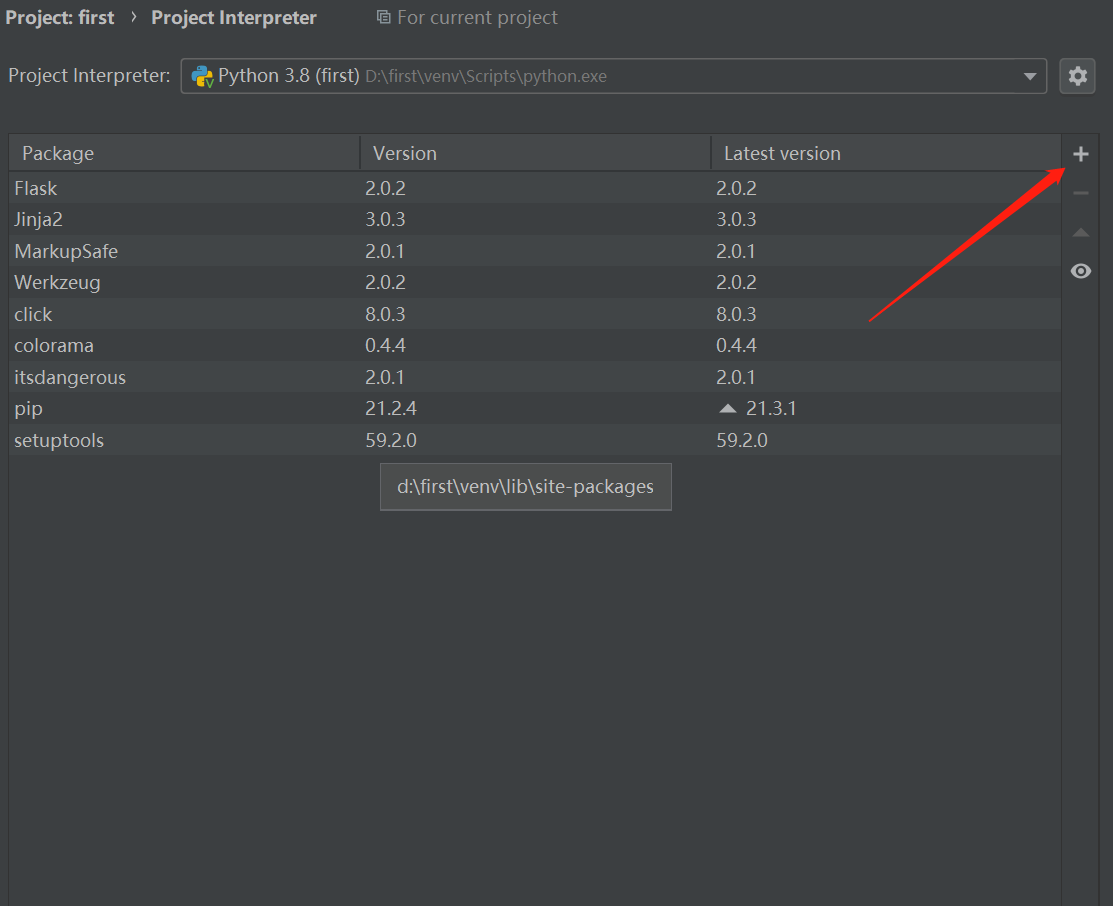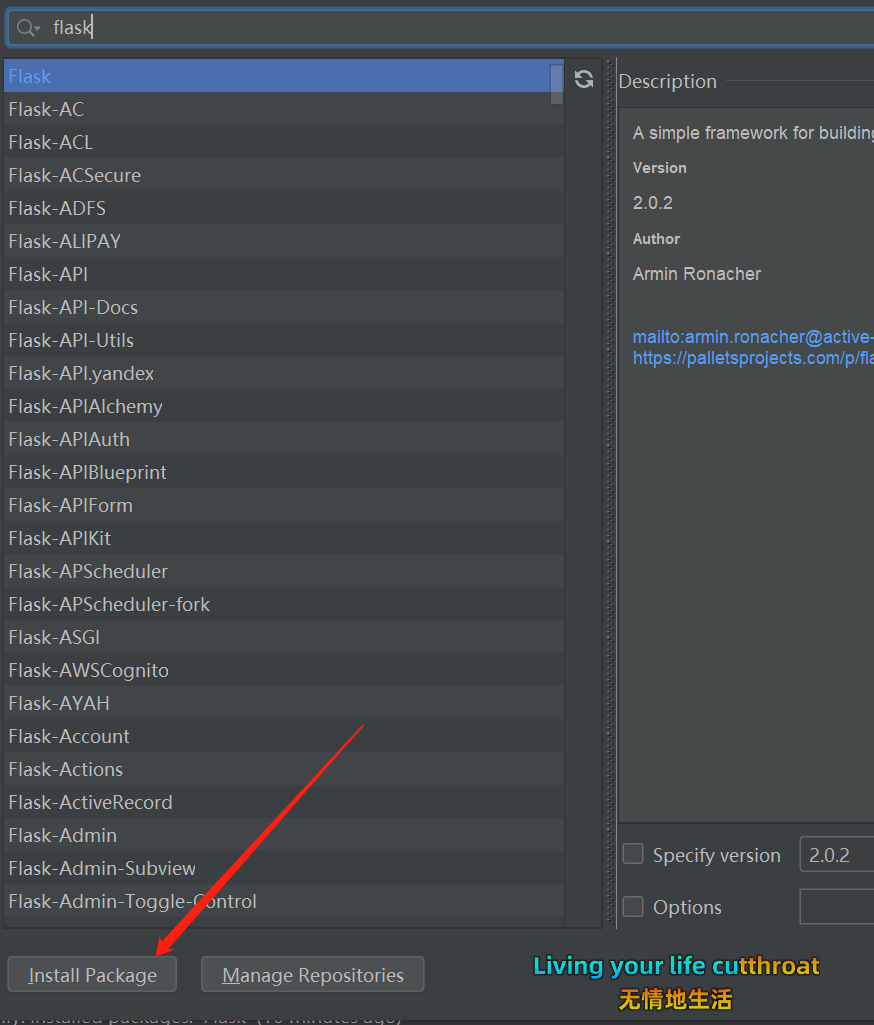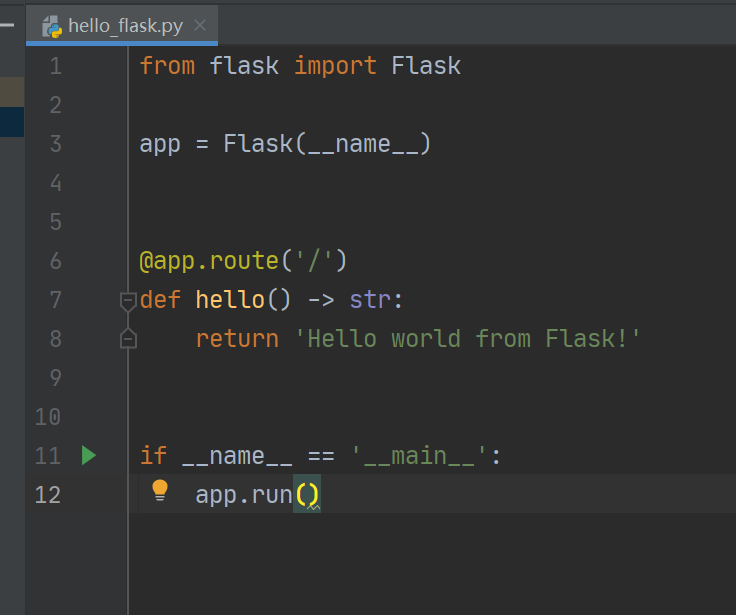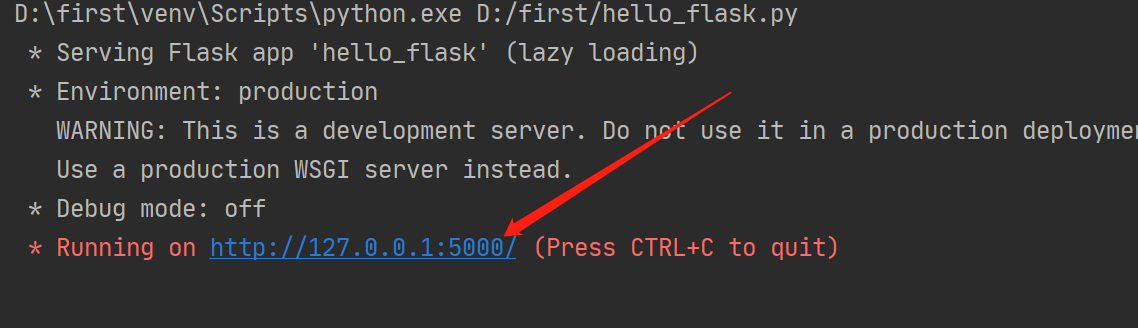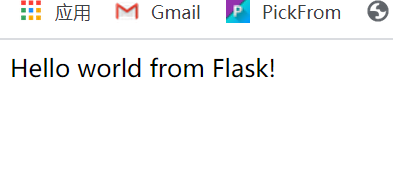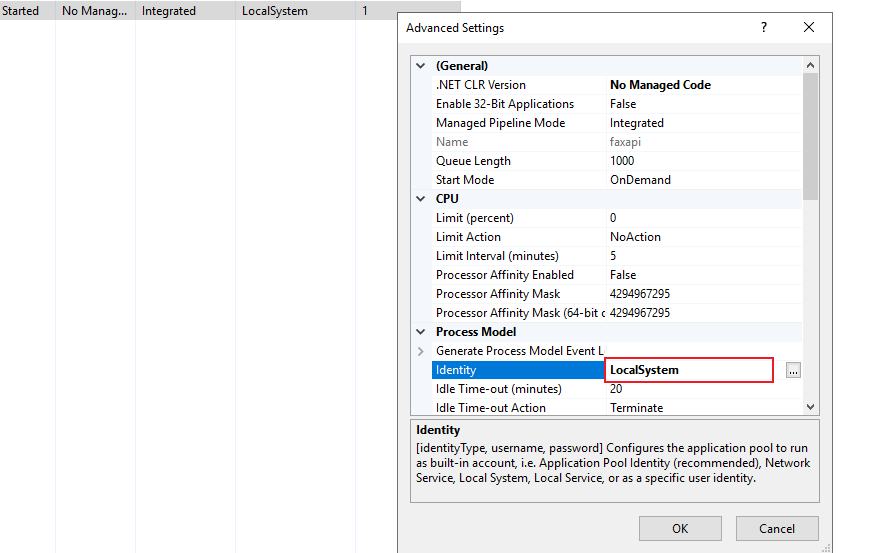Error message:
Failed to load the dll from [C:\Program Files\dotnet\host\fxr\6.0.0-preview.6.21 352.12\hostfxr.dll], HRESULT: 0x80070057 The library hostfxr.dll was found, but loading it from C:\Program Files\dotnet\h ost\fxr\6.0.0-preview.6.21352.12\hostfxr.dll failed - Installing .NET prerequisites might help resolve this problem. https://go.microsoft.com/fwlink/?linkid=798306
.NET 6 Windows support system list:
| OS | Version | Architectures | Lifecycle |
|---|---|---|---|
| Windows Client | 7 SP1(*****), 8.1 | x64, x86 | Windows |
| Windows 10 Client | Version 1607+ | x64, x86, Arm64 | Windows |
| Windows Server | 2012+ | x64, x86 | Windows Server |
| Windows Server Core | 2012+ | x64, x86 | Windows Server |
| Nano Server | Version 1809+ | x64 | Windows Server |
* Windows 7 SP1 requires Extended Security Updates.
Therefore Win7 needs to install the update.
UpdatePack7 R2 (Win7 patch cumulative update package), UpdatePack7 R2 is a cumulative update installation package tool on Win7 system. It integrates some update package programs on Win7 system. One patch can complete all update operations of Win7 system.
It was normal after the upgrade.