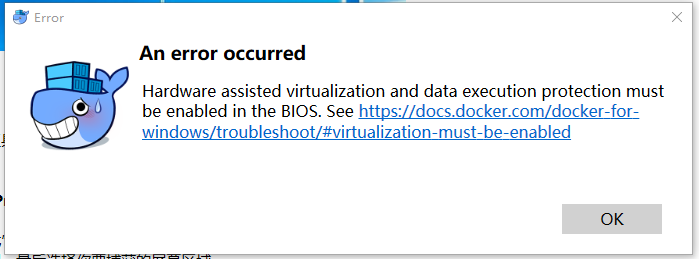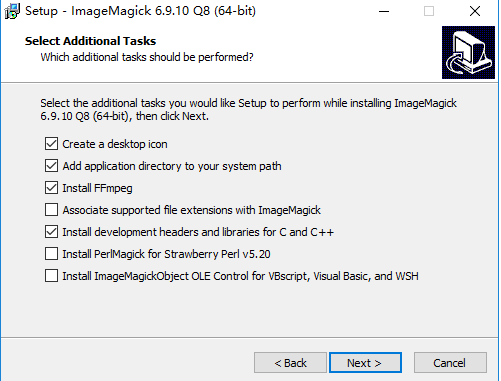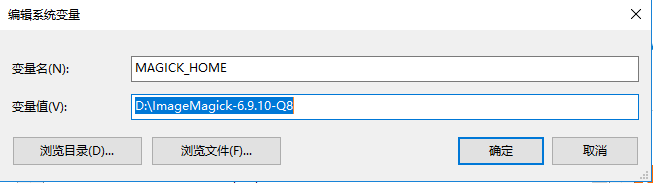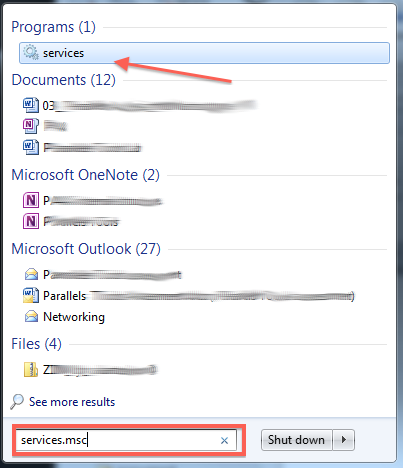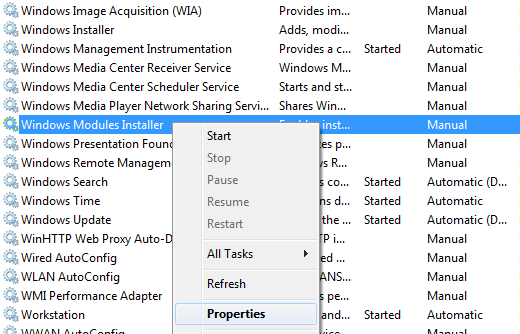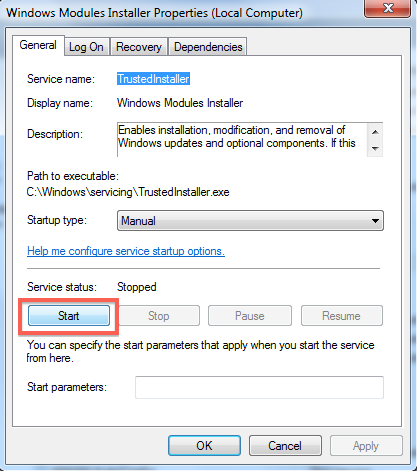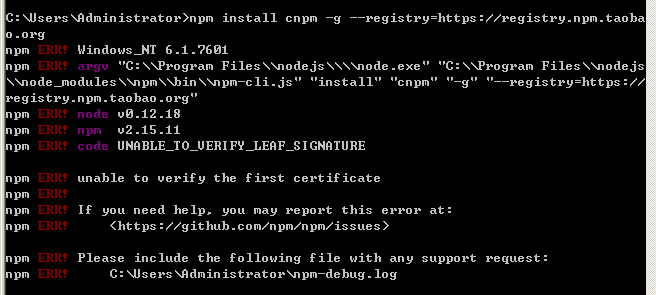windows server 2016 is too laggy CPU in the new installation environment, which causes the machine to be stuck. Mscorsvw.exe is the mscorsvw.exe
.
Go to the service and find out that there are two services NGEN, among which 2.0 is disabled, which is estimated to be the impact of 4.0
After shutting down NGEN 4.0, the CPU comes down
Microsoft .NET Framework NGEN v4.0.30319_ X86
.NET Runtime Optimization Service v2.0.50727_ X86
The specific analysis is as follows:
MSDN English description
http://blogs.msdn.com/davidnotario/archive/2005/04/27/412838.aspx
What is mscorsvw.exe and why does it occupy the CPU of my computer?What is “new CLR optimization service”?Mscorsvw.exe is a precompiled. Net assemblies in the background. Once it’s done, it stops. Generally speaking, when you install the. Net distributor, it will take 5 to 10 minutes to precompile those high priority assemblies, and then wait until your computer is idle to deal with those low priority assemblies. Once it’s all processed, it will terminate and you won’t see mscorsvw.exe again. The important point is that when you see that the CPU is 100% occupied, this happens when it is in a low priority process, so it tries not to let other processes you are running preempt the CPU. Once all assemblies have been compiled, assemblies will be able to share memory pages across processes. Generally speaking, the hot start will be much faster at this time, so we will not discard your other processes. If you really want to remove mscorsvw.exe from your task manager, you can do this:
1. Close by command:
Ngen.exe executequeueditems, which enables all subsequent queued processes to start working
2. You can close this program by closing the service
Microsoft. Net runtime optimization service is a process of. Net runtime optimization service. Just turn off this service
mscorsvw.exe
Process file: mscorsvw.exe
Process name,. Net runtime optimization service
This program is a non essential process, but should not be terminated unless prospected to be causing problems
Process analysis:
Microsoft virtulstdio 2005 framework precompile tool
Process location: unknown
Purpose: background precompile. Net assemblies
Author: Microsoft
Of: Microsoft. Net framework
Safety level (0-5): 0 (n/a no danger, 5 most dangerous)
Spyware: no
Advertising software: no
Virus: no
Trojan: no
System process: Yes
Application: no
Background program: Yes
Use access: no
Internet access: no
In addition, information about ngen.exe can be found on the official website:
. net framework tools
Native image generator (NGEN. Exe)
Update: November 2007
Native image generator (NGEN. Exe) is a tool to improve the performance of managed applications. Ngen.exe creates native images (files that contain compiled processor specific machine code) and installs them into the native image cache on the local computer. The runtime can use native images from the cache instead of compiling the original assembly with a just in time (JIT) compiler
In. Net Framework version 2.0, ngen.exe has changed a lot
When you install an assembly, its dependencies are also installed, simplifying the syntax of ngen.exe
You can now share native images between application domains
You can use the new operation update to recreate the invalid image
Operations can be deferred by services on the computer that use idle time to generate and install images
Some of the factors that cause invalid images are eliminated
For additional information about how to use ngen.exe and native image services, see native image services
this paragraph is reproduced from: https://blog.csdn.net/superhoy/article/details/6322210
Process file: mscorsvw. Exe
process name:. Net runtime optimization service
Information searched online
Net runtime optimization service uses mscorsvw.exe, which is a collection of. Net assemblies precompiled in the background. Once it’s done, it stops. Generally speaking, when you install the. Net distributor, it will take 5 to 10 minutes to precompile those high priority assemblies, and then wait until your computer is idle to deal with those low priority assemblies. Once it’s all processed, it will terminate and you won’t see mscorsvw.exe again
ngen.exe executequeueditems enables all processes waiting in the queue to start working
the reason why mscorsvw.exe takes up a lot of CPU
when you see that the process of mscorsvw.exe takes up 100% of CPU, it is in a low priority process, so it tries not to let other processes you are running preempt CPU. Once all assemblies have been compiled, assemblies will be able to share memory pages across processes. Generally speaking, the hot start will be much faster at this time, so we will not discard your other processes
Solution:
CMD command:
① cd C:\Windows\Microsoft.NET\Framework\v4.0.30319
②ngen.exe executequeueditems
③ Restart the computer after execution
When you finish and restart your computer/server, your CPU load should feel better