1. Install xrdp
Windows remote desktop uses RDP protocol, so you need to install xrdp on Ubuntu first, and search for xrdp installation in the Ubuntu software center. Installation
xrdp will be automatically installed at the same time
vnc4server,
XBASE clients component or terminal command line input installation:
sudo apt-get install xrdp vnc4server xbase-clients
2. Set on
After the installation, open the “desktop sharing” option in the/usr/share/applications directory, and further set the desktop sharing option. The first step is to turn on sharing, including whether other users are allowed to control, whether local confirmation is required when remote connection, and the password of remote connection. If you need to access this Ubuntu computer from the public network, that is, the external network, you need to open the “automatic configuration of UPnP router open and forward port project”. General suggestions are as follows:
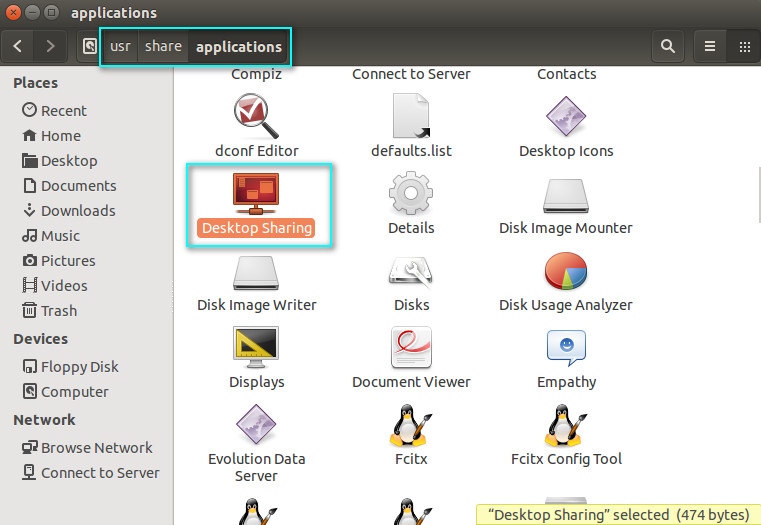
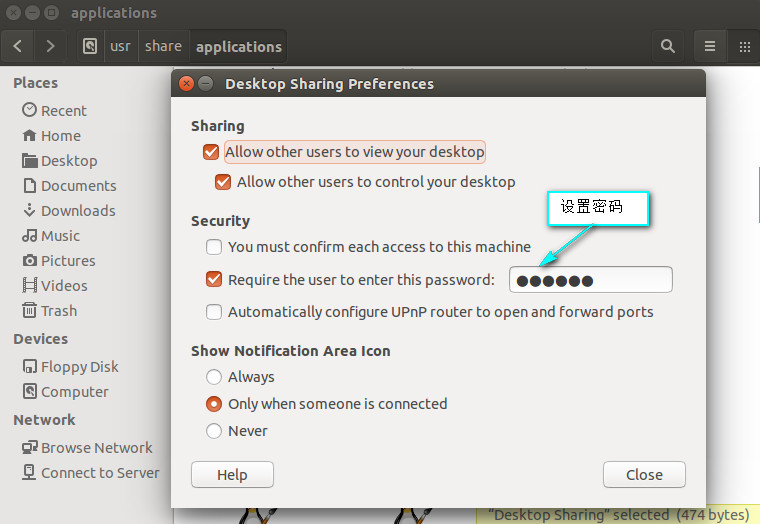
If above 13.04 has been set, but Ubuntu 14.04 is unable to connect correctly, the security level will be displayed, and we need to continue to configure.
1. Install dconf editor;
sudo apt-get install dconf-editor
2. You need to adjust through dconf editor, open the terminal (shortcut key: Ctrl + Alt + T), enter the command: dconf editor, and then access the following configuration path: org > gnome > desktop > remote-access;
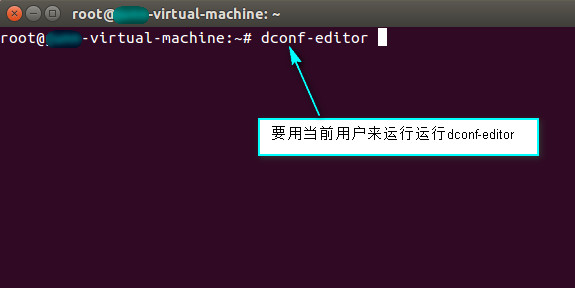
3. Uncheck the “prompt enabled” and “requlle encryption” attributes.
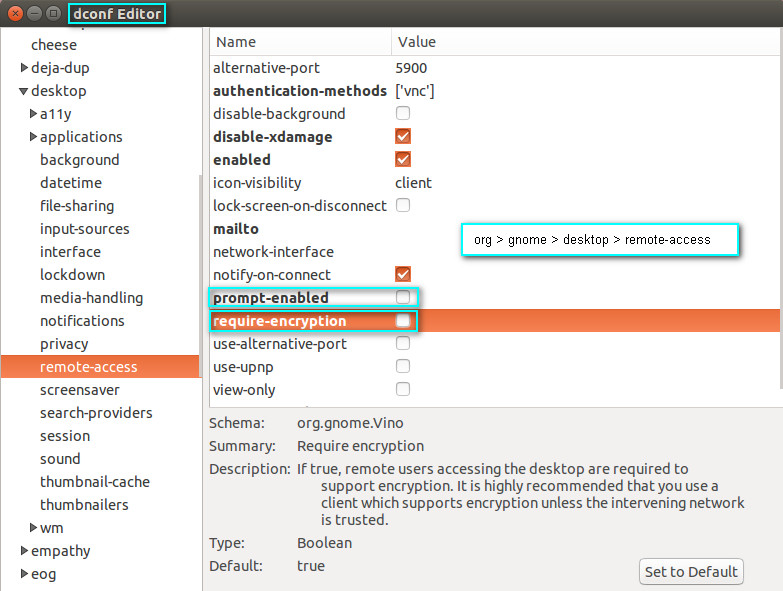
3. Start connecting
Back to windows, use VNC viewer to input the IP address of Ubuntu, as shown in the figure below:
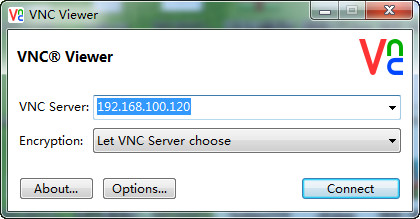
Click Connect, and then enter the set access password to OK, and the graphical interface will appear
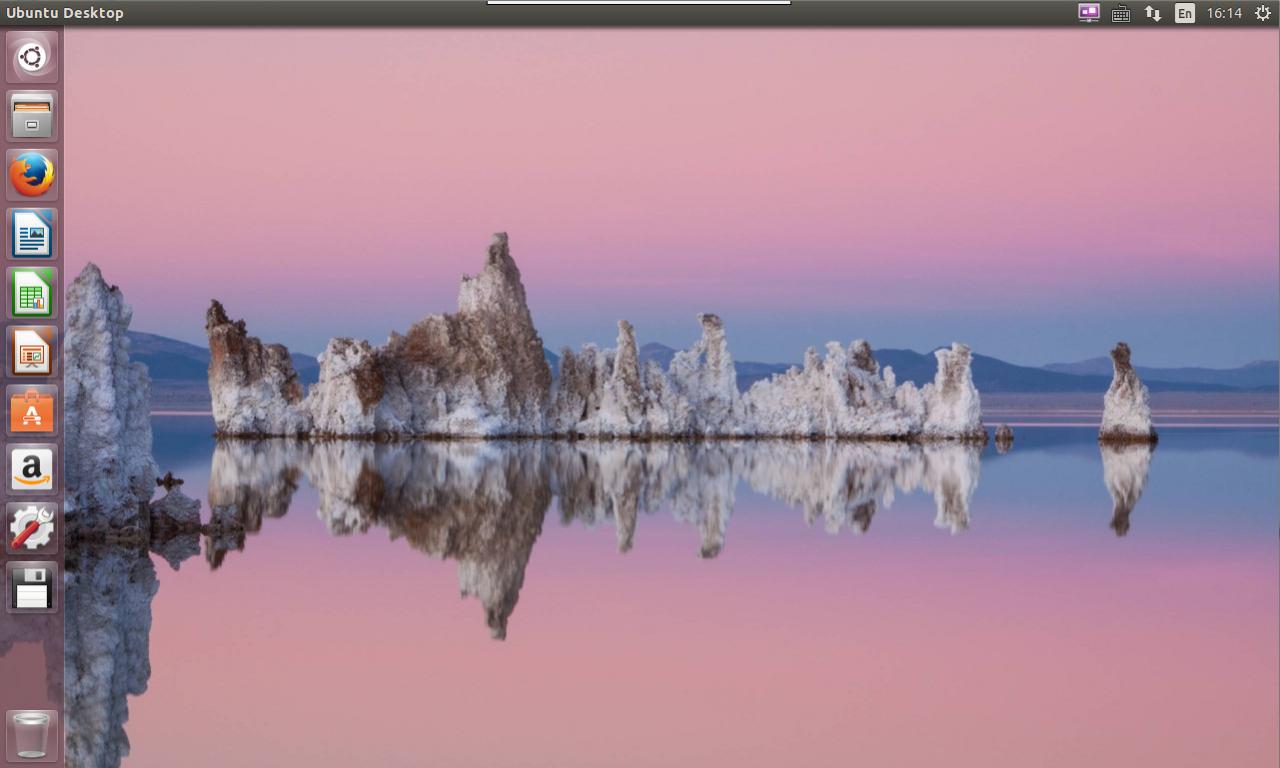
Similar Posts:
- How to connect windows remote desktop with xrdp
- Setting root password after installation of Ubuntu 20.04 LTS
- FW: Fix – Your Credentials Did not Work in Remote Desktop
- [Solved] Ubuntu Warning: The system is running in low-graphics mode
- [Solved] Err:12 http://security.ubuntu.com/ubuntu focal-updates/main amd64 openjdk-11-jre-headless amd64 11.0.11+9-0ubuntu2~20.04 404 Not Found [IP: 91.189.88.152 80]
- [Solved] Ubuntu Startup Errors were found while checking the disk-drive for /
- For piix4_ Solution of SMBus * * host SMBus controller not enabled (detailed steps summary)
- [Linux error highlights] IBus input method of Ubuntu system cannot be switched to Pinyin
- Ubuntu 12.04 create desktop shortcut [desktop entry]