How to solve the problem of failed to load the JNI shared library when starting eclipse
Problem Description: when you start eclipse, the following pop-up box appears
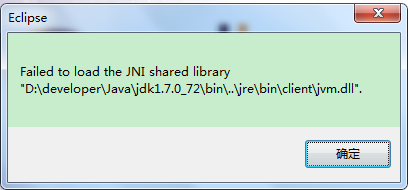
At this time, it means that the bits of Eclispe and JDK do not match. At this time, you can check the number of bits corresponding to eclipse and JDK.
Solution steps:
1. Check the version number and digits of JDK
The method is as follows: enter the following command under CMD: Java – version

At this time, if the number of bits of the JDK is not displayed, it means that the JDK is 32 bits

If Java hotspot (TM) 64 bit is displayed, it indicates that the version of this JDK is 64 bit
2. Check the version and number of bits of eclipse
The method is as follows: open the eclipse decompression directory and find the eclipse. File
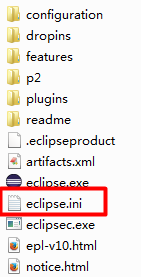
Then open it with Notepad

If win32.win32.x86_ 64 means that the eclipse version is 64 bit

32-bit version if win32.win32.x86
3. Solution:
Unify the number of bits of JDK and eclipse versions, both of which are 32-bit or both are installed as 64 bit.
Similar Posts:
- [Solved] Running eclipse prompts The Eclipse executable launcher was unable to locate its companion library
- The problem of JUnit test report class not found in maven
- The solution of javaw.exe in your current path
- How to open “file explorer” in Android studio
- Tomcat Error: Invalid maximum heap size
- Ubuntu16.04: How to Solve “no java virtual machine was found after searching the following locations:” Error
- Error reported by jmap command under Windows
- Eclipse Open Error: “The Eclipse executable launcher was unable to locate its companion shared library”
- ADB Server Didn’t ACK, failed to Start Daemon settlement record
- Eclipse failed to create the java virtual machine [How to Solve]