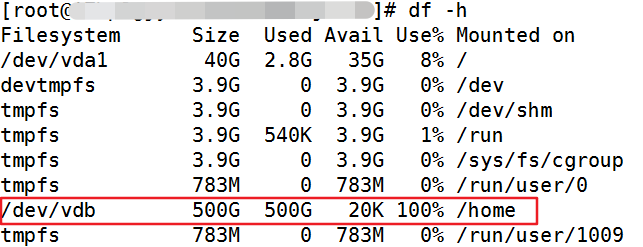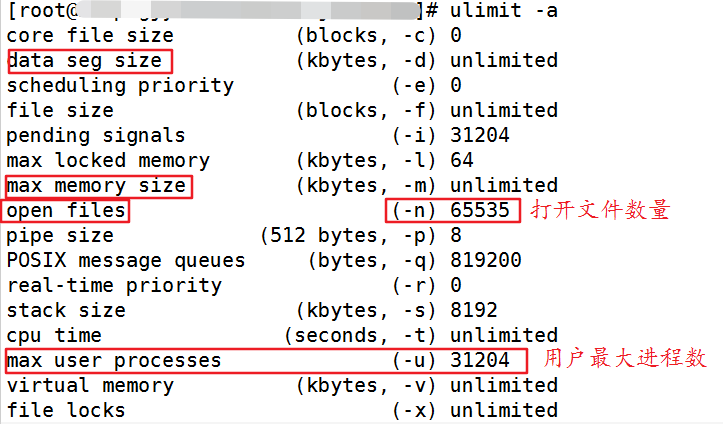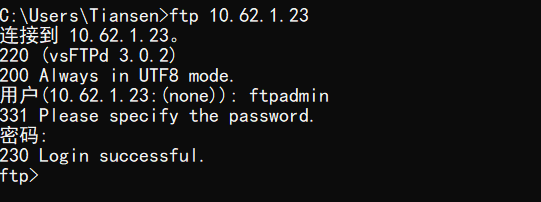After logging into FTP on the AIX machine and entering the user name and password, the following problems are found
ftp> ls
229 Entering Extended Passive Mode (51374|)
To resolve this situation, ctrl+c and then type epsv4 off to enter.
ftp> epsv4 off
EPSV/EPRT on IPv4 off.
ftp> ls
227 Entering Passive Mode (9,44,51,77,147,2).
150 Opening ASCII mode data connection for file list
drwxr-xr-x 2 root system 256 Jul 28 22:21 dev
At first, I searched the Internet and said it was a problem with passvie mode, but after I entered passive, the result was as follows.
ftp> passive
Passive mode: off; fallback to active mode: off.
ftp> ls
200 EPRT command successful
Found that it still does not solve the problem</strong
Cause of failure: The default ftp client on suse linux is basically lukemftp, and after connecting, it appears that the directory cannot be listed, and it is unable to connect in PASV/PORT mode
229 Entering Extended Passive Mode (40862|)
After checking the compatibility of EPSV4 command, I found that
epsv4
Toggle the use of the extended EPSV and EPRT commands on IPv4 connections;
First try EPSV/EPRT, and then PASV/PORT. This is enabled by default.
If an extended command fails then this option will be temporarily disabled
If an extended command fails then this option will be temporarily disabled for the duration of the current connection, or until epsv4 is executed again.
Some older ftp servers have problems with EPSV/EPRT support, so you will need to perform epsv4 to disable these two commands.
Use the old command PASV/PORT to access
Searching for the difference between active and passive modes of ftp.
The difference between them is that when creating a data channel after connecting to the server.
PORT mode establishes a data connection from the server's high port to the client's port 20
PASV mode establishes a data connection from the client's high port to the data port returned by the server
The connection process in PORT (active) mode is: the client sends a connection request to the FTP port of the server (default is 21), the server accepts the connection and establishes a command link. When data needs to be transferred, the server sends a connection request from port 20 to the client's free port to establish a data link to transfer data.
The connection process of PASV (passive) method is: the client sends a connection request to the server's FTP port (default is 21), the server accepts the connection and establishes a command link. When data transfer is needed, the client sends a connection request to the server's free port and establishes a data link to transfer the data.
FTP only provides the ability to establish data communication over IPv4, which is based on the assumption that network addresses are 32 bits. However, with the advent of IPv6, addresses are much longer than 32 bits. The original extensions to FTP sometimes failed in a multi-protocol environment. The two FTP commands PORT and PASV have been extended for IPv6, and we call them EPRT and EPSV.