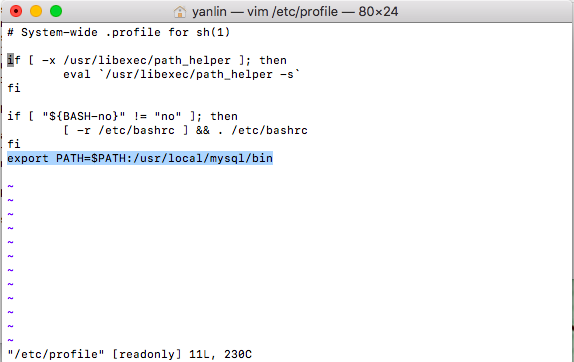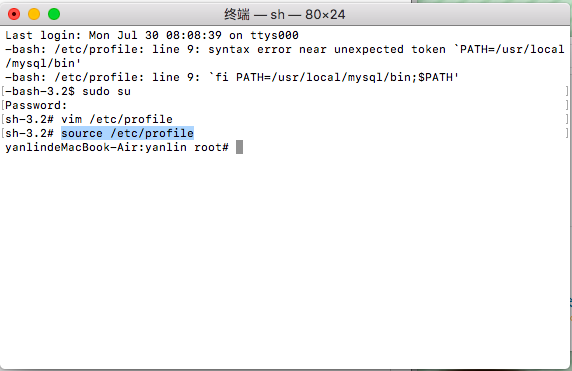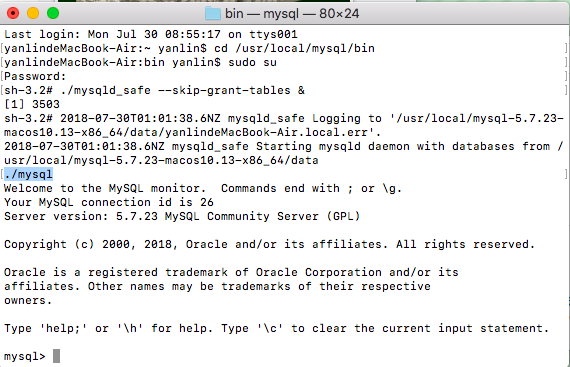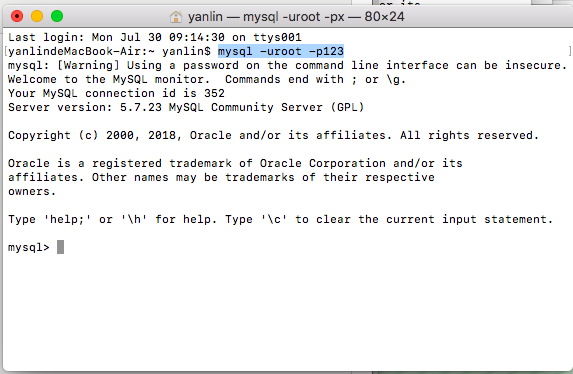Data and Layout Files
NFS service
Ubuntu
Install apt install nfs-kernel-server
Server-side Layout File
cat /etc/exports
/nfsdata 192.168.22.1/26(rw,sync,insecure,no_root_squash)CentOS try to load
yum install nfs-utils -y
mount -t nfs -o rw 192.168.22.8:/nfsdata /tmp/test
Ubuntu Try to load
apt install nfs-common -y
mount -t nfs -o rw 192.168.22.8:/nfsdata /tmp/test
Mac OS Hang Characters
used banned commands
mount -t nfs -o rw 192.168.22.8:/nfsdata /tmp/test
Use finder
finder -> before — Link service…”. Enter the window you open.” nfs://192.168.22.8/nfsdata ”
Question weight 1
(/etc/exports) This layout file needs 39035;, to add an insecure parameter, if Mac OS has been rewarded without service error
/nfsdata 192.168.22.1/26(rw,sync,insecure,no_root_squash)Problem point 2
there is a problem in setting permissions due to the inconsistency between the Mac OS user ID and the server ID. you cannot write.
solution
you can directly Chmod 777/nfsdata. This method is very violent
create a user with the same uid as the one in the MAC on the server, and then set additional permissions.
view your uid on the MAC ID
id
uid=501(makeit) gid=20(staff) groups=20(staff),12(everyone),61(localaccounts),79(_appserverusr),80(admin),81(_appserveradm),98(_lpadmin),33(_appstoreNFS server
#Specify the uid when creating a new user
useradd -u 501 makeit
#Configure additional permissions for shared directories
#chfacl may not be available in ubuntu, you need to install it yourself `apt install acl -y`
chfacl -m makeit:rwx -R /nfsdata
# If you already have the user, you can use usermod to change the user information
usermod -u 501 makeitFind failed events in lookup.
enjoy