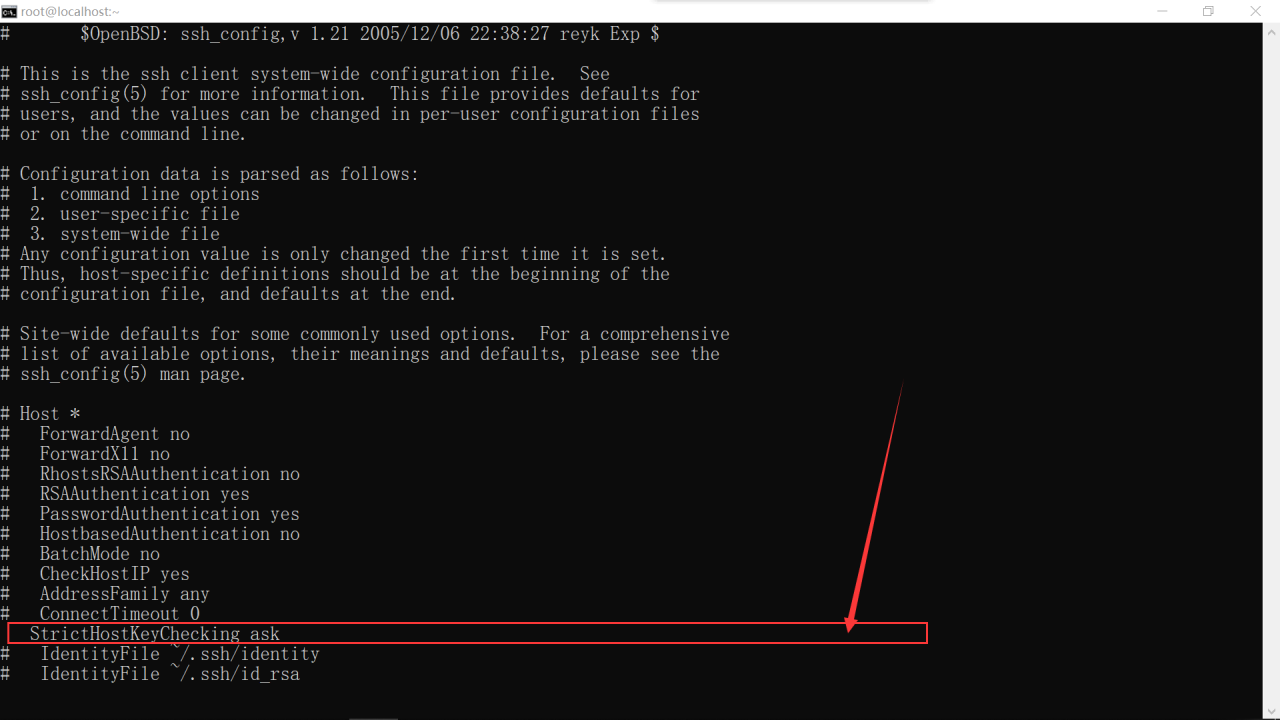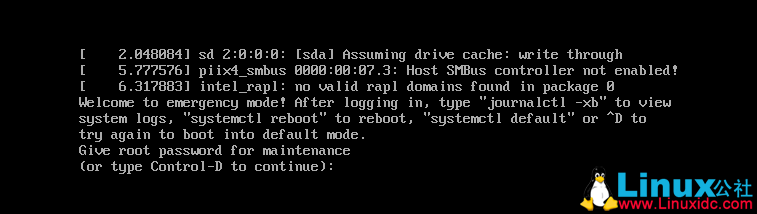When editing an .ini file on a linux server, it gets stuck and when you close the connection tool and re-enter to work on the .ini file, you are prompted.
E325: ATTENTION
Found a swap file by the name “.xxx.ini.swp”
(1) Another program may be editing the same file. If this is the case,
be careful not to end up with two different instances of the same
file when making changes. Quit, or continue with caution.
(2) An edit session for this file crashed.
If this is the case, use “:recover” or “vim -r other.conf”
to recover the changes (see “:help recovery”).
If you did this already, delete the swap file “.other.conf.swp”
to avoid this message.
Swap file “.xxx.ini.swp” already exists!
[O]pen Read-Only, (E)dit anyway, (R)ecover, (Q)uit, (A)bort:
Solution.
Execute the following command in the directory where the file is located.
ls -a
Check the hidden files in the current directory and find the .xxx.ini.swap file
Delete the file by executing the delete command
rm -rf .xxx.ini.swap
Execute vim xxx.ini again and you will not be prompted.