Steps:
1 Ctrl+shift+p-> Enter and check install package
2. Enter sublimeserver and press enter to install it
3. After installation, you need to start the server
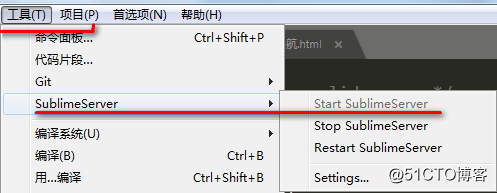
4. Right click to return to the page
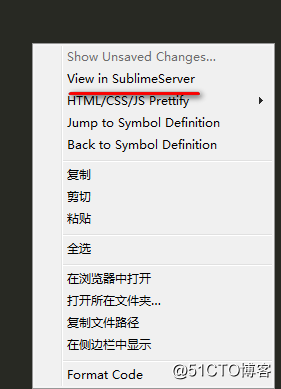
Steps:
1 Ctrl+shift+p-> Enter and check install package
2. Enter sublimeserver and press enter to install it
3. After installation, you need to start the server
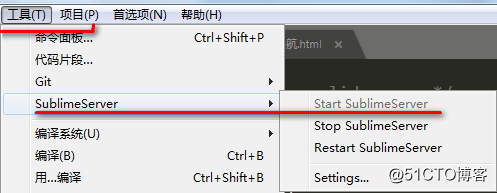
4. Right click to return to the page
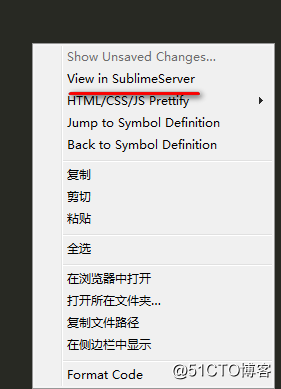
1.File-> Invalidate caches/restart clear cache and restart idea
2. Check whether the dependencies in the POM file are correct
3.maven -> Reimport
4. Open the project structure to check whether there are sources
in the X:\XXX\XXXX\SRC\main\Java folder
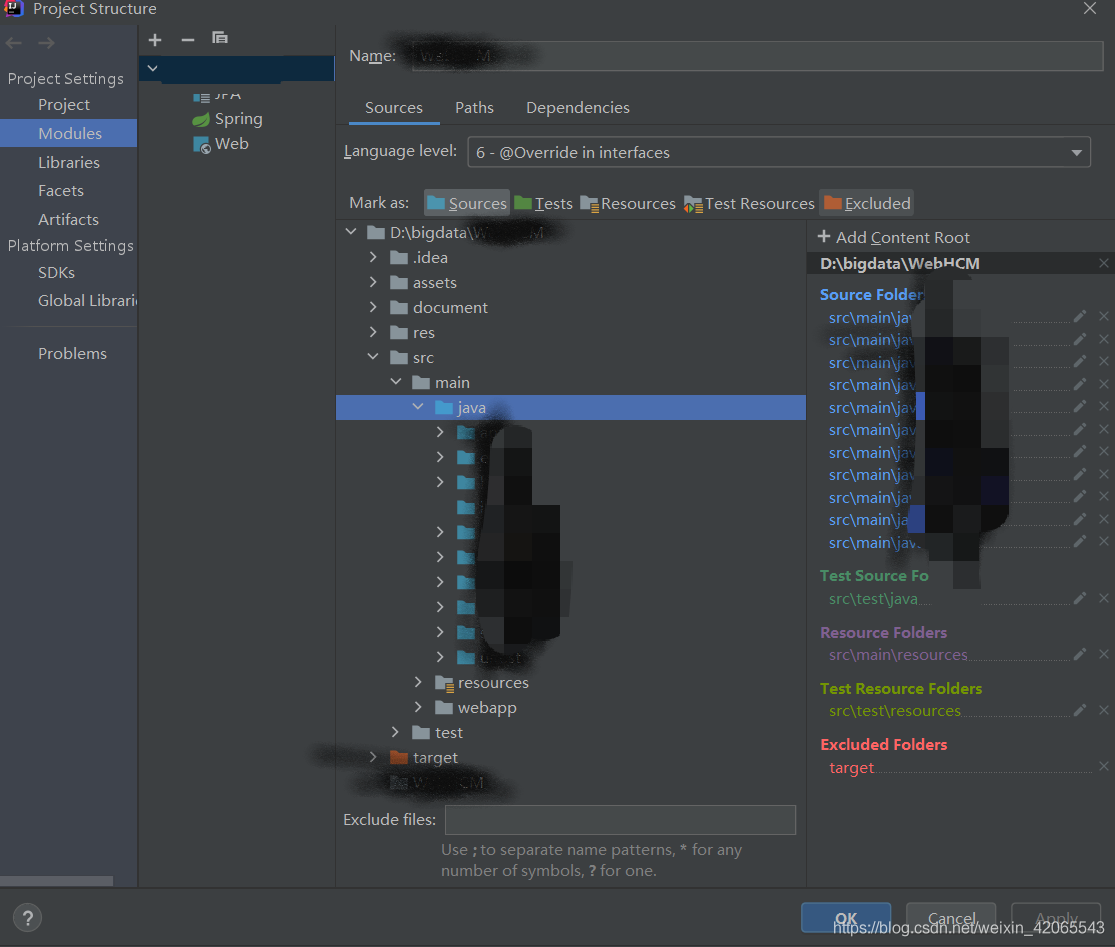
1. Problem Description Referring to the installation of Docker client in linux environment, after completion, it reports "docker engine failed to start...". 2. Refer to the solution Open Powershell as administrator and execute the following command: & 'C:\Program Files\Docker\Docker\DockerCli.exe' -SwitchDaemon
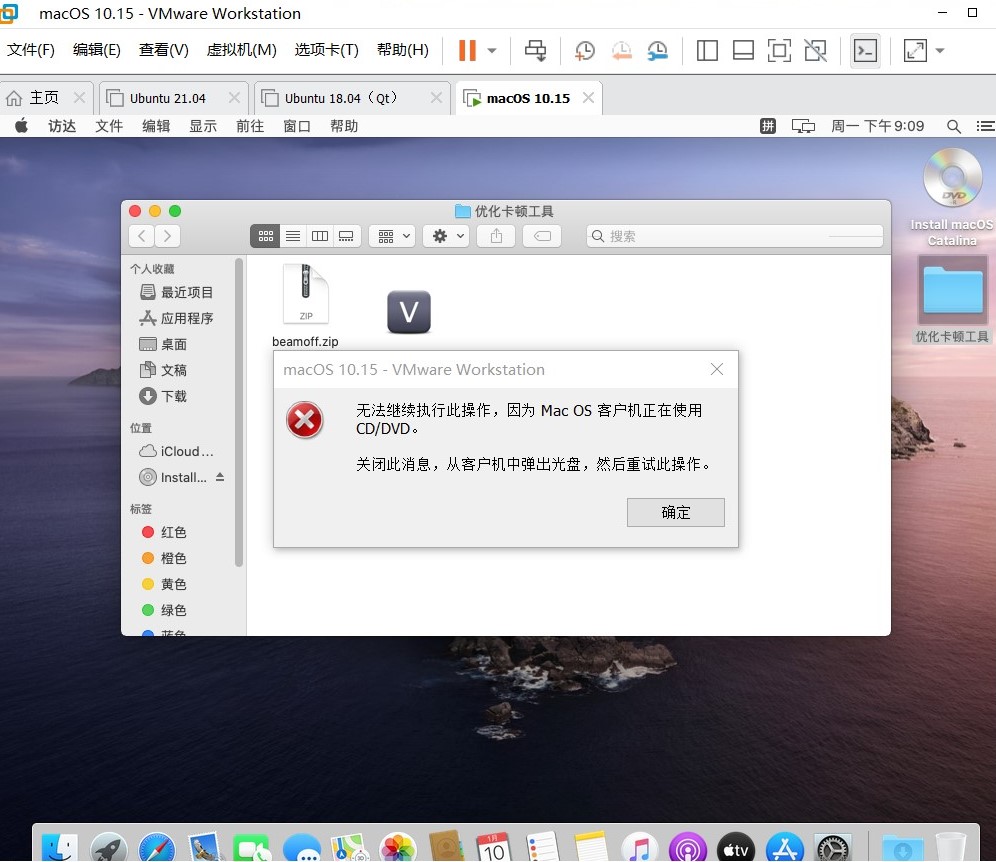
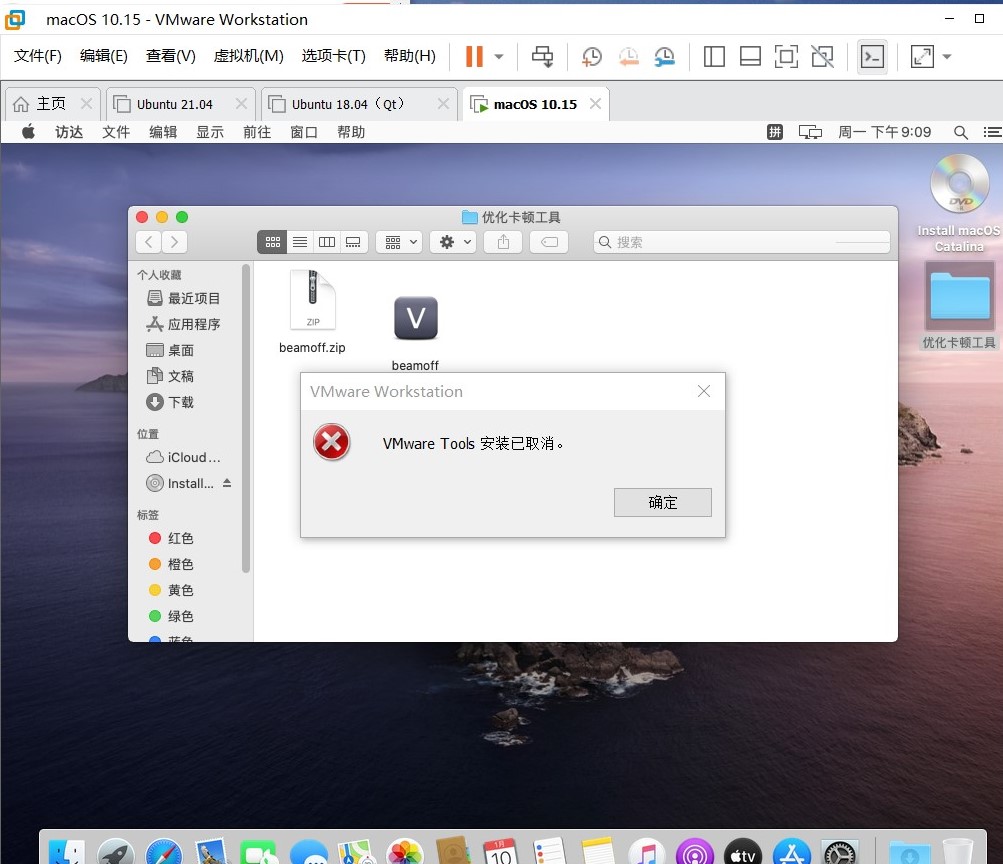
Solution:
Open access, right-click install MacOS Catalina in the left column and select launch install MacOS Catalina.
Error message
Docker.ApiServices.WSL2.WslKernelUpdateNotInstalledException: Throws an exception of type 'Docker.ApiServices.WSL2.WslKernelUpdateNotInstalledException'.
At Docker.ApiServices.WSL2.WslShortLivedCommandResult.LogAndThrowIfUnexpectedExitCode(String prefix, ILogger log, Int32 expectedExitCode) location C:\workspaces\PR-16070\src\github.com\docker\pinata\win\src\Docker.ApiServices\WSL2\ WslCommand.cs: line number 140
At Docker.Engines.WSL2.WSL2Provisioning.<DeployDistroAsync>d__17.MoveNext() location C:\workspaces\PR-16070\src\github.com\docker\pinata\win\src\Docker.Desktop\Engines\WSL2\ WSL2Provisioning.cs: line number 169
--- End of stack trace in previous position where exception was thrown ---Solution:
Method 1
Execute CMD command in administrator mode Netsh Winsock reset
Restart docker desktop to solve the problem!
Method 2
Open website https://czf-net.xyz/res/
Download WSL msi
install
Restart docker desktop to solve the problem!
sudo chown -R $(whoami):admin /usr/local/* && sudo chmod -R g+rwx /usr/local/*Eclipse+ADT
I encountered an error while running the code today
[2022-01-10 21:57:18 – Dex Loader] Failed to load D:\Android SDK\android-sdk-windows\build-tools\29.0.3\lib\dx. jar
[2022-01-10 21:57:18 – BrewClock] Unknown error: Unable to build: the file dx. jar was not loaded from the SDK folder!
Cause: Eclipse automatically uses the highest version of the SDK, and ADT is lower than the SDK version
Solution:
Open SDK manager.exe download the minimum version of buildtools 20 21

Open project.properties, fill in the last line with SDK.buildtools=21.0.0
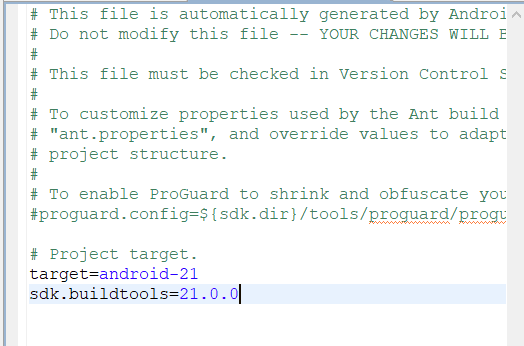
21.0.0 is the version number of buildtools you downloaded
You can find it in D:\Android SDK\ Android-SDK-windows\build-tools file
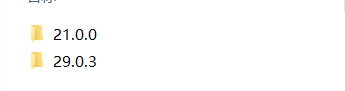
Save and run again
Solve the error reported by remote: http basic: access denied authentication failed for ‘HTTPS://’
The following error occurred while pushing the idea project:
Remote URL test failed:
warning: ----------------- SECURITY WARNING ---------------- warning:
| TLS certificate verification has been disabled! |
warning: --------------------------------------------------- warning:
HTTPS connections may not be secure.
See https://aka.ms/gcmcore-tlsverify for more information.
warning: ----------------- SECURITY WARNING ---------------- warning:
| TLS certificate verification has been disabled! |
warning: --------------------------------------------------- warning:
HTTPS connections may not be secure.
See https://aka.ms/gcmcore-tlsverify for more information.
warning: ----------------- SECURITY WARNING ---------------- warning:
| TLS certificate verification has been disabled! |
warning: --------------------------------------------------- warning:
HTTPS connections may not be secure.
See https://aka.ms/gcmcore-tlsverify for more information.
remote: HTTP Basic: Access denied Authentication failed for 'https://gitcode.net/CreativeAlliance/lottery-1502-guisi.git/'I checked the problems on the Internet, and basically it was the user’s login error. The solutions are:
Check the account and password in GitHub to see if they were entered incorrectly before, and then re-enter them. My is to re-enter successfully
Windows may have recorded the wrong account and password. Find the saved GitHub account and password in the windows credential manager and delete them. Push again in idea, and then enter the account and password. 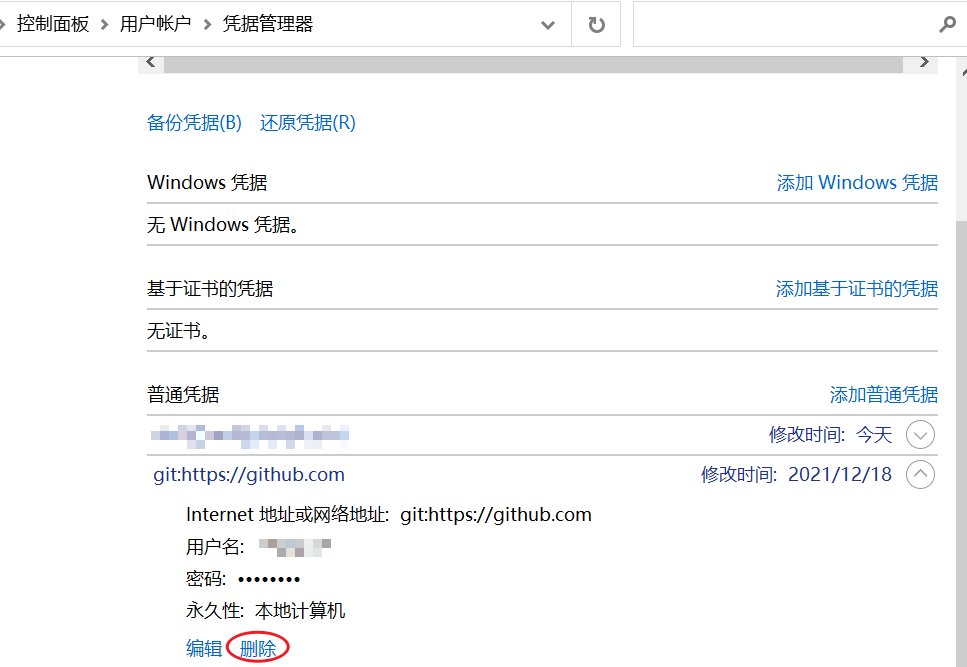
The ultimate move, reinstall GIT and connect again
Vue UI uses “graphql error: eperm: operation not allowed”
Error reason: CMD window is not opened with administrator privileges