Problem Description: because computer is so laggy, after restarting, it opens the project. It finds that the function before is unable to use, and the wrong report: unable to find or unable to load the main class. Mainly clear the cache: use file → invalidate caches/restart, Select invalidate to clear the cache.
Solution:
1. Because I knew that the module name could not be started after changing the module name, I guess it caused the compilation problem, so try to rebuild, use Build→Rebuild Project.
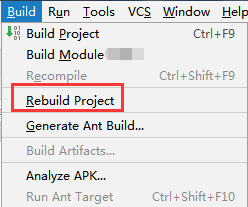
But the problem has not been solved yet, and it is suspected to be a caching problem.
2. Use File→Invalidate Caches/Restart…, select Invalidate, and clear the cache.
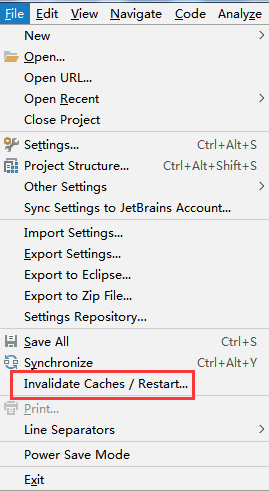
3. Use File→Project Structure, select Modules on the left, click the minus sign to remove the problematic module, and then click the plus sign to re-import the module.
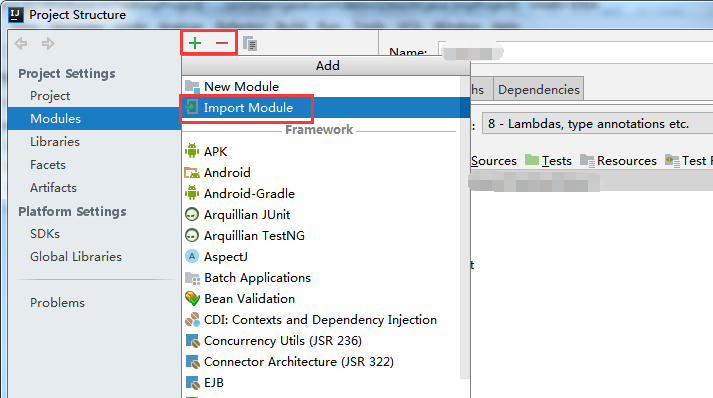
4. Restart the module and find the problem solved.
Similar Posts:
- unused import statement
- [Solved] Project Start Slowly: “Build completed with 1 error and 18 warnings in 3 m 51 s”
- How to Solve Error: The following classes could not be instantiated
- IDEA Error: Cannot resolve symbol “xxx“ [How to Solve]
- Error:java: Compilation failed: internal java compiler error
- [Solved] IDEA Compile Error: java: Compilation failed: internal java compiler error
- Gradle‘s dependency cache may be corrupt [How to Solve]
- Part xxx is out of date with respect to the design cache.Use Update Cache to synchronize the part…
- IDEA Maven project: ‘xxx/pom.xml’ already exists in VFS
- How to Solve IDEA Error: “Library source does not match the bytecode for class”