A common error is: ‘python’ is not recognized as an internal or external command, operable program or batch file. or: ‘pip’ is not recognized as an internal or external command, operable program or batch file.
Luckily for you, this error is easy to solve!
###What’s wrong: Windows defines commands in something called “enviroment variables”, if a program isn’t here, Windwos doesn’t understand what you mean. ###How to solve this: If you install python, it can automatically set the correct enviroment variables. However, if you didn’t enable this feature, you need to do it manually. ###How to set them manually: Step 1] Press the WindowsKey + Pause/Break (Or rightclick on “This PC” and select properties)
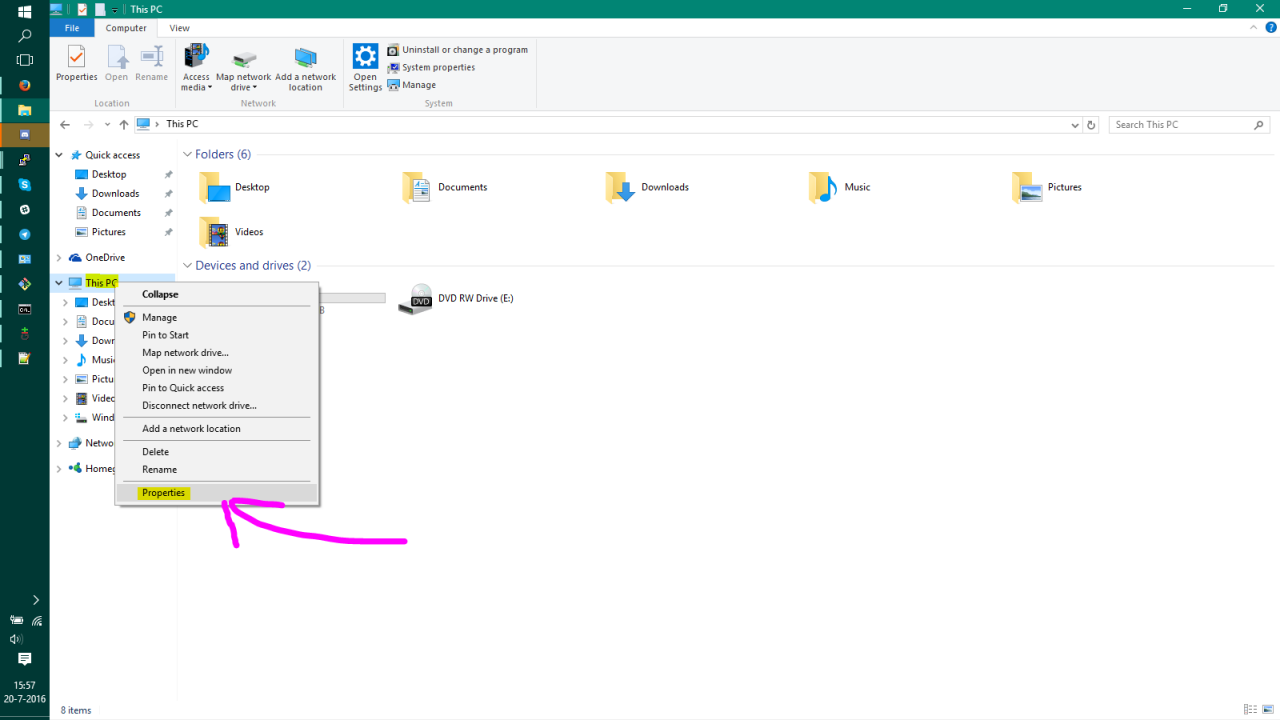
Step 2] Click on “Advanced system settings”, a new window will appear. Now click “Enviroment Variables”
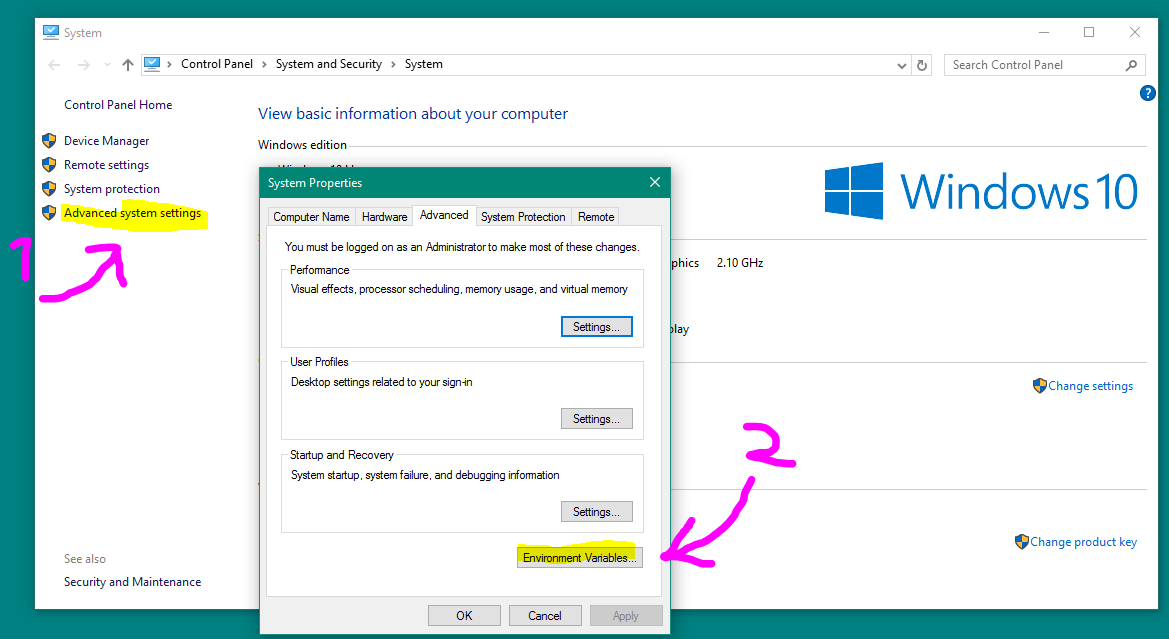
Step 3] Another window will pop up, now find “Path” and click “Edit…”, then another window will pop up.
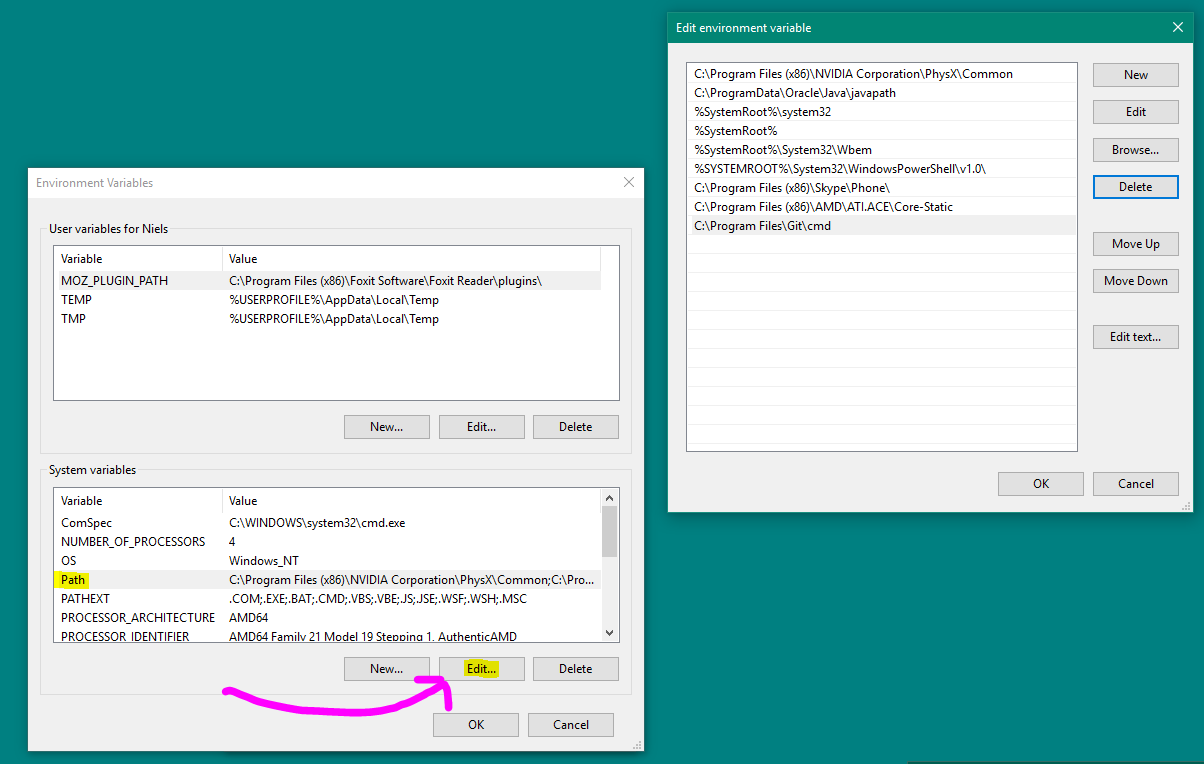
Step 4] Hit “New” and enter “C:\Python27”, hit “New” again and now enter “C:\Python27\Scripts”
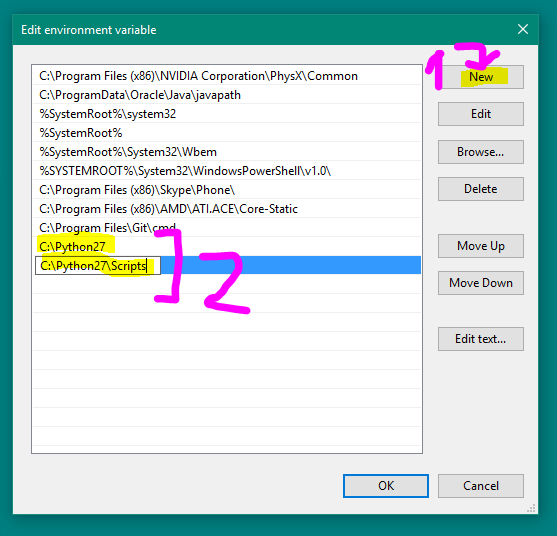
Step 5] Close all windows by pressing “OK” and restart the command prompt, now everything should be working fine!
Similar Posts:
- [Solved] Microsoft Visual C++ Runtime library not enough space for thread data
- Solve the error reported by vscode referring to C + + external library
- Error reporting using ADB; error: unknown host service
- Failed to install node with. MSI, rolling back action (Reprint)
- How to Solve Windows setup encountered HResult: 0x80070422 Error
- Python learning notes – Import utils error
- FreeMind Open Warning: the registry refers to a nonexiste
- Eclipse online installation of fatjar and error resolution
- Error LNK2019: unresolved external symbol WinMain (vs2019)
- Solution to the error of cscope – Q option in Windows