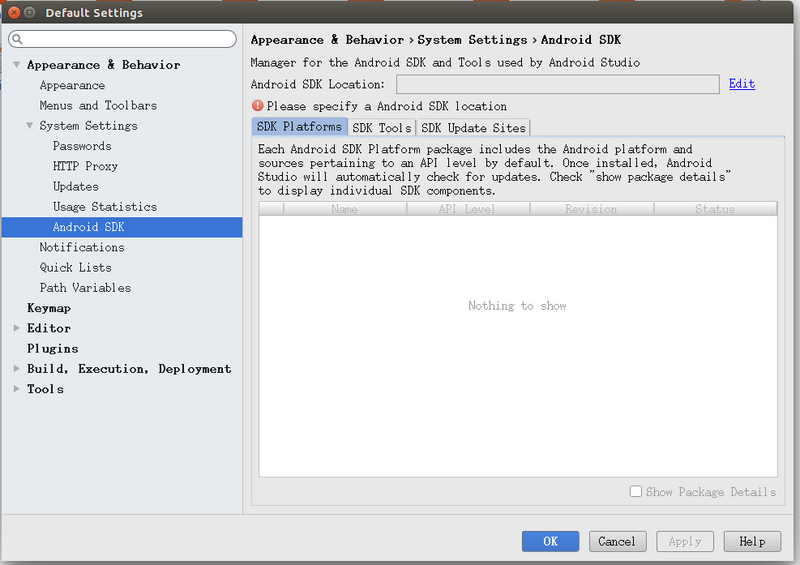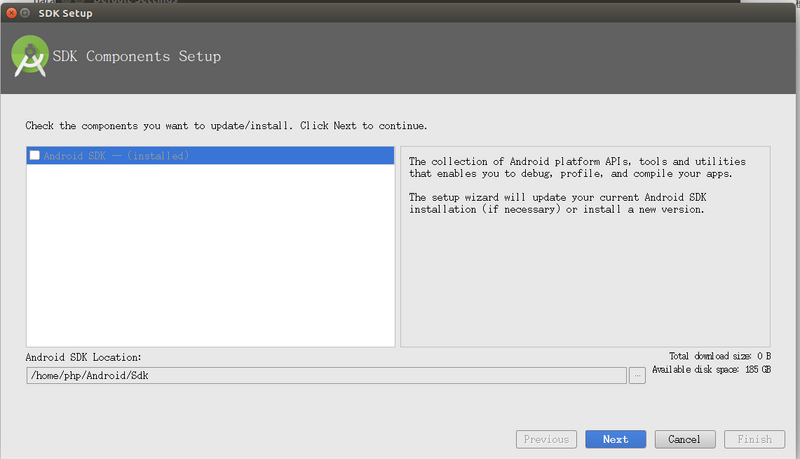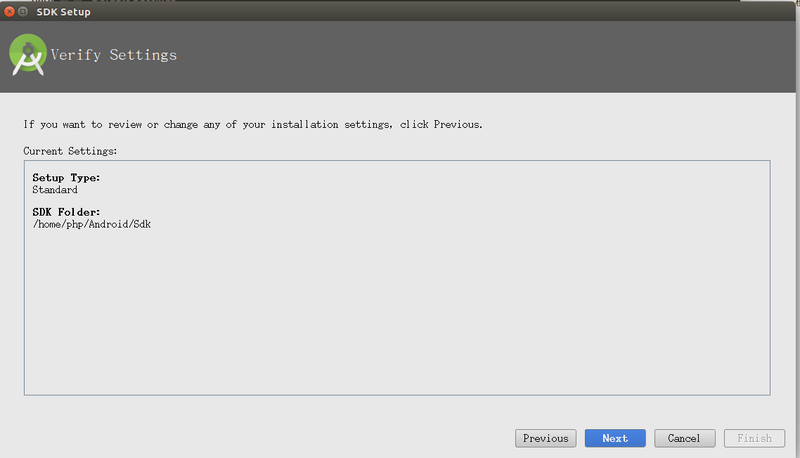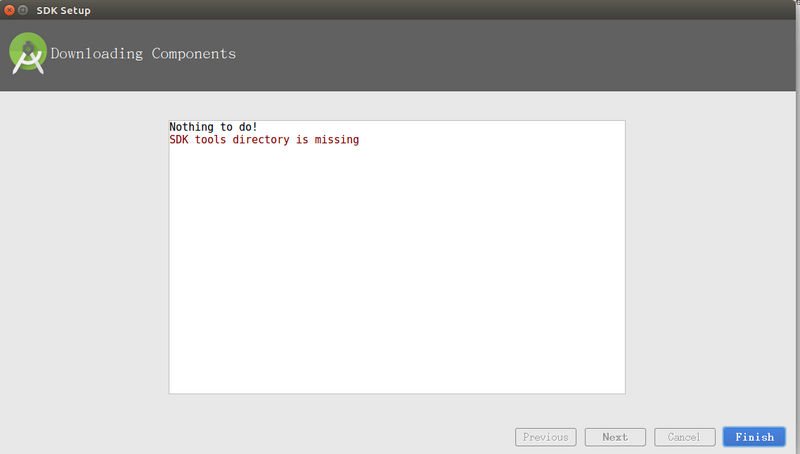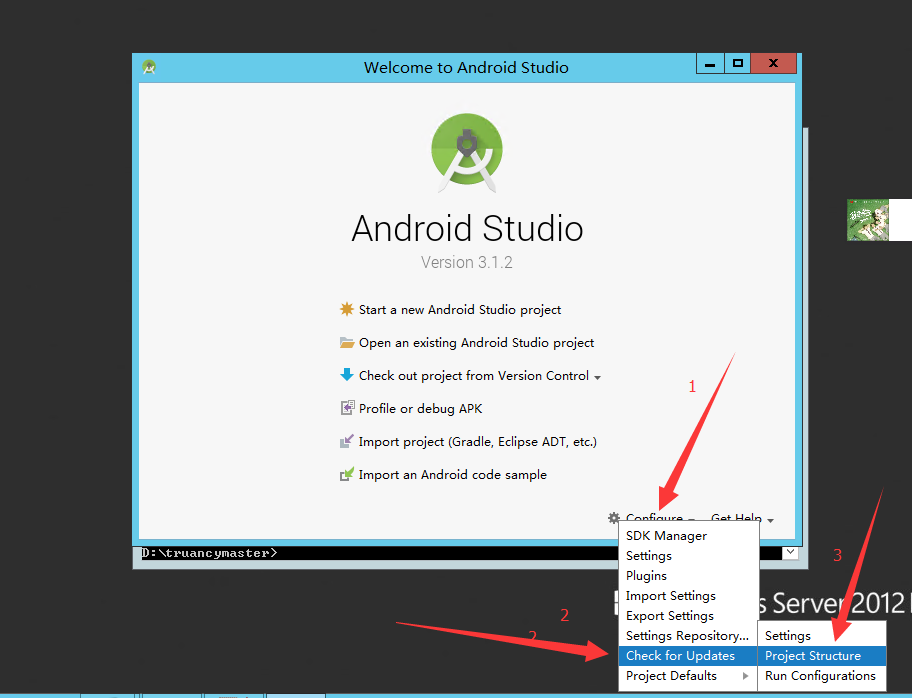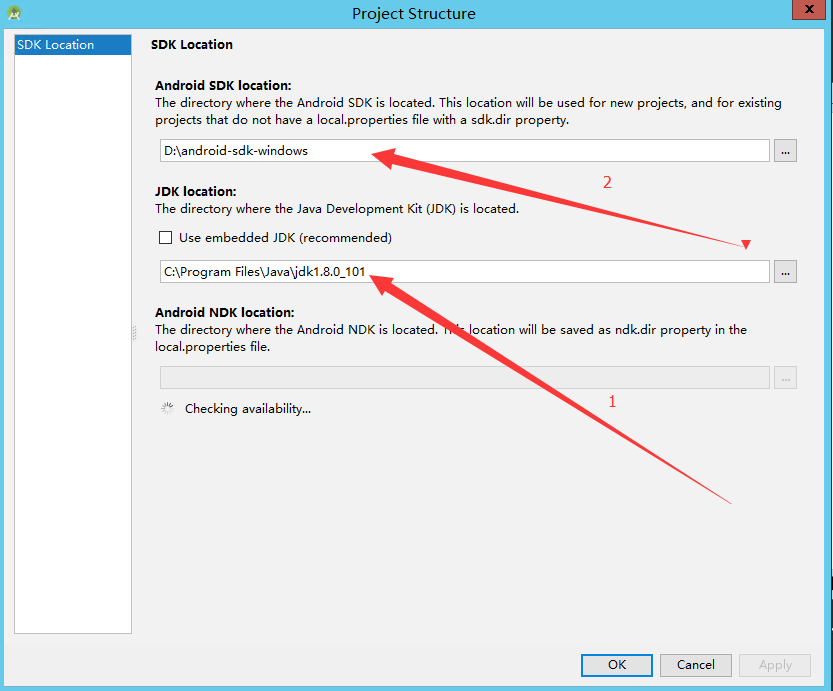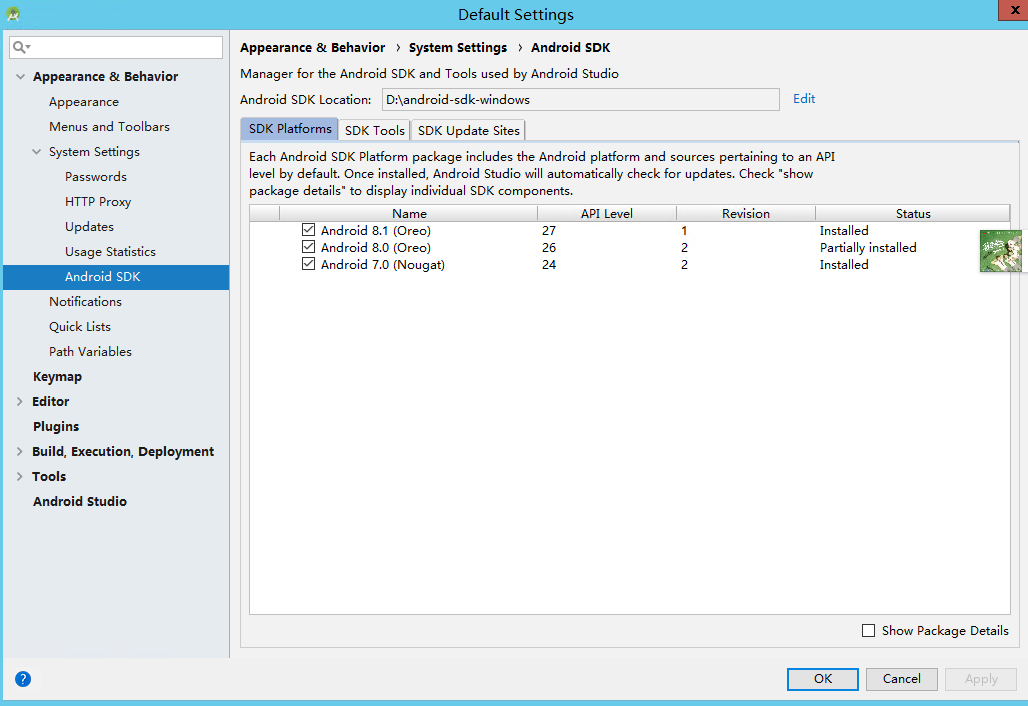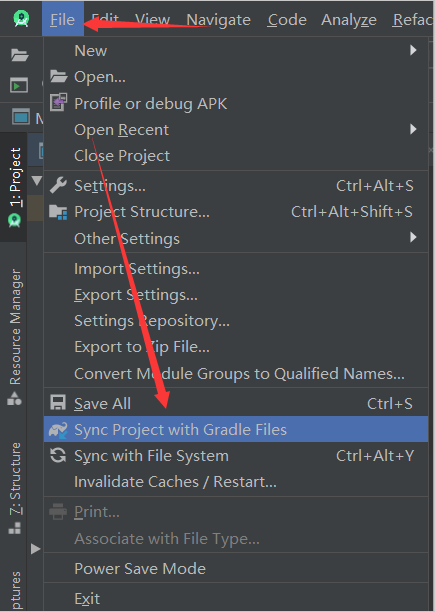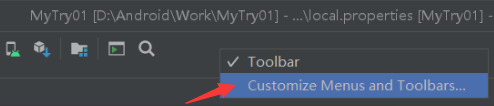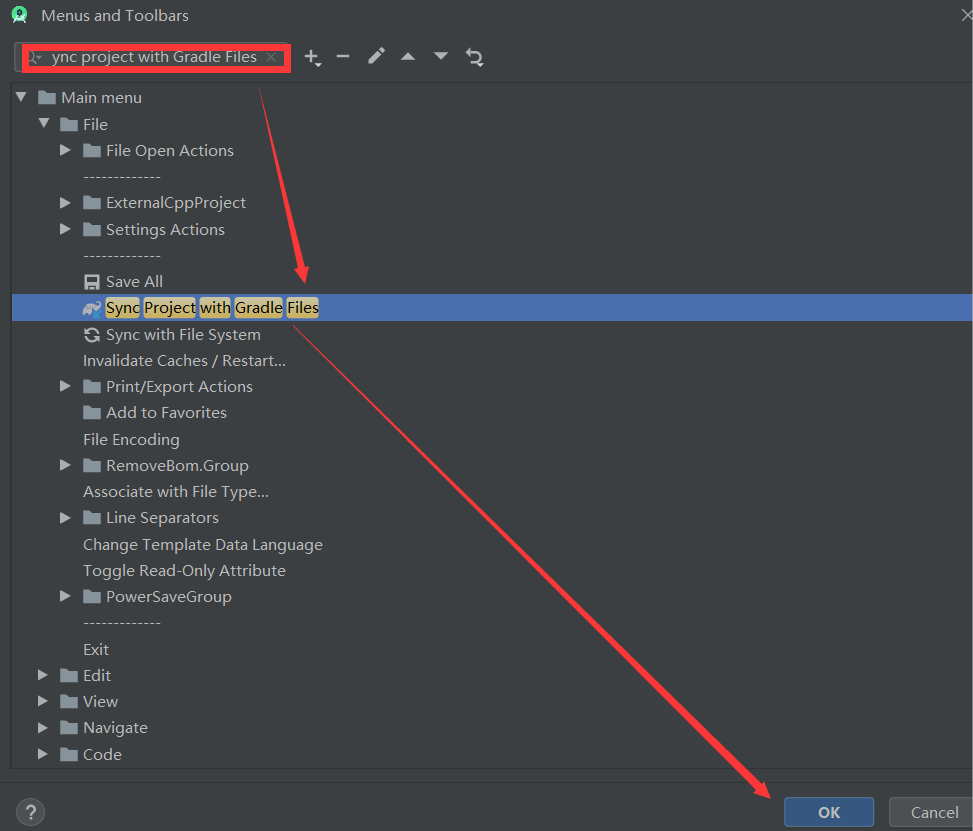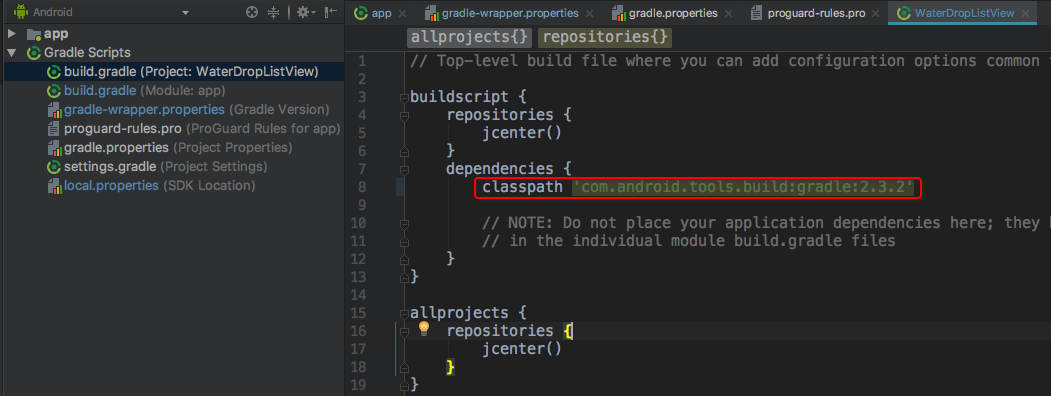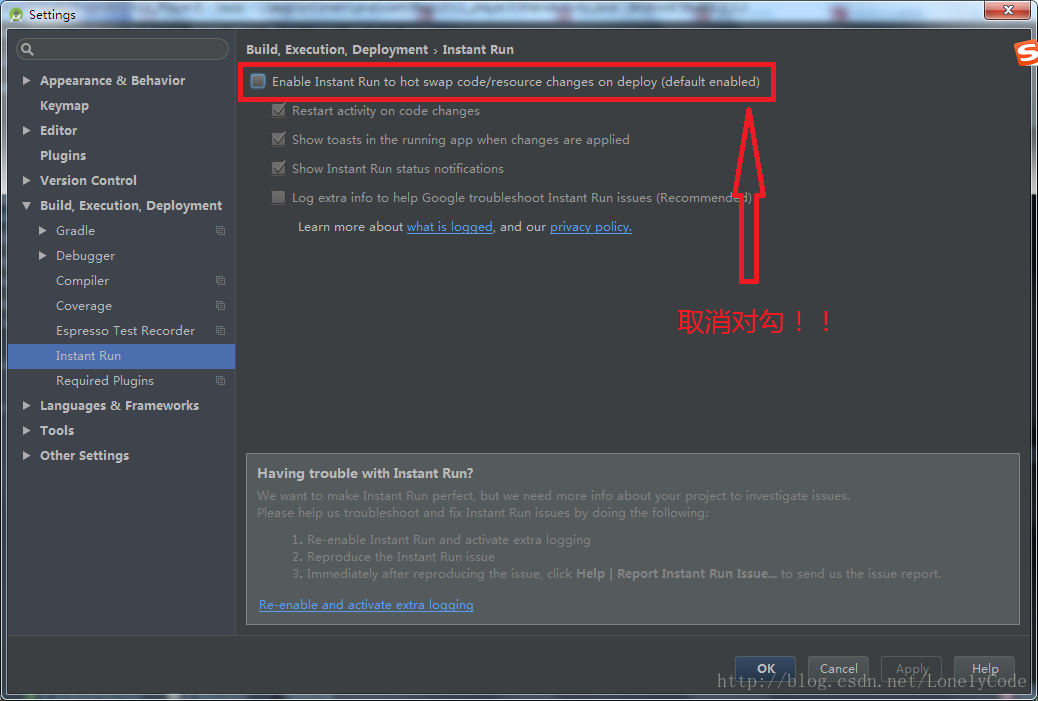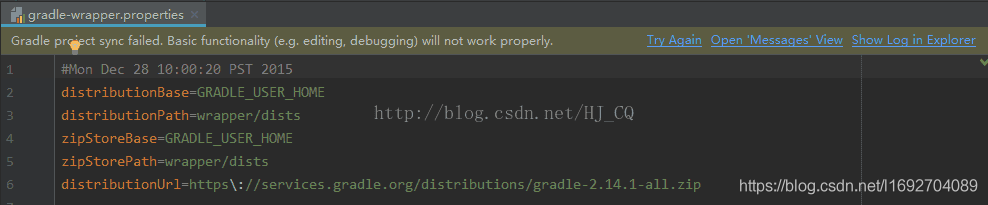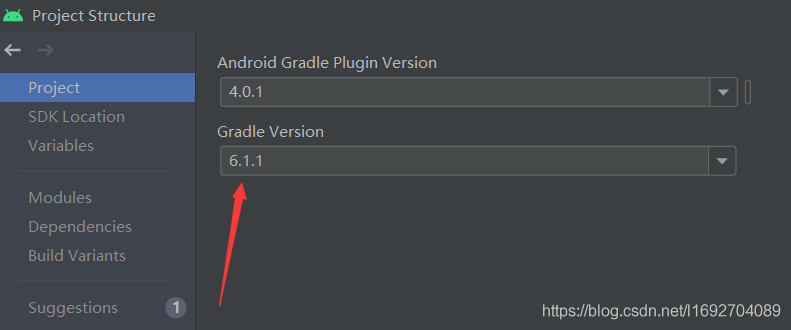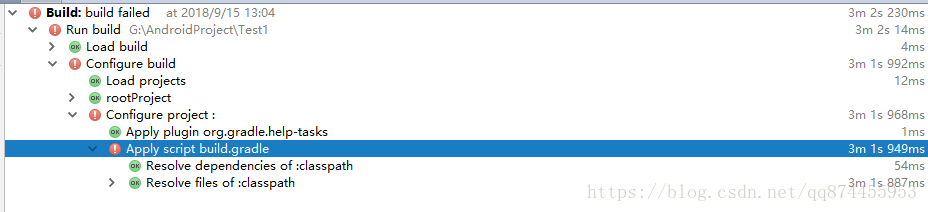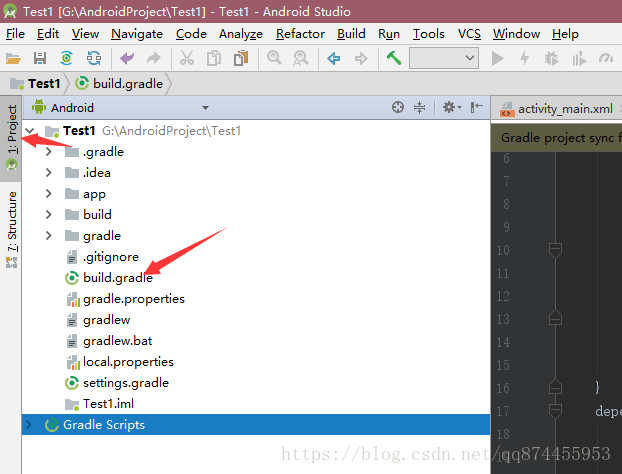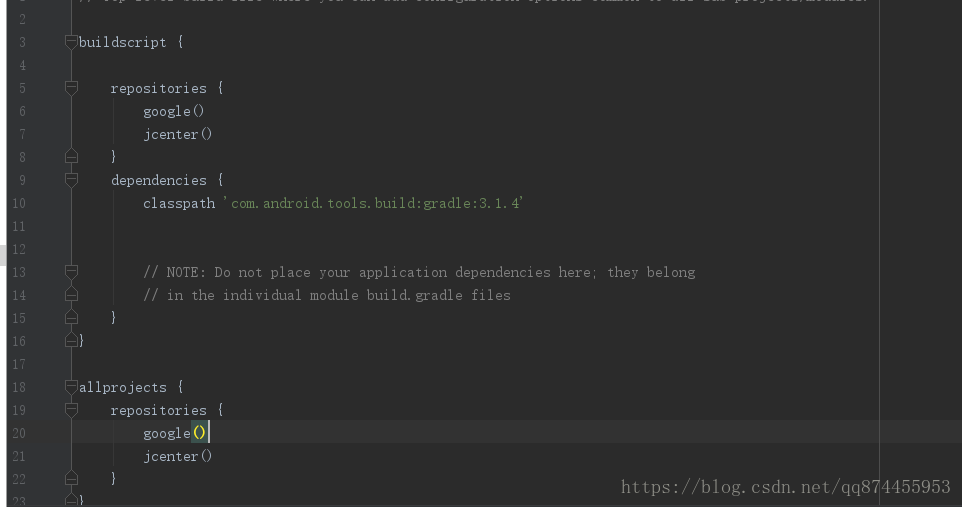the following error appears after Android studio runs
emulator: process finished with exit code 1
emulator: Panic: cannot find AVD system path. Please define Android_ SDK_ ROOT
Emulator: process end exit code 1
emulator: Panic: AVD system path not found. Please define Android_ SDK_ ROOT
The solution is as follows:
First, delete all the downloaded AVD
1Open in this way
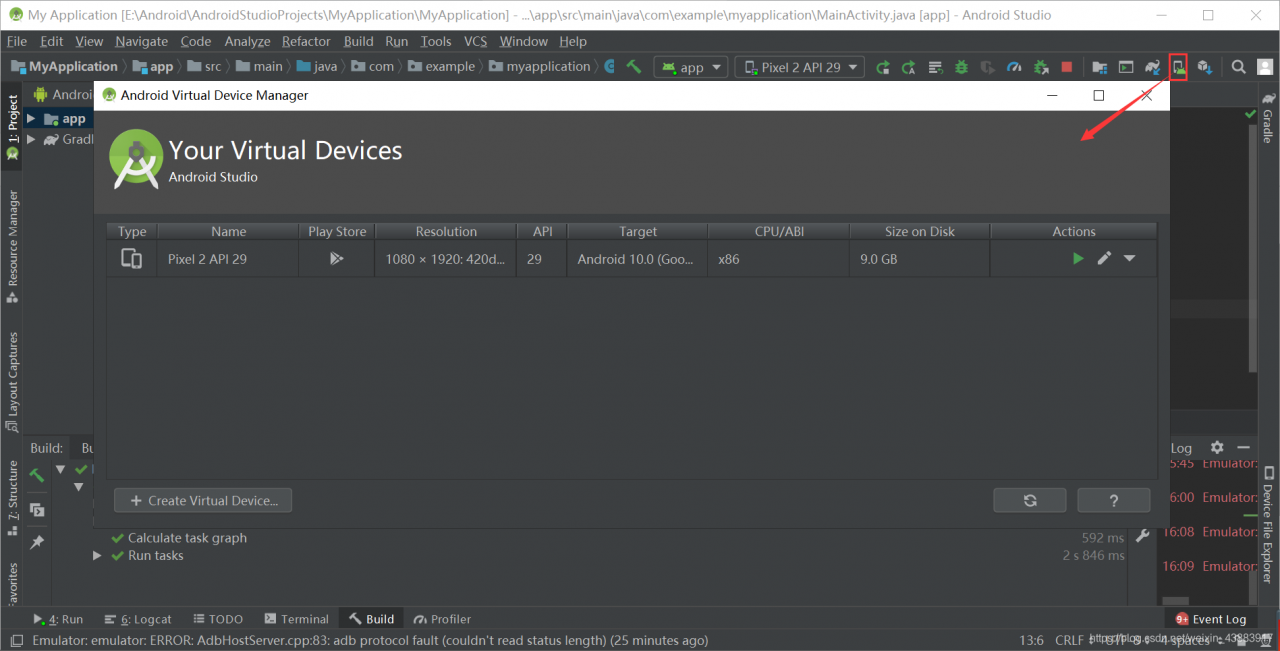
in this way, delete all the items here
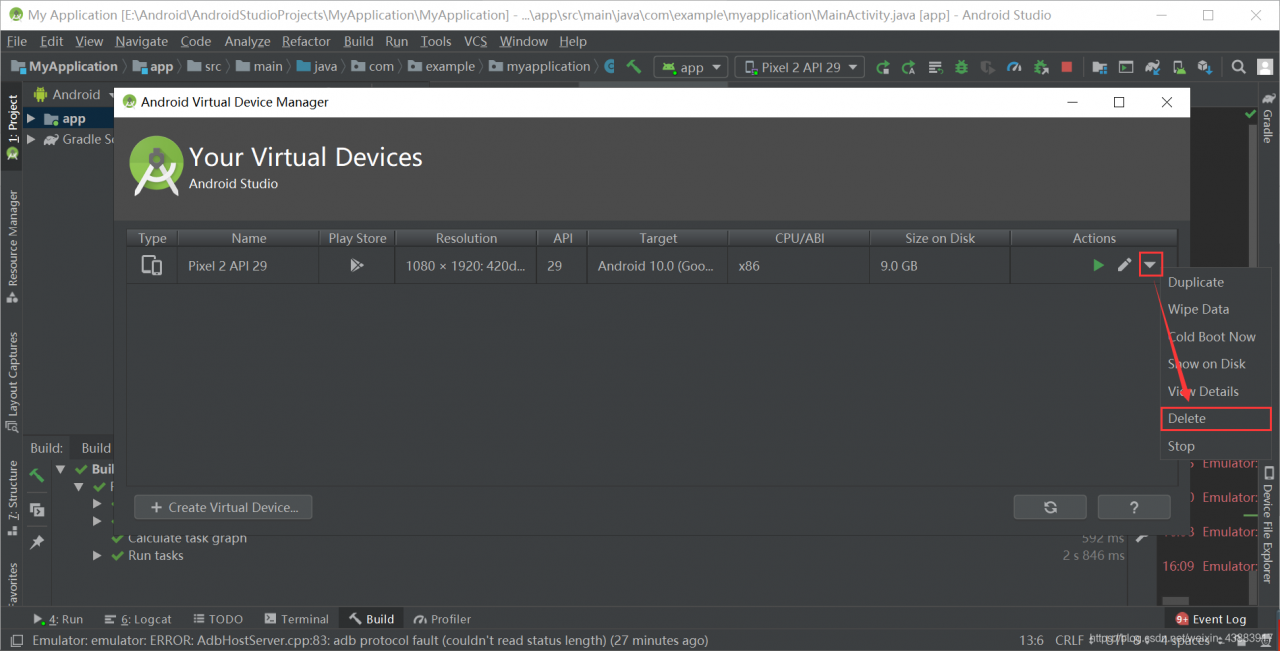
2. Configure computer environment variables
2
is more detailed. You can set it and look down directly
right click the computer and click Properties
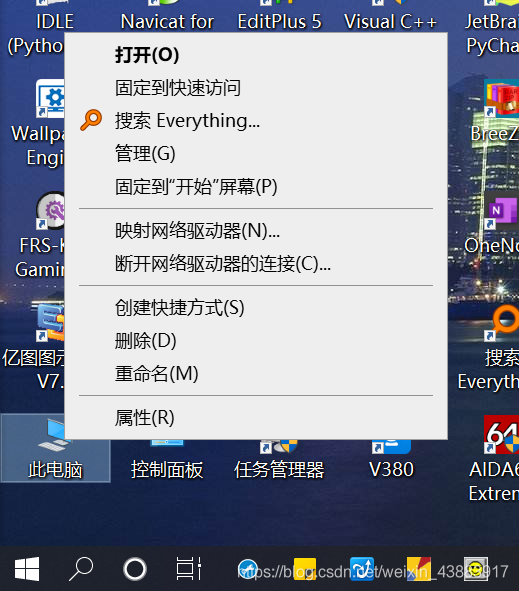
Click advanced system settings
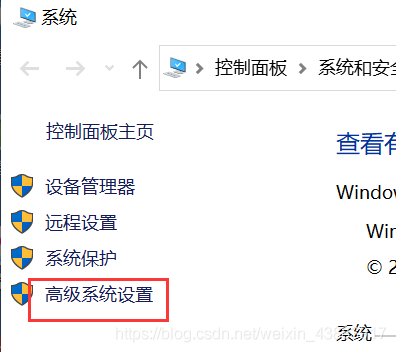
Click environment variables
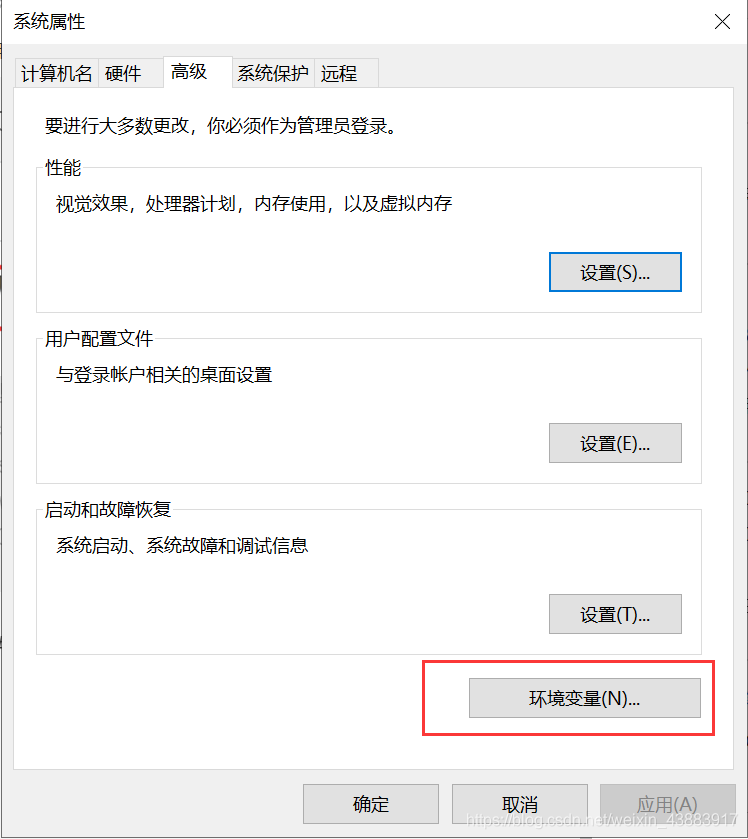
create two new variables
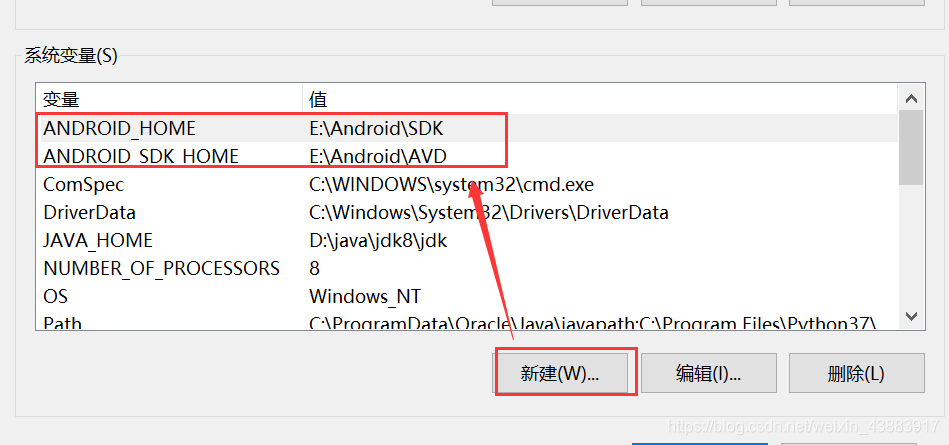
ANDROID_ Home: SDK file path
Android_ SDK_ Home: the file path of AVD. We create an empty folder of AVD. When we download AVD again, we will automatically configure it to the path we have created
and then click OK to exit
all the time
finally, restart Android studio, download and create the image again, and then run it again
If not, try to restart the computer and operate it again
why is the variable value like this?It’s because I set the directory in advance
you can see the detailed steps of Android studio installation and configuration (super detailed). I told you in advance, but your specific situation may be different from mine. You can choose the appropriate folder according to your situation