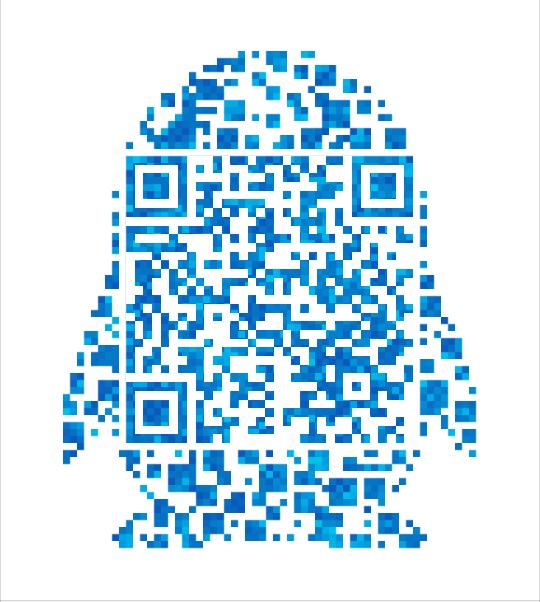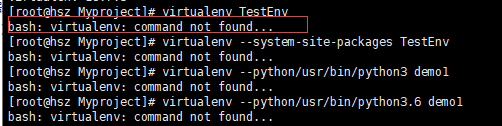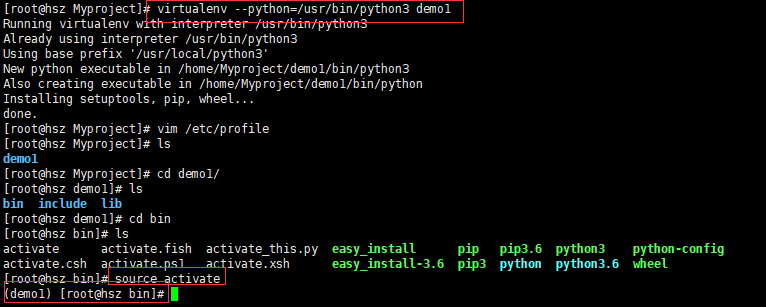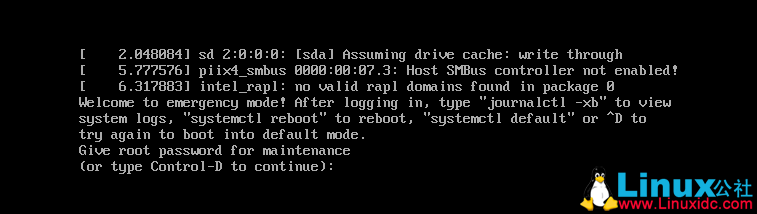Presumably, many people encounter the problem of dracut initqueue: warning: dracut initqueue timeout – starting timeout scripts when installing centos7 or clearos7 on USB flash disk
To tell you the truth, I had a headache for half a month when I met him. I checked a lot of information on the Internet. I really want to greet those crawler blogs and those XX that Baidu knows.
There are two solutions
1. Use DVD to install. (it’s not nonsense. What else can I do with a USB flash drive if I can use a DVD.).
You can’t use DVD to watch it
2. This problem is easy to solve. Some people say that DD is used to install the USB flash disk, and another blog says that he used a fake USB flash disk… In fact, the real cause of the problem is the path problem, repair this problem super simple, simple to cry!!! Well, enough crying, again to those XX, Sb two words, next talk about how to solve.
Solution 1: modify the U disk label! You don’t believe it.
Solution 2: modify the Startup menu. You don’t believe it when you say it
You can open ISO to see, in/isolinux/ isolinux.cfg Find install CentOS 7

Here inst.stage2=hd :LABEL=CentOS\x207\x20x86_ 64
That’s what caused the timeout, inst.stage2 This should point to a specific address. If it is a DVD, its label is “CentOS 7 x86″_ 64 “, and the USB flash disk may be your own label. As a result, DVD can be installed normally, but USB flash disk can’t. So the two solutions mentioned above are actually modifying the same reason.
Therefore, there are two specific operations
1. Modify/isolinux directly/ isolinux.cfg Lihd: label = the specific label of the USB flash disk, or change the label of the USB flash disk to “CentOS 7 x86″_ 64 “, install according to the normal process. If you are afraid of the influence of space, put it isolinux.cfg At the same time, the U disk label also removes the space.
2. When you choose to install CentOS, select Install CentOS 7, and then modify it. Press e to enter the modification status. Change HD: label = to the label of the USB flash disk, or to the specific path of the current USB flash disk in the installation machine, which is generally/dev/hda1, etc. Chestnut: “HD: label =/dev/hda1”, and then press Ctrl + X to start the installation.
Of course, I still recommend modifying the label.
If you don’t know the path of your USB flash drive, you can change it to DD liunx first. After execution, a list will appear to judge the specific path of your USB flash drive according to the label
When the install CentOS 7 option appears after startup, select “install CentOS 7” and press e to enter editing“ inst.stage2=hd :LALBEL=Centos\x207\x20x86_ 64 “to” DD Linux “, then press Ctrl + X to execute, and the list will appear later. Remember the path, restart, and edit the menu changes as well“ inst.stage2=hd :/dev/sda1 “(/ dev/sda1 is the path of the list). Press Ctrl + X again to install it normally
Finally, I wish you a smooth installation.
![]()
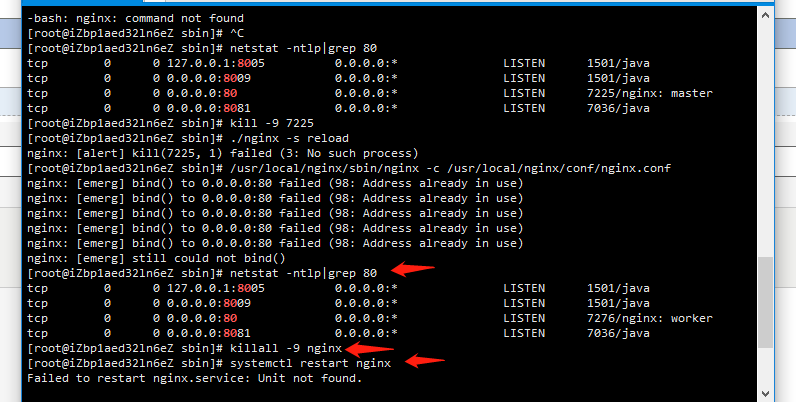
 my QQ:
my QQ: