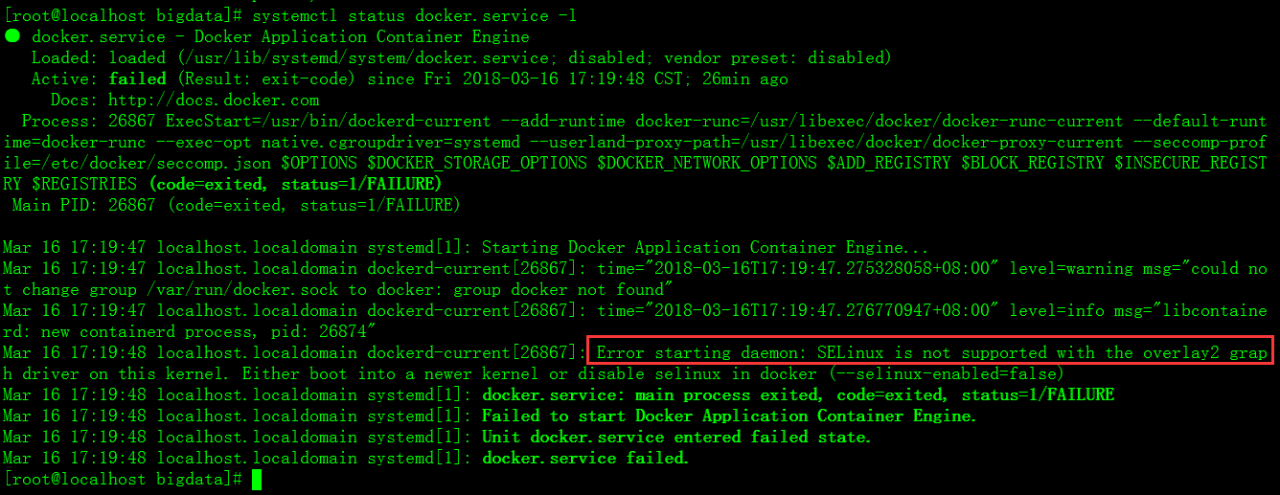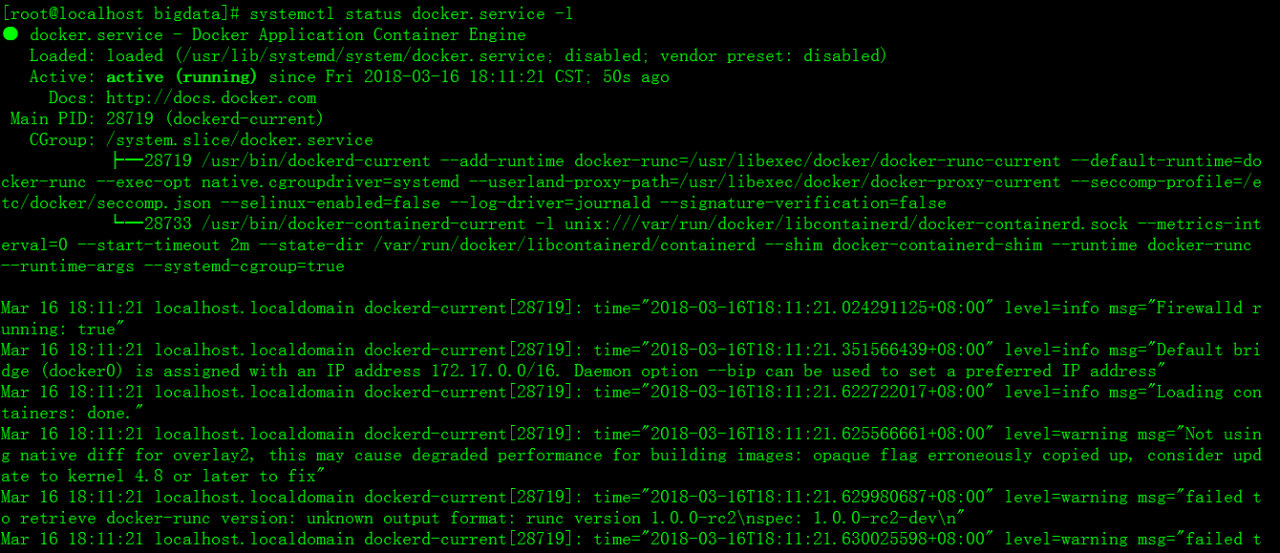Error:
[root@localhost ~]# docker run -d -p 9000:80 centos:httpd /bin/sh -c /usr/local/bin/start.sh
d5b2bd5a7bc4895a973fe61efd051847047d26385f65c278aaa09e4fa31c4d76
docker: Error response from daemon: driver failed programming external connectivity on endpoint quirky_allen (6bda693d1143657e46bee0300276aa05820da2b21a3d89441e820d1a274c48b6): (iptables failed: iptables –wait -t nat -A DOCKER -p tcp -d 0/0 –dport 9000 -j DNAT –to-destination 172.17.0.2:80 ! -i docker0: iptables: No chain/target/match by that name.
(exit status 1)).
[root@localhost ~]# docker start d5b2bd5a7bc4
Error response from daemon: driver failed programming external connectivity on endpoint quirky_allen (4127da7466709fd45695a1fbe98e13c2ac30c2a554e18fb902ef5a03ba308438): (iptables failed: iptables –wait -t nat -A DOCKER -p tcp -d 0/0 –dport 9000 -j DNAT –to-destination 172.17.0.2:80 ! -i docker0: iptables: No chain/target/match by that name.
(exit status 1))
Error: failed to start containers: d5b2bd5a7bc4
Reason:
The custom chain DOCKER defined at the start of the docker service was cleared for some reason
Restart the docker service and regenerate the custom chain DOCKER
Chain PREROUTING (policy ACCEPT)
target prot opt source destination
DOCKER all — 0.0.0.0/0 0.0.0.0/0 ADDRTYPE match dst-type LOCAL
Chain INPUT (policy ACCEPT)
target prot opt source destination
Chain OUTPUT (policy ACCEPT)
target prot opt source destination
DOCKER all — 0.0.0.0/0 !127.0.0.0/8 ADDRTYPE match dst-type LOCAL
Chain POSTROUTING (policy ACCEPT)
target prot opt source destination
MASQUERADE all — 172.17.0.0/16 0.0.0.0/0
MASQUERADE tcp — 172.17.0.2 172.17.0.2 tcp dpt:8080
Chain DOCKER (2 references)
target prot opt source destination
RETURN all — 0.0.0.0/0 0.0.0.0/0
DNAT tcp — 0.0.0.0/0 0.0.0.0/0 tcp dpt:8888 to:172.17.0.2:8080
root@router:playbook#iptables -t nat -nL
Chain PREROUTING (policy ACCEPT)
target prot opt source destination
DOCKER all — 0.0.0.0/0 0.0.0.0/0 ADDRTYPE match dst-type LOCAL
Chain INPUT (policy ACCEPT)
target prot opt source destination
Chain OUTPUT (policy ACCEPT)
target prot opt source destination
DOCKER all — 0.0.0.0/0 !127.0.0.0/8 ADDRTYPE match dst-type LOCAL
Chain POSTROUTING (policy ACCEPT)
target prot opt source destination
MASQUERADE all — 172.17.0.0/16 0.0.0.0/0
MASQUERADE tcp — 172.17.0.2 172.17.0.2 tcp dpt:8080
Chain DOCKER (2 references)
target prot opt source destination
RETURN all — 0.0.0.0/0 0.0.0.0/0
DNAT tcp — 0.0.0.0/0 0.0.0.0/0 tcp dpt:8888 to:172.17.0.2:8080
Solution:
Restart the docker service and then start the container
systemctl restart docker
docker start foo