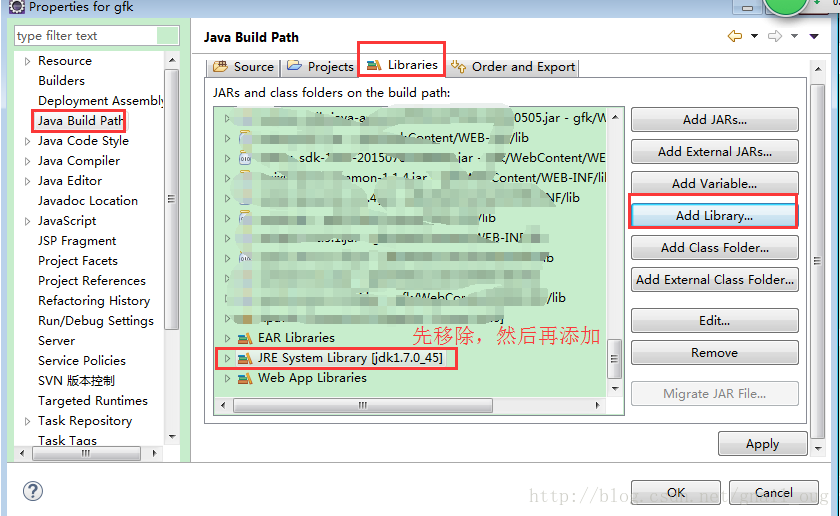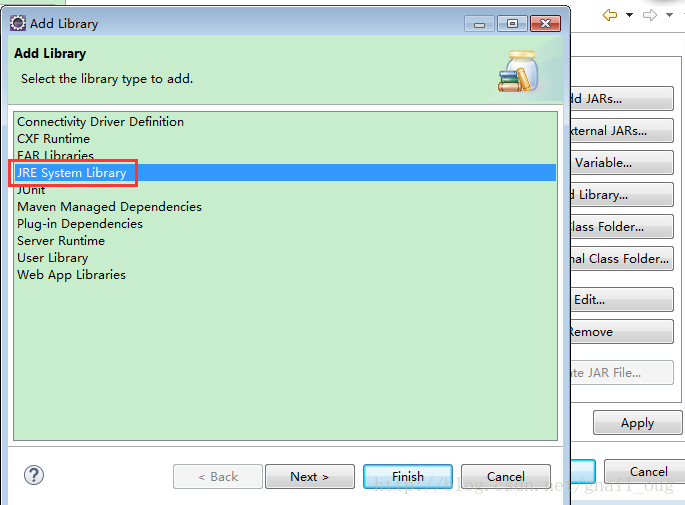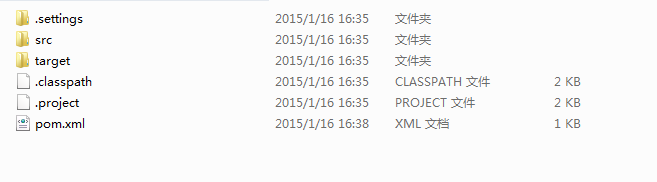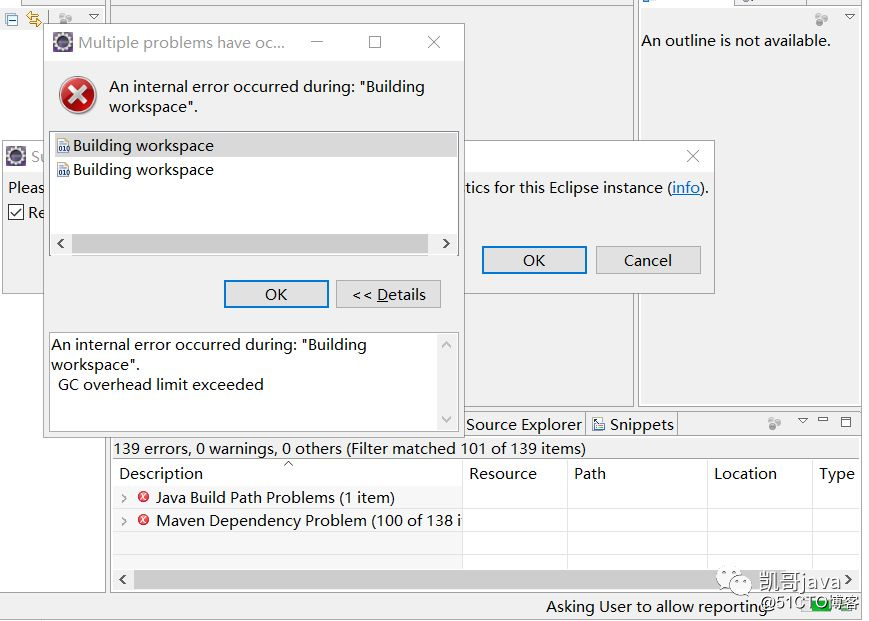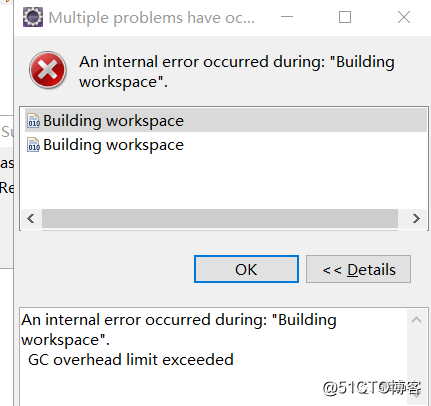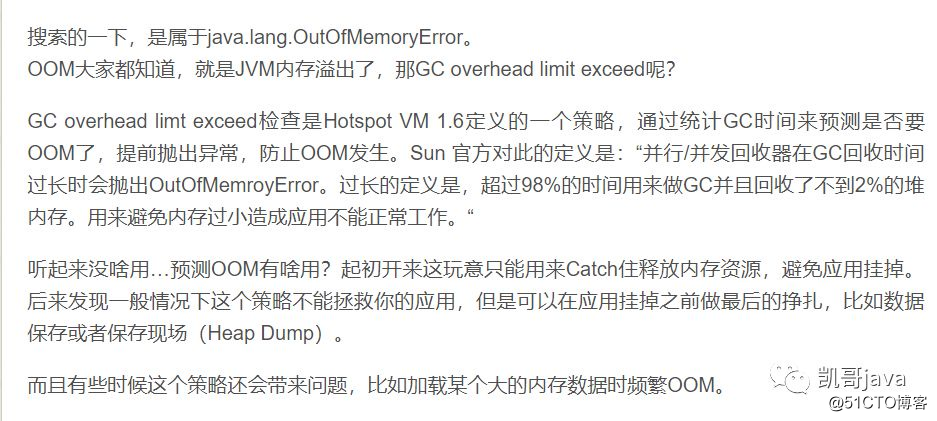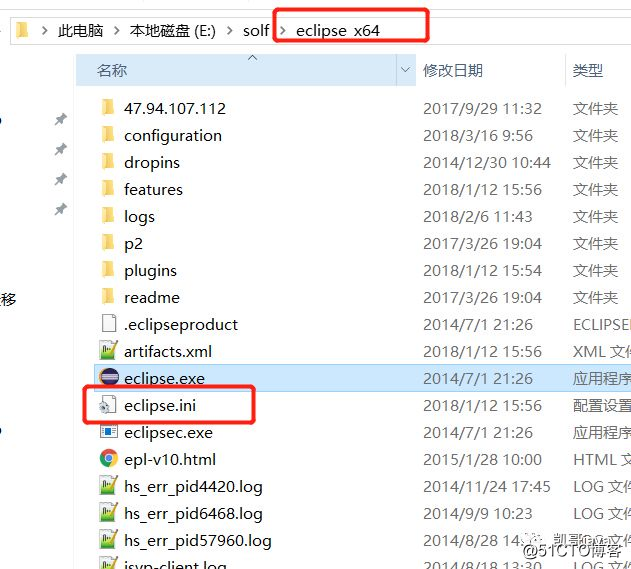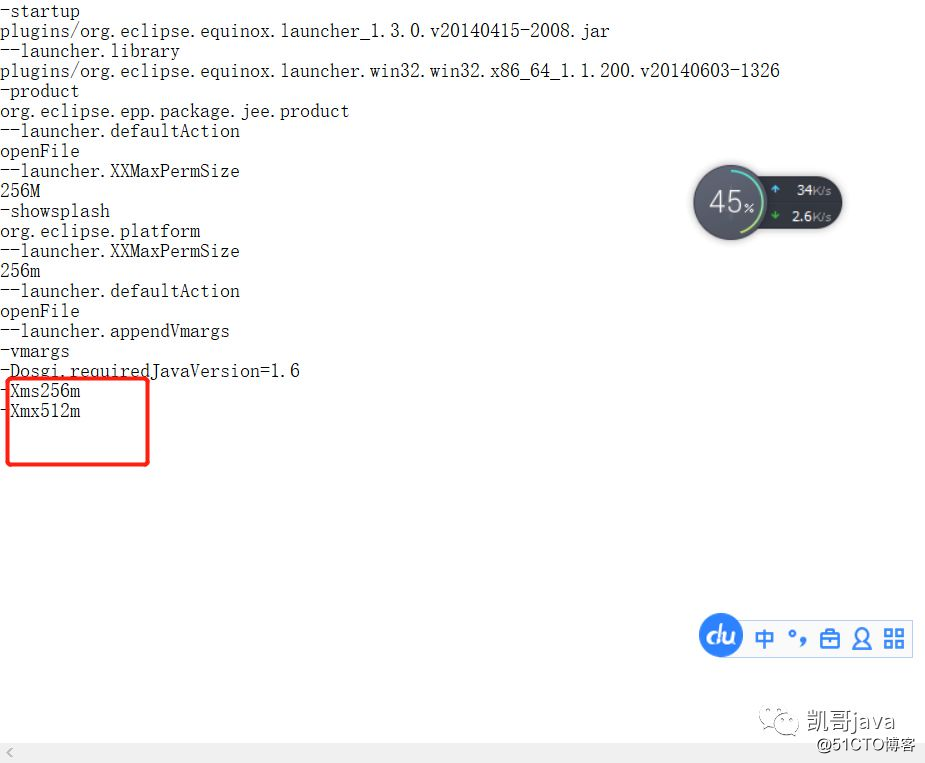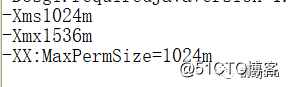After the project goes online, how to reduce customers’ doubts about the delivery?Here is the secret script of three moves>>> 
Today, after opening eclipse, eclipse is always in building workspace (sleeping). My solution is project – > Just shut down building automatically. Here are the other solutions I found on the Internet. There is no personal test
Eclipse has been building workspace perfect solution summary
1、 There are many reasons for this problem
1. Automatic upgrade 2, not closed correctly 3, Maven download lib hung, etc
2、 Solution summary
(1) Solutions
Method 1. Modify the eclipse startup file eclipse.ini and add the startup parameter: – vmargs – xmx512m
Method 2. Turn off auto build workspace: Project – > build Auto…..
Method 3. Add a command – clean in eclipse. Ini
(2) Increase the maximum memory available for eclipse operation
Specific operation: modify eclipse.ini in the eclipse directory, and increase – xmx512m, such as – xmx768m
(3) Reduce plug-ins that start automatically after eclipse starts
Specific operation: in preferences – > General -> Startup and shutdown: remove the excerpts of the items except plug ins activated on startup (for example, mylyn, etc. will be removed if they are not used)
Effect: after starting eclipse, there will be a scrollbar of initializing java tools, which is much faster
(4) Reduce the number of items that need to be verified during compilation, and improve the compilation speed
Specific operation: in preferences – > Validataion removes irrelevant validators, such as JPA, JSP and WS
Effect: when compiling projects, eclipse runs fewer validator projects, which is really fast
(5) Turn off automatic compilation
Specific operation: Project – > Build Automatically
Effect: after the code is modified and saved, automatic compilation will not be started
(6) When cleaning, pay attention to the options
Specific operation: Project – > Clean
Note: at the bottom are build the entire workspace and build only the selected projects
Check it according to your own situation, because it is the default to compile the entire workspace
(7) Display memory usage (manual GC is available)
Specific operation: preference – > General -> Show heep status
(8) Keep your perspective
Specific operations: 1. Window – > Save Perspective As
2. Preference -> Perspective -> Make default sets the perspective you just created or the one you often use as the default
(9) Turn off automatic publishing of server
Specific operation: server – > Publishing -> Never publish automatically
![]()
 in the code
in the code