Execute first:
git config --global http.sslVerify false
Then re-execute the GIT clone command
Execute first:
git config --global http.sslVerify false
Then re-execute the GIT clone command
Git problem: git clone encountered fatal: Protocol ‘HTTPS’ is not supported problem solution
Reappearance
An error is reported when the clone command is executed in Git bash in Windows protocol ''https'' is not supported

reason
When pasting the address, we use Ctrl + V, which has no effect in Git bash. Then we will use paste in the right-click menu, but unfortunately, using Ctrl + V will add a hidden symbol ^?In Git Bash.
In Git bash, your clone statement may display as normal:
git clone https://gitee.com/qianfanguojin/homework_1.gitBut the real statement is as follows:
git clone ^?https://gitee.com/qianfanguojin/homework_1.gitThere are more symbols in front of the link, and the protocol becomes ^ HTTPS, which must not be cloned successfully, indicating that the protocol is not supported.
Solution:
Delete the space before HTTPS, and enter the space manually
The system is Ubuntu (kylin) 20.04 and git version 2.25.
Clone error
The following error is reported when the GIT clone the warehouse on the GitHub,
fatal: cannot access' https://github.com/xxx/yyy.git ': gnutls_handshake() failed: Decryption has failed.
Repeated many times.
Simple try
Most of the failures of GIT clone are network problems, especially when using GitHub.
First try the proxy, http_ proxy,https_ Proxy, GIT config, http.proxy and other commonly used methods have been tried, and even the hack method of proxychains has been tried, but the results are not good. Instant confidence is gone.
Things are different this time.
Recompile
There are two methods to recompile. One is to use the script provided by the boss [1]. The second is to use the source code in apt to compile and package DEB by myself. I refer to [2] [3] two tutorials. The general method is
1. Open source
2. Get the source code apt source git , and modify libcurl4 gnutls dev in Debian/control file to libcurl4 OpenSSL dev.
3. Install the compilation environment, sudo apt get build dep git
4. Compile dpkg buildpackage - B, after a long compilation and a complete set of tests, several Debs are finally packaged. (there are still a few mistakes, regardless)
5. Install the packaged DEB, dpkg - I Git_xxx.deb
Finally, it’s done. Git clone is very slow, but no decryption error is reported. The proxy is set successfully. The last step, apt mark hold git, prevents git from being automatically updated. That’s it.
Postscript
The specific cause of the error has not been thoroughly studied, and it looks more complex. Therefore, a workaround was taken and recorded here. Thank all the original authors.
First update
1. It has been verified that git in livecd (Ubuntu kylin 20.04 Pro) still has this bug. In Galaxy Kirin V10 Sp1 livecd, the installed git also has this bug
2. The GIT of desktop (Intel processor) virtual machine and livecd is normal, so it is suspected that it is a hardware problem
3. Gitee does not have this problem
It is speculated that it is a hardware problem, or even a problem with the CPU instruction set. The bottom layer of TLS uses AES algorithm, and there are related instruction sets in CPU. Gitee has no problem, probably because it uses TLS 1.2 and GitHub is TLS 1.3.
git clone git@gitlab.test.com:mypy/testproject.git Cloning into 'testproject'... git@gitlab.test.com: Permission denied (publickey,gssapi-keyex,gssapi-with-mic). fatal: Could not read from remote repository. Please make sure you have the correct access rights and the repository exists.
When it is determined that the SSH key has been configured on the server side, but still cannot be cloned, the following reasons need to be analyzed:
Execution:
ssh -Tvvv git@test.com .... debug1: Connecting to test.com[36.99.xxx.xx] port 22. ....
During git clone, SSH protocol is used to connect the server and the default port 22 is used. When the company uses intranet penetration software such as NPs or FRP to map out, the intranet server does not use the standard port 22, so the port needs to be specified during git clone
git clone ssh://git@gitlab.test.com:22222/mypy/testproject.git
Error reporting prompt
gnutls_handshake() failed: Error in the pull functionCauses and Solutions
It may be a problem with the libssl library, which can be solved by installing libssl dev
sudo apt-get install libssl-devGit clone RPC failed; Curl 18 transfer closed with outstanding read data remaining error
Cause 1: buffer overflow
Solution: command line input
git config http.postBuffer 524288000
If the clone fails after executing the above command, consider possible cause 2: slow network download speed
Solution: command line input
git config --global http.lowSpeedLimit 0 git config --global http.lowSpeedTime 999999
If the clone still fails, first shallow clone, and then update the remote library locally
git clone --depth=1 http://gitlab.xxx.cn/yyy/zzz.git git fetch --unshallow
When I pulled another item today, I used my colleague’s account because my account didn’t have permission
But the GIT clone times wrong not found
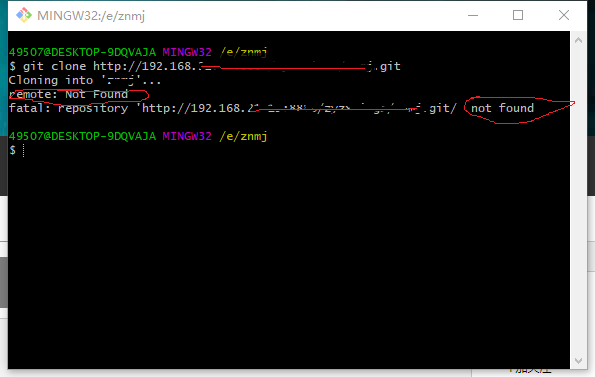
Then I checked the data and found that it was indeed a permission problem
Solution: (win10 system)
Control panel ——— > User account ———— > Manage windows credentials ———— > Ordinary credentials. Just delete the account without permission
Win10 access control panel method:
Click the win tab in the lower left corner ————– > All applications ————– > Control panel (window) system folder ————- > (control panel)
Problem:
Error: error: The requested URL returned error: 401 Unauthorized while accessing
git version1.7.1
Solution 1: Assign a user
git clone https://github.com/org/project.git
change to
git clone https://username@github.com/org/project.git
or
git clone https://username:password@github.com/org/project.git
If it appears in push or pull, then you need to change the remote address
git remote set-url origin https://username@github.com/org/project.git
Solution 2: Remove validation
git config -global http.sslverify false
Solution 3: (recommended)
Upgrade git version ≥ 1.7.10
Solution 4:
Add ssh secret key
I can push by clone project using ssh, but it doesn’t work when I clone project with https. it shows message error as below.
server certificate verification failed. CAfile: /etc/ssl/certs/ca-certificates.crt CRLfile: noneSolution:
Open your terminal and run following command:
export GIT_SSL_NO_VERIFY=1After reading a lot of information, I finally figured out the error of the clone command in git. Don’t talk nonsense and go directly to the steps. I hope it will be helpful to everyone.
1 Delete known_hosts under the .ssh folder (search the folder directly) (delete manually, no need for git)
2 Open bash.exe in the bin directory of the downloaded Git and enter the command ssh-keygen -t rsa -C “username” (Note: username is your username on git) , if the execution is successful. return:
Generating public/private rsa key pair.
Enter file in which to save the key (/Users/username/.ssh/id_rsa): //where username is the user name on the computer, this address is also the storage address of the file, and then we press
Press Enter, if you have a storage address before, it will return /Users/your username/.ssh/id_rsa already exists. Overwrite (y/n)? Directly enter y and press Enter. It will appear if there is no storage address before
Enter passphrase(empty for no passphrase); also directly enter, in both cases Enter same passphrase again will appear after enter, and then enter will display a long list of contents
There are also some codes like ..o.. o oo .oS., which shows that the SSH key has been generated. The file directory is: username/.ssh/id_rsa.pub.
3 Then find that the system automatically generates two files in the .ssh folder, id_rsa and id_rsa.pub, open id_rsa.pub with Notepad and copy all the contents.
4 Open https://github.com/, log in to your account, and enter Settings to find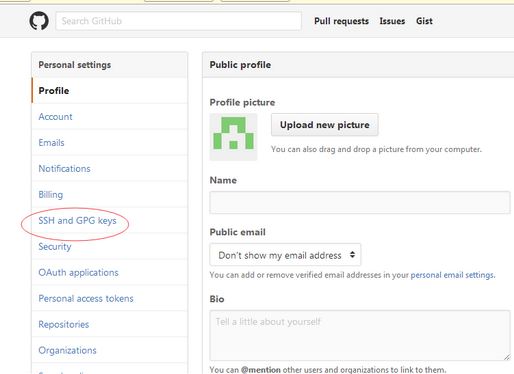

5 Then paste the content you copied into the key
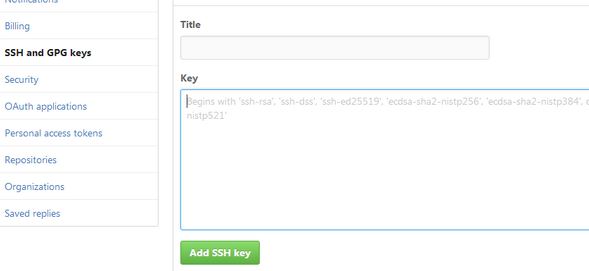
Then click Add SSH Key
ok there is one last step
6 Still enter ssh -T git@github.com in bash.exe and then a bunch of content will pop up. You only need to enter yes and press Enter and you are done, and then he will prompt you that you are successful.
Then you can use the git clone command normally, and finally I wish you good luck haha!